HP D7460 Support Question
Find answers below for this question about HP D7460 - PhotoSmart Color Inkjet Printer.Need a HP D7460 manual? We have 3 online manuals for this item!
Question posted by morockrys on August 1st, 2014
How To Reset Hp D7460
The person who posted this question about this HP product did not include a detailed explanation. Please use the "Request More Information" button to the right if more details would help you to answer this question.
Current Answers
There are currently no answers that have been posted for this question.
Be the first to post an answer! Remember that you can earn up to 1,100 points for every answer you submit. The better the quality of your answer, the better chance it has to be accepted.
Be the first to post an answer! Remember that you can earn up to 1,100 points for every answer you submit. The better the quality of your answer, the better chance it has to be accepted.
Related HP D7460 Manual Pages
User Guide - Page 6


... Secure the ink system...173 Remove the control panel faceplate 173
Pack the HP Photosmart...174 14 Technical information
Specifications...175 Environmental product stewardship program 176
Paper use...177 Plastics...177 Material safety data sheets 177 Recycling program...177 HP inkjet supplies recycling program 177 Energy consumption...177 Special handling of materials 177 Attention...
User Guide - Page 12
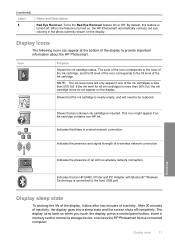
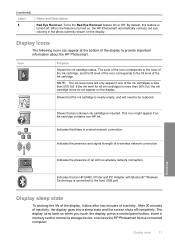
... the ink cartridge.
Display icons
The following icons can appear at the bottom of the ink cartridges is connected to provide important information about the HP Photosmart. Overview
Indicates that an unknown ink cartridge is turned on, the HP Photosmart automatically corrects red eye coloring in the photo currently shown on the display.
User Guide - Page 23
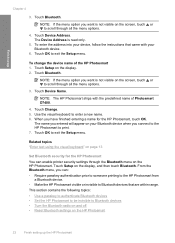
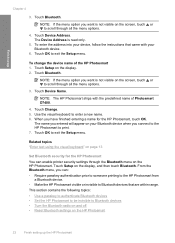
... invisible to enter a new name. 6. Finish setup
Chapter 4
3. To change the device name of Photosmart D7400.
4. Use the visual keyboard to Bluetooth devices • Turn the Bluetooth radio on and off • Reset Bluetooth settings on the HP Photosmart.
Touch Setup on the display. 2. Touch Bluetooth.
The Device Address is not visible on the...
User Guide - Page 25
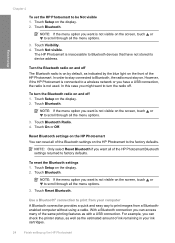
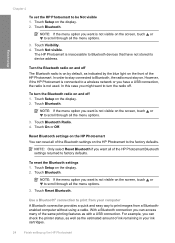
...Visibility. 4.
Touch Bluetooth. Reset Bluetooth settings on the HP Photosmart You can reset all of the HP Photosmart.
Turn the Bluetooth radio ...HP Photosmart Touch Bluetooth Radio. 4.
With a Bluetooth connection you can access many of ink remaining in your computer A Bluetooth connection provides a quick and easy way to factory defaults. For example, you can check the printer...
User Guide - Page 57
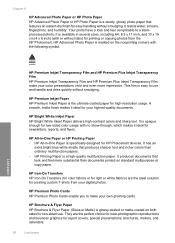
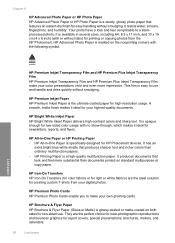
... reproductions and business graphics for newsletters, reports, and flyers. They are the ideal solution for HP Photosmart devices. Your prints have a look and feel comparable to a storeprocessed photo. HP Bright White Inkjet Paper HP Bright White Inkjet Paper delivers high-contrast colors and sharp text. It has an
extra bright blue-white shade that look and feel...
User Guide - Page 58
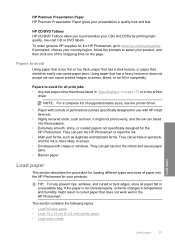
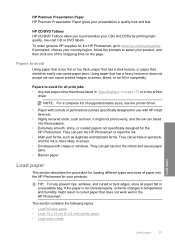
...not specifically designed for the HP Photosmart. To order genuine HP supplies for the HP Photosmart, go to smear, bleed, or not fill in completely. Papers to smear.
• Envelopes with HP inkjet devices).
• Highly textured...
They can cause paper jams. Using paper that does not work well in the printer
driver.
TIP: To help prevent rips, wrinkles, and curled or bent edges, store...
User Guide - Page 64


... stack of envelopes fits within the main input tray and is pulled through the HP Photosmart, causing subsequent paper jams. 2. Pull the output tray extender towards you want to transparency film before printing on which you , as far as
HP inkjet labels), and make sure the stack of envelopes until it stops. Always use...
User Guide - Page 66
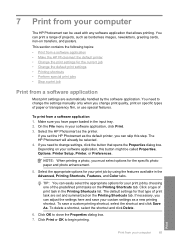
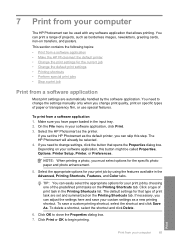
..., Features, and Color tabs. TIP: You can skip this button might be selected. 4. To save your custom settings as the default printer, you set and summarized on your print job by the software application. This section contains the following topics: • Print from a software application • Make the HP Photosmart the default printer • Change...
User Guide - Page 67
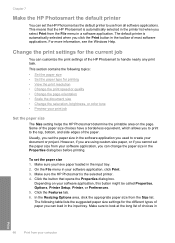
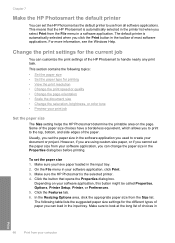
... orientation • Scale the document size • Change the saturation, brightness, or color tone • Preview your software application, you have a borderless equivalent, which allows you to print...the paper size in the Properties dialog box before printing. Chapter 7
Make the HP Photosmart the default printer
You can load in the input tray. This means that opens the Properties ...
User Guide - Page 68
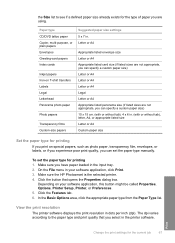
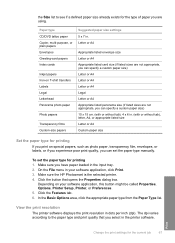
... Click the Features tab. 6.
View the print resolution
The printer software displays the print resolution in . Make sure the HP Photosmart is the selected printer. 4. Click the button that you can specify a custom ... Greeting-card papers Index cards
Inkjet papers Iron-on your software application, click Print. 3. On the File menu in the printer software. Depending on T-shirt ...
User Guide - Page 70


... original. Print
Change the print settings for the current job
69 Make sure the HP Photosmart is the selected printer. Click the Features tab. 6. Click the Color tab. To preview your software application, this button might be called Properties, Options, Printer Setup, Printer, or Preferences. 5. 3. Click the button that do not print as expected. Click the...
User Guide - Page 72
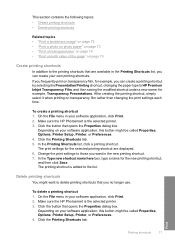
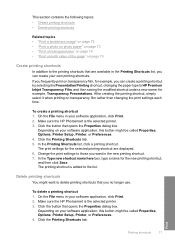
... Print. 2. Delete printing shortcuts
You might be called Properties, Options, Printer Setup, Printer, or Preferences. 4. To delete a printing shortcut 1. Make sure the HP Photosmart is the selected printer. 3.
On the File menu in the new printing shortcut. 7. The printing shortcut is added to HP Premium Inkjet Transparency Film, and then saving the modified shortcut under a new name...
User Guide - Page 74


..., the Borderless printing check box is the selected printer. 4. automatically removes red-eye. 10. If a borderless image can be called Properties, Options, Printer Setup, Printer, or Preferences. 5.
In the Resizing Options area...black and white, click the Color tab and select the
Print in the photo tray. If you use HP Premium Plus Photo Papers with the HP Photosmart. On the File menu in ...
User Guide - Page 81
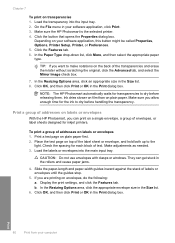
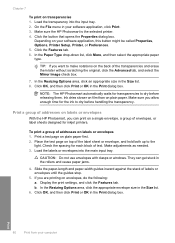
...Depending on a single envelope, a group of addresses on labels or envelopes
With the HP Photosmart, you are printing on plain paper.
If you can get stuck in the Size... test page on plain paper first. 2. Make sure the HP Photosmart is the selected printer. 4. NOTE: The HP Photosmart automatically waits for inkjet printers. Slide the paper-length and paper-width guides inward against the...
User Guide - Page 100
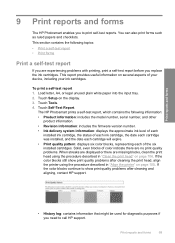
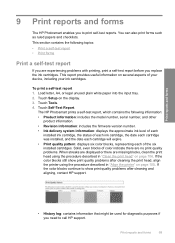
... the ink cartridges.
The HP Photosmart prints a self-test report, which contains the following topics:
• Print a self-test report • Print forms
Print a self-test report
If you to call HP support. If the color blocks still show print quality problems after cleaning the print head, align the printer using the procedure described in...
User Guide - Page 106
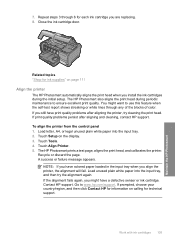
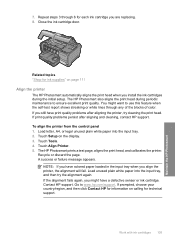
.../support.
Work with ink cartridges 105
Maintain the HP Photosmart To align the printer from the control panel 1. Touch Align Printer. 5. NOTE: If you align the printer, the alignment will fail. Load unused plain white paper into the input tray. 2.
If you still have colored paper loaded in the input tray when you have print quality...
User Guide - Page 107
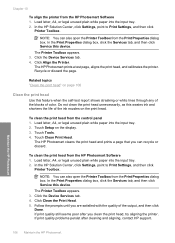
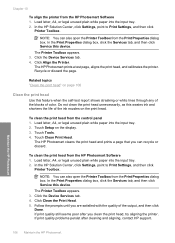
....
Click Clean the Print Head. 5. Follow the prompts until you are satisfied with the quality of color. The HP Photosmart prints a test page, aligns the print head, and calibrates the printer. Load letter, A4, or legal unused plain white paper into the input tray. 2. Touch Clean Print Head. In the Print Properties dialog box...
User Guide - Page 108
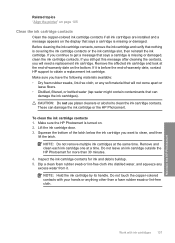
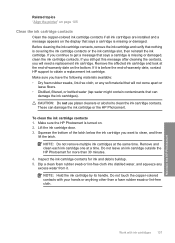
... cartridge contacts.
Do not leave an ink cartridge outside the HP Photosmart for ink and debris buildup. 5. Work with your hands or anything other than 30 minutes.
4. Related topics "Align the printer" on page 105
Clean the ink cartridge contacts
Clean the copper-colored ink cartridge contacts if all ink cartridges are installed and...
User Guide - Page 109


Repeat if necessary for Inkjet Printers and All-in cold water and use sudsy ammonia. Wash the fabric in cold water and use chlorine bleach. Clean the HP Photosmart
Use a soft cloth or slightly moistened sponge to : www.hp.com/buy/supplies.
108 Maintain the HP Photosmart TIP: You can set the ink into place.
8. Wash the fabric...
User Guide - Page 177


...; Paper use • Plastics • Material safety data sheets • Recycling program • HP inkjet supplies recycling program • Energy consumption • Special handling of materials has been kept to 4800 x 1200 optimized dpi color when printing from the HP Web site. The number of materials • Attention California users • NDL battery disposal...
Similar Questions
How To Reset Hp D7460 Ink Cartridge Problem
(Posted by sujarKaiwe 9 years ago)
How To Reset Hp Photosmart D7460
(Posted by slkcarq 9 years ago)
How To Reset Hp 8250 Photosmart
(Posted by brizofullon 10 years ago)
My Hp Deskjet 5650 Color Inkjet Printer Won't Print Black
(Posted by jedMart 10 years ago)
How Do I Configure Hp D7460 To Airprint?
(Posted by rabbiho18 11 years ago)

