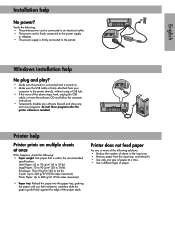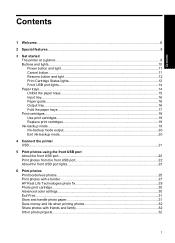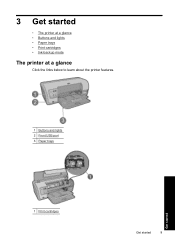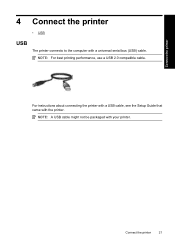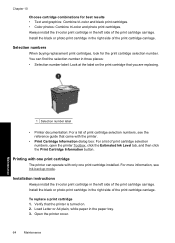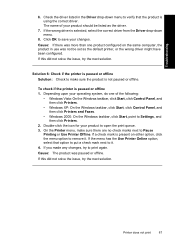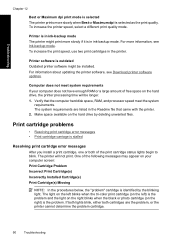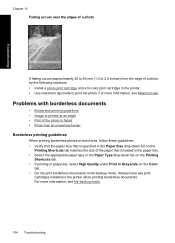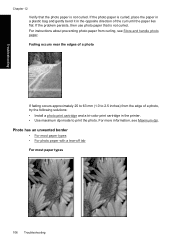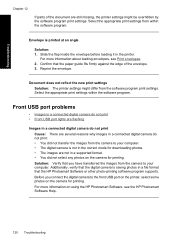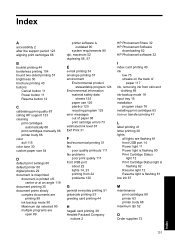HP D4360 Support Question
Find answers below for this question about HP D4360 - Deskjet Color Inkjet Printer.Need a HP D4360 manual? We have 3 online manuals for this item!
Question posted by spectre55x on November 17th, 2014
D4360 Won't Print Over Network To Usb Printer
Requests for more information
Need more info
Responses to this request
Response submitted December 1st, 2014 8:11 AMSorry, but I should have included a little more information. I couldn't find a way to edit the original post, so I guess I have to add the info this way.
First, I've been a PC tech for over 30 years, running a business for 11, so I know all about the basic troubleshooting methods, and have eliminated them as solutions.
Drivers have been completely removed and reinstalled several times, also removed them in Safe Mode. Ran HPs Install Wizard as well as the Print and Scan Doctor. The doctor is OUT. :) It couldn't find the printer on the network, even though I could access it thru the windows printer interface.
Now I select print and the doc looks like it's printing, but disappears from the quere without actually printing anything. I've narrowed this down to a driver issure since when using Linux on the same PC it prints fine.
When I uninstalled drivers for both the HP and our Canon printers, then let Win7 install them during boot, the Canon works perfectly, but the HP does not. Both printers are connected by USB to the PC that is acting as print server. This must be a driver problem on the notebook. Are there older drivers still available from HP? The problem appeared a few months ago, but was intermittent before that. Often rebooting the print server PC would cause the documents to all of a sudden start printing.
Hope this additional info helps.
Current Answers
Answer #1: Posted by spectre55x on November 18th, 2014 6:53 AM
First, I've been a PC tech for over 30 years, running a business for 11, so I know all about the basic troubleshooting methods, and have eliminated them as solutions.
Drivers have been completely removed and reinstalled several times, also removed them in Safe Mode. Ran HPs Install Wizard as well as the Print and Scan Doctor. The doctor is OUT. :) It couldn't find the printer on the network, even though I could access it thru the windows printer interface.
Now I select print and the doc looks like it's printing, but disappears from the quere without actually printing anything. I've narrowed this down to a driver issure since when using Linux on the same PC it prints fine.
When I uninstalled drivers for both the HP and our Canon printers, then let Win7 install them during boot, the Canon works perfectly, but the HP does not. Both printers are connected by USB to the PC that is acting as print server. This must be a driver problem on the notebook. Are there older drivers still available from HP? The problem appeared a few months ago, but was intermittent before that. Often rebooting the print server PC would cause the documents to all of a sudden start printing.
Hope this additional info helps.
Answer #2: Posted by TheWiz on November 17th, 2014 2:03 PM
Related HP D4360 Manual Pages
Similar Questions
I have to repost this question because for some reason my last post shows up as solved, which it was...