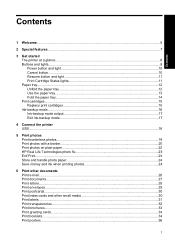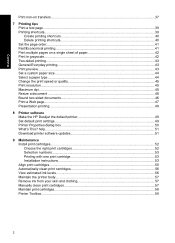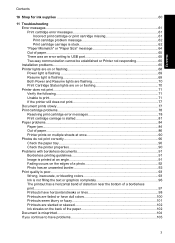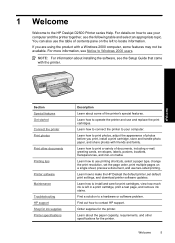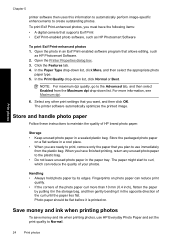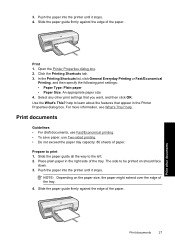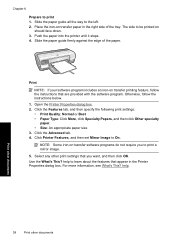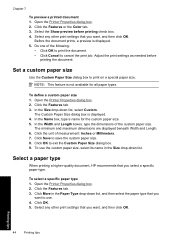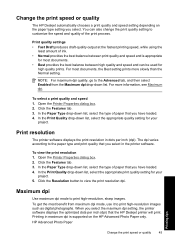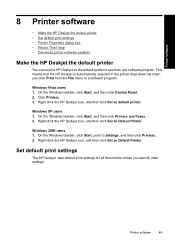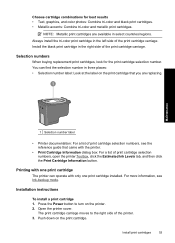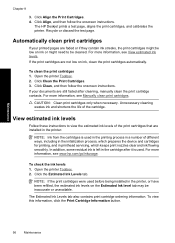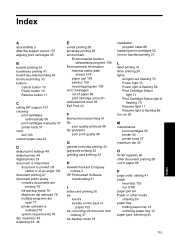HP D2560 Support Question
Find answers below for this question about HP D2560 - Deskjet Color Inkjet Printer.Need a HP D2560 manual? We have 3 online manuals for this item!
Question posted by jvgallego72 on July 9th, 2010
Mirror Image
How do I set my document to print it in mirro image?
Current Answers
Related HP D2560 Manual Pages
Similar Questions
Hp D2560 Printer Top Of Page Is Wrong.how To Set Up Paper
(Posted by cetop 9 years ago)
Hi, I Have A H P D2560 Printer,can I Get The Installation Drivers Online?
Hi I have a Hewlett Packard Deskjet D2560 printer purchased 4 years ago. Due to problems on my compu...
Hi I have a Hewlett Packard Deskjet D2560 printer purchased 4 years ago. Due to problems on my compu...
(Posted by cathkevin123 10 years ago)
How Do I Print Mirror Images On The 6520 Printer
There is nothing in properties that allow me to print mirror images on the 6520 printer. Is there so...
There is nothing in properties that allow me to print mirror images on the 6520 printer. Is there so...
(Posted by mlbonotto 10 years ago)
How Do I Print A Mirror Image On Hp7510
How should I configure the printer settings in order to print an image on a T-Shirt?
How should I configure the printer settings in order to print an image on a T-Shirt?
(Posted by manue 11 years ago)
How Do You Print A Mirror Image On The F4580
How do you print a mirror image on the HP Deskjet F4580 (for tshirt transfers)
How do you print a mirror image on the HP Deskjet F4580 (for tshirt transfers)
(Posted by apropos2lisa 12 years ago)