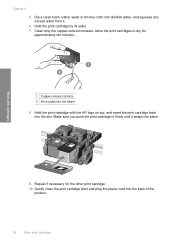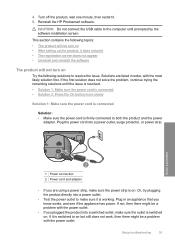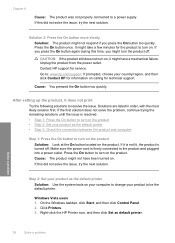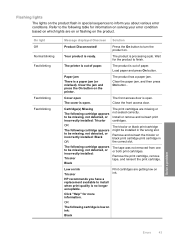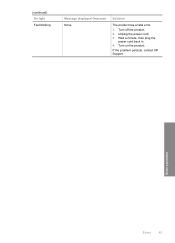HP D1660 Support Question
Find answers below for this question about HP D1660 - Deskjet Color Inkjet Printer.Need a HP D1660 manual? We have 4 online manuals for this item!
Question posted by f26svach on August 3rd, 2014
How To Fix Hp Deskjet D1660 Blinking Power Button
The person who posted this question about this HP product did not include a detailed explanation. Please use the "Request More Information" button to the right if more details would help you to answer this question.
Current Answers
Answer #1: Posted by waelsaidani1 on August 3rd, 2014 1:29 PM
The Power light blinks normally and a 'Product is ready ' message might display on the computer.The product is processing a print job. No action is necessary if the Power light blinks normally. Wait for the product to finish processing the print job. And if the The Power light blinks quickly, and a message might display on the computer it means The product requires maintenance, or is in an error state. How do I resolve this issue? The following sections describe the most common messages that display on the computer in combination with a fast blinking Power light. To resolve the issue , find the message that displays on the computer (from the following choices), and then expand that section for solutions.
Related HP D1660 Manual Pages
Similar Questions
Why Is Hp Deskjet D1660 Power Light Blinking
(Posted by braChadAl 9 years ago)
Hp Deskjet D1660 Power Button Blinking But Wont Print Genuine Cartridge Message
(Posted by lmonrcste 9 years ago)
Hp Deskjet D1660 Cartridge Cradle Cannot Move
(Posted by langemichj5 9 years ago)
How To Fix Hp Officejet Pro K8600 Power Light Blinking
(Posted by drdralice2 10 years ago)
Hp Deskjet D1660 Won't Print Power Button Flasing
(Posted by hamihem 10 years ago)