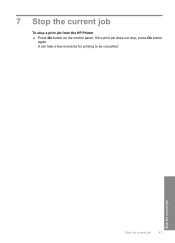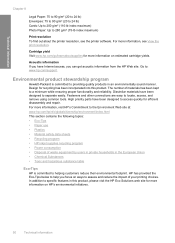HP D1660 Support Question
Find answers below for this question about HP D1660 - Deskjet Color Inkjet Printer.Need a HP D1660 manual? We have 4 online manuals for this item!
Question posted by RICHUvlbla on July 13th, 2014
D1660 Wont Print Microsoftword
The person who posted this question about this HP product did not include a detailed explanation. Please use the "Request More Information" button to the right if more details would help you to answer this question.
Current Answers
Related HP D1660 Manual Pages
Similar Questions
Deskjet D1660 Wont Print New Ink
(Posted by bigESK12 9 years ago)
Hp Deskjet D1660 Power Button Blinking But Wont Print Genuine Cartridge Message
(Posted by lmonrcste 9 years ago)
Hp Deskjet 5650 Why Wont Print Color Mac
(Posted by sukmrose5 10 years ago)
My Deskjet D1660 Wont Print Microsoft Word Document
my printer will print a t5est page or from the internet but not a microsoft word doc or a doc from t...
my printer will print a t5est page or from the internet but not a microsoft word doc or a doc from t...
(Posted by Anonymous-88927 11 years ago)