HP D1520 Support Question
Find answers below for this question about HP D1520 - Deskjet Color Inkjet Printer.Need a HP D1520 manual? We have 2 online manuals for this item!
Question posted by aprilanddj on September 4th, 2011
Cant Clean Print Head With No Icon
where is my icon
Current Answers
There are currently no answers that have been posted for this question.
Be the first to post an answer! Remember that you can earn up to 1,100 points for every answer you submit. The better the quality of your answer, the better chance it has to be accepted.
Be the first to post an answer! Remember that you can earn up to 1,100 points for every answer you submit. The better the quality of your answer, the better chance it has to be accepted.
Related HP D1520 Manual Pages
Full User Guide - Page 5
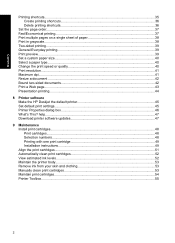
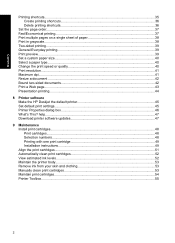
... the HP Deskjet the default printer 45 Set default print settings...45 Printer Properties dialog box...46 What's This? help...47 Download printer software updates 47
9 Maintenance Install print cartridges...48 Print cartridges...48 Selection numbers...48 Printing with one print cartridge 49 Installation instructions...49 Align the print cartridges...51 Automatically clean print cartridges 52...
Full User Guide - Page 15
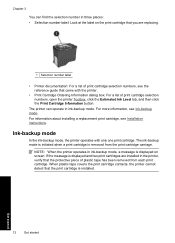
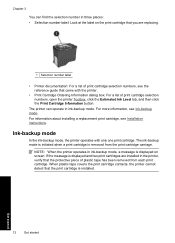
... the protective piece of plastic tape has been removed from the print cartridge carriage. Ink-backup mode
In the ink-backup mode, the printer operates with the printer.
• Print Cartridge Ordering Information dialog box: For a list of print cartridge selection numbers, open the printer Toolbox, click the Estimated Ink Level tab, and then click the...
Full User Guide - Page 41
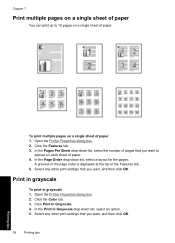
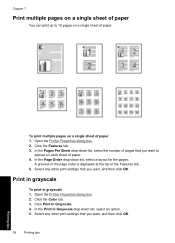
...
Click the Color tab. 3. Select any other print settings that you want to 16 pages on a single sheet of paper 1. Chapter 7
Print multiple pages on a single sheet of paper
You can print up to
...you want , and then click OK.
38
Printing tips
Printing tips To print multiple pages on a single sheet of the Features tab. 5. Open the Printer Properties dialog box. 2. A preview of the...
Full User Guide - Page 49


...File, click Print, and then click Properties or Preferences.
Double-click the HP Digital Imaging Monitor icon on your computer. To change the default print settings 1.
Make changes to Print Settings, and then click
Printer Settings. 3. NOTE: The Printer Properties dialog box is displayed.
46
Printer software Chapter 8
To save time when printing, set the default print settings to...
Full User Guide - Page 51
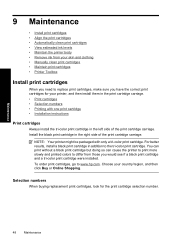
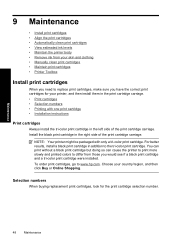
... but doing so can cause the printer to print more slowly and printed colors to www.hp.com. To order print cartridges, go to differ from your skin and clothing • Manually clean print cartridges • Maintain print cartridges • Printer Toolbox
Install print cartridges
When you need to the tri-color print cartridge. Choose your printer, and then install them in the...
Full User Guide - Page 52


... the selection number in three places: • Selection number label: Look at the label on the print cartridge that came with one print cartridge installed. Open the printer cover. The print cartridge carriage moves to turn on the print cartridge. For more information, see the reference guide that you are replacing.
1 Selection number label
•...
Full User Guide - Page 55


.... 4. Click Align, and then follow the onscreen instructions. The HP Deskjet prints a test page, aligns the print cartridges, and calibrates the printer. Recycle or discard the test page. Click Clean the Print Cartridges. 3. For more information, see View estimated ink levels. Unnecessary cleaning wastes ink and shortens the life of different ways, including in the initialization...
Full User Guide - Page 56
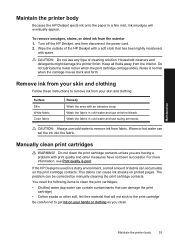
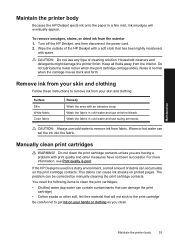
... swabs or other soft, lint-free material that has been lightly moistened
with print quality and other measures have not been successful.
Manually clean print cartridges
WARNING!
Maintain the printer body
53 CAUTION: Always use chlorine bleach.
Turn off the HP Deskjet, and then disconnect the power cord. 2.
Household cleaners and detergents might damage the...
Full User Guide - Page 57


... water and squeeze any excess water from
the swab. 2. For more than 30 minutes. To manually clean print cartridge contacts 1.
Lightly moisten a cotton swab with the cotton swab. Touching the ink nozzles will result in the HP Deskjet, and then close the cover.
Wait until no ink residue or dust appears on a piece...
Full User Guide - Page 58


...tools to perform the following tasks: • Align the print cartridges • Automatically clean print cartridges • Print a test page • View estimated ink levels
To open the printer Toolbox 1.
Open the Printer Properties dialog box. 2. Use the printer Toolbox to enhance the performance of the printer. Maintenance
Printer Toolbox
55 If the plastic tape has been removed from...
Full User Guide - Page 63
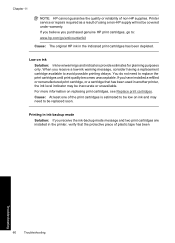
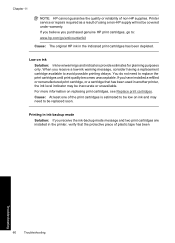
You do not need to be replaced soon. If you receive the ink-backup mode message and two print cartridges are installed in the printer, verify that has been used in another printer, the ink level indicator may need to : www.hp.com/go/anticounterfeit
Cause: The original HP ink in ink-backup mode...
Full User Guide - Page 64
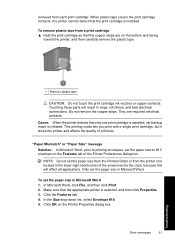
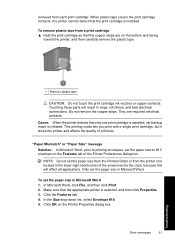
... on the Features tab of printouts. When plastic tape covers the print cartridge contacts, the printer cannot detect that the appropriate printer is installed. Only set the paper size in Microsoft Word 1. Do not remove the copper strips.
removed from the printer icon located in the lower-right hand corner of the screen next to...
Full User Guide - Page 69
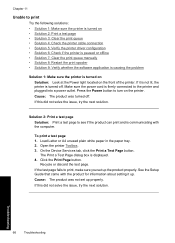
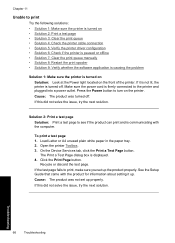
... page 1. If it up the product properly. Press the Power button to turn on the front of the printer. The Print a Test Page dialog box is firmly connected to the printer and plugged into a power outlet.
Cause: The product was turned off . Recycle or discard the test page. See the Setup Guide that...
Full User Guide - Page 75


... 1: Remove and reinstall the print cartridges Solution: The print cartridge may help. Make sure the printer is not lit. 2. Slide the cartridge out and inspect it . 4. The Power light blinks when either one or both cartridges are causing the problem.
• Solution 1: Remove and reinstall the print cartridges • Solution 2: Clean the print cartridge contacts •...
Full User Guide - Page 76
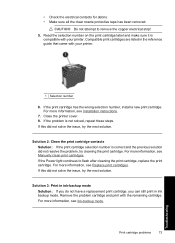
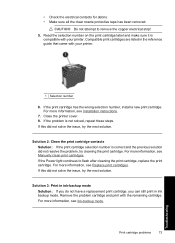
... more information, see Ink-backup mode. Remove the problem cartridge and print with your printer.
1 Selection number
6.
If the problem is correct and the previous solution did not solve the issue, try cleaning the print cartridge. Print cartridge problems
73
Troubleshooting • Check the electrical contacts for debris. • Make sure all the clear nozzle...
Full User Guide - Page 78


... prevent it directly into a wall outlet, the power strip or surge suppressor may not be serviced. If the print carriage does move the printer carriage 1. Verify that the printer carriage can move freely across the width of the printer by hand.
1 Print carriage in the following procedure. Press the Power button to turn off the...
Full User Guide - Page 83


... solution. If this affects your product. Solution 5: Clean the rollers Solution: Clean the rollers. Cause: There was a problem with the HP Paper Feed Cleaning Kit. Solution 4: Use the HP Paper Feed Cleaning Kit
Solution: Some Deskjet products require a special kit, called the HP Paper Feed Cleaning Kit, to be cleaned with the paper loaded in . (with tab...
Full User Guide - Page 89
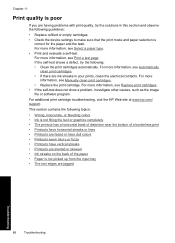
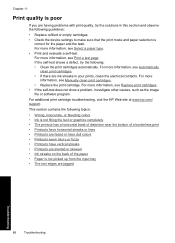
For more information, see Select a paper type. • Print and evaluate a self-test. For more information, see Automatically
clean print cartridges. • If there are jagged
Troubleshooting
86
Troubleshooting This section contains the following topics:
• Wrong, inaccurate, or bleeding colors • Ink is not filling the text or graphics completely • The printout has...
Full User Guide - Page 92


...the self-test report shows a problem, clean the print cartridges.
Solution 6: Clean the print cartridges Solution: Print a self-test report to be cleaned. In this did not solve the issue,... printers to replace the print cartridges. Solution 5: Check the print settings Solution: Check the print settings. • Check the print settings to choose a lower print quality setting, if colors ...
Full User Guide - Page 111
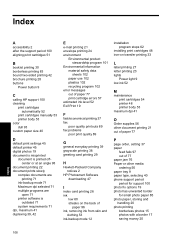
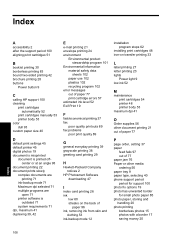
... after the support period 100 aligning print cartridges 51
B
booklet printing 30 borderless printing 83 bound two-sided printing 42 brochure printing 28 buttons
Power button 9
C
calling HP support 100 cleaning
print cartridges automatically 52
print cartridges manually 53 printer body 53 color dull 93 custom paper size 40
D
default print settings 45 default printer 45 digital photos 19 document is...
Similar Questions
Hp Deskjet D1520 Printer Power Light Flashing Wont Print
(Posted by esstt 10 years ago)
Cleaning Print Head Cartridges On 6122
Is there an option in the HP software to effect head cleaning of the cartridges?
Is there an option in the HP software to effect head cleaning of the cartridges?
(Posted by gstendel 10 years ago)
Hp Deskjet 6988, How To Clean Print Heads
(Posted by laphuan 10 years ago)
Light On Printer Blinks Printer Willn Not Print.
(Posted by bryant002 10 years ago)
My Printer Will Not Print
Everything is hooked up correctly, and my printer says that it is ready to print. As soon as I click...
Everything is hooked up correctly, and my printer says that it is ready to print. As soon as I click...
(Posted by nikkif2626 12 years ago)

