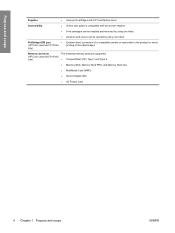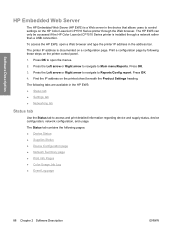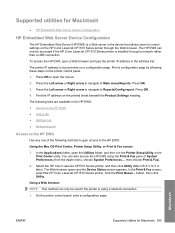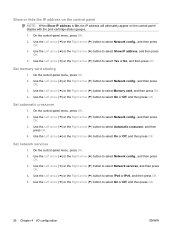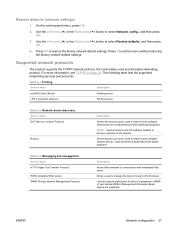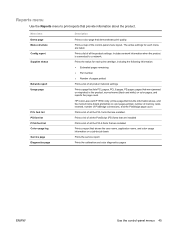HP CP1518ni Support Question
Find answers below for this question about HP CP1518ni - Color LaserJet Laser Printer.Need a HP CP1518ni manual? We have 8 online manuals for this item!
Question posted by rochellemike on October 11th, 2014
Changing Language On Cp1518ni Laser Jet Printer
How does one navigate the control panel menu if the current language is not understood? I can't use the menu(Russian?).Is there some sort of default reboot sequence I could use to get it back to factory original language(English)?
Current Answers
Answer #1: Posted by DreadPirateRoberts on October 21st, 2014 7:52 AM
Follow these steps to reset the language and region on the product.
- On the product control panel, touch Setup ( ). The Setup menu displays.
- From the Setup menu, touch Preferences . The Preferences menu displays.
- From the Preferences menu, touch Set Country/Region . The Set Country/Region menu displays.
- From the Set Country/Region menu, touch and then slide your finger up or down on the display to scroll through the list of countries, and then touch the desired country/region. The Preferences menu displays again.
- From the Preferences menu, touch Set Language . The Set Language menu displays.
- From the Set Language menu, touch and then slide your finger up or down on the display to scroll through the list of languages, and then touch the desired language. The home screen displays in the new language.
Related HP CP1518ni Manual Pages
Similar Questions
How To Change Language Back To English In A Hp Color Laser Jet Cp1518 Printer
(Posted by rochellemike 9 years ago)
Hp Color Laser Jet Cp1581ni Color Is Off When Printing
(Posted by buckmfded 9 years ago)
My Hp 2420d Laser Jet Printer Is Giving Me An Erro Code 49.2f9d
My HP 2420d laser jet printer is giving me an Erro code 49.2f9d please i need an urgent solution
My HP 2420d laser jet printer is giving me an Erro code 49.2f9d please i need an urgent solution
(Posted by martinwilliams20000 9 years ago)
How To Change Language On Color Laserjet Cp1518ni
(Posted by bjGesip1 10 years ago)
If The Default Printer Input Tray Is Set In The Control Panel Why Does It Print
with the correct input tray
with the correct input tray
(Posted by Shkholl 10 years ago)