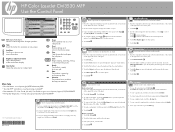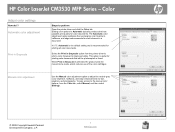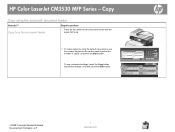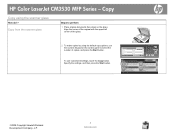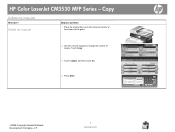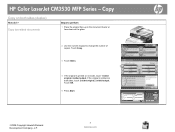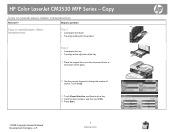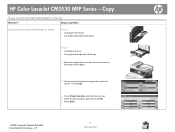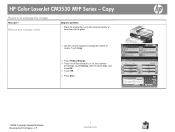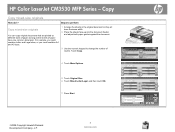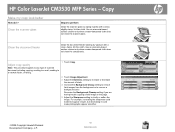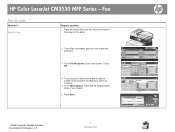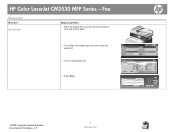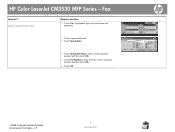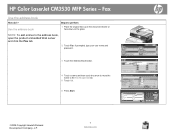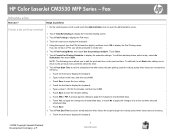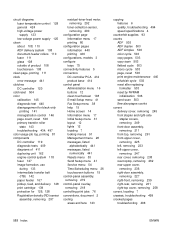HP CM3530 Support Question
Find answers below for this question about HP CM3530 - Color LaserJet MFP Laser.Need a HP CM3530 manual? We have 37 online manuals for this item!
Question posted by DEladr on July 10th, 2014
How To Cold Reset Hp Color Laserjet Cm3530
Current Answers
Answer #1: Posted by waelsaidani1 on July 10th, 2014 7:04 AM
-
Turn the printer on.
-
Watch the control panel.
-
When the memory starts counting, press and hold the green (Select) button. Continue to hold Select button until all three Control Panel LED's are illuminated and on solid.
-
Release the (Select) button.
-
The control panel will display SELECT LANGUAGE .
-
Press (Down Arrow) button until control panel displays COLD RESET .
-
Press (Select). The printer will perform a cold reset and then continue its power-on sequence.