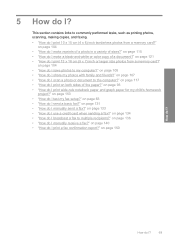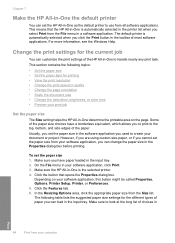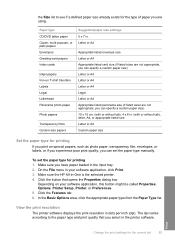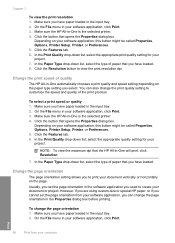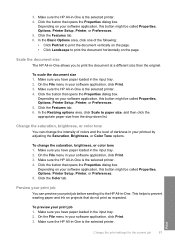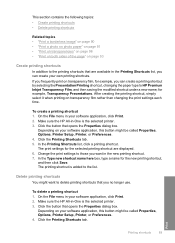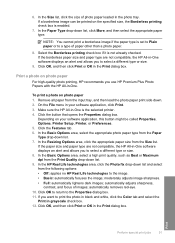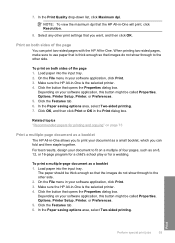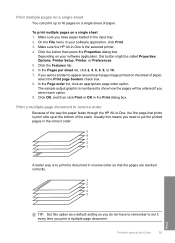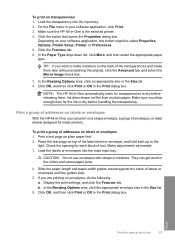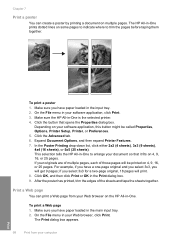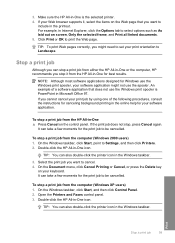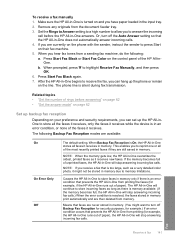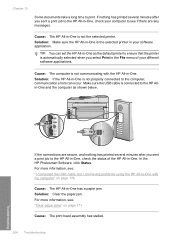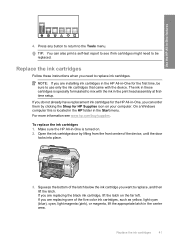HP C7280 Support Question
Find answers below for this question about HP C7280 - Photosmart All-in-One Color Inkjet.Need a HP C7280 manual? We have 3 online manuals for this item!
Question posted by wifeooceanl on July 7th, 2014
How To Make Laptop Discover Hp C7280
The person who posted this question about this HP product did not include a detailed explanation. Please use the "Request More Information" button to the right if more details would help you to answer this question.
Current Answers
Related HP C7280 Manual Pages
Similar Questions
How To Fix Black Vertical Lines While Making Copies On A Hp C7280
(Posted by hbeska 9 years ago)
How To Set Up Bluetooth On Hp C7280 On A Mac
(Posted by LoCr 9 years ago)
How To Make Transparency's On Hp C7280 Printer
(Posted by ksomar 10 years ago)
How To Make My 3070a Hp Deskjet Wireless?
how to make my 3070A HP deskjet wireless? step by step
how to make my 3070A HP deskjet wireless? step by step
(Posted by alevedahl 11 years ago)
Hp C7280 Photosmart C7280 Pump Motor Stalled
Please help me to rectify this problem.
Please help me to rectify this problem.
(Posted by archanagalam 12 years ago)