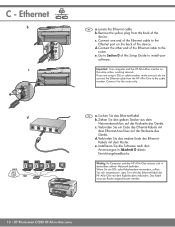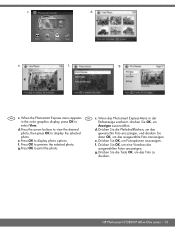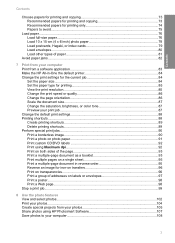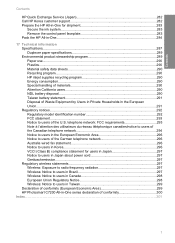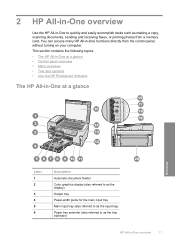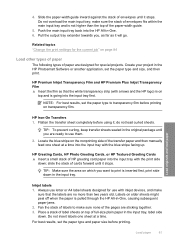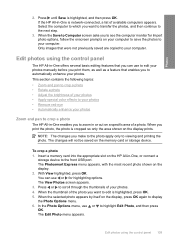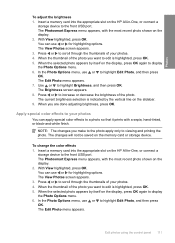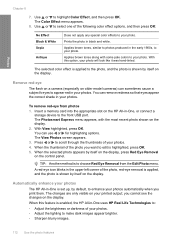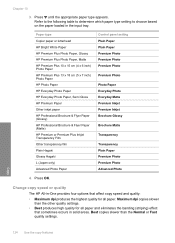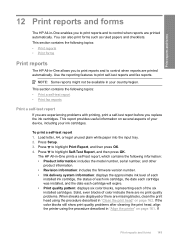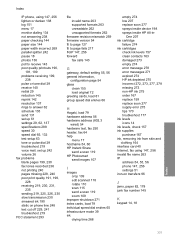HP C7280 Support Question
Find answers below for this question about HP C7280 - Photosmart All-in-One Color Inkjet.Need a HP C7280 manual? We have 3 online manuals for this item!
Question posted by tygsoupy on March 31st, 2014
What Firmware Version Hp C7280
The person who posted this question about this HP product did not include a detailed explanation. Please use the "Request More Information" button to the right if more details would help you to answer this question.
Current Answers
Related HP C7280 Manual Pages
Similar Questions
How To Set Up Bluetooth On Hp C7280 On A Mac
(Posted by LoCr 9 years ago)
Where Can I Get Firmware For Hp Photosmart C7280 For Ipad 3
(Posted by luigidar 10 years ago)
How To Check Firmware Version On Hp Officejet Pro 8500 A910
(Posted by robtheackma 10 years ago)
How To Update The Firmware For Hp Laserjet Pro 400 Color Mfp M475dn
Hi, Digital Sending option in my HP LaserJet Pro 400 color MFP M475dn printer is not avilable. So I...
Hi, Digital Sending option in my HP LaserJet Pro 400 color MFP M475dn printer is not avilable. So I...
(Posted by velpula83 10 years ago)
Hp C7280 Photosmart C7280 Pump Motor Stalled
Please help me to rectify this problem.
Please help me to rectify this problem.
(Posted by archanagalam 12 years ago)