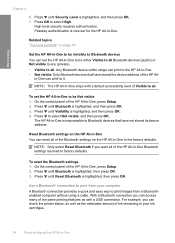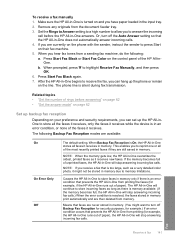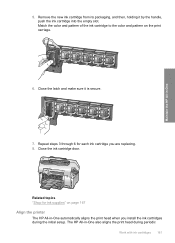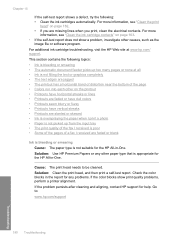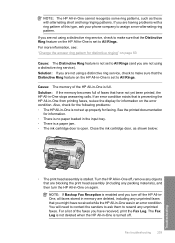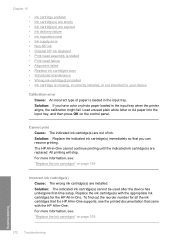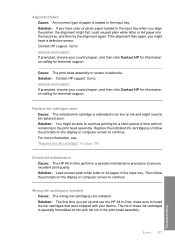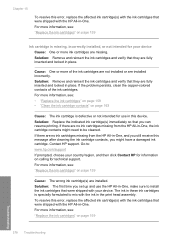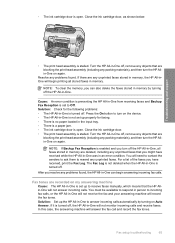HP C7280 Support Question
Find answers below for this question about HP C7280 - Photosmart All-in-One Color Inkjet.Need a HP C7280 manual? We have 3 online manuals for this item!
Question posted by SAtoto on November 30th, 2013
Error Hp C7280 Blank Ink Does Not Print
The person who posted this question about this HP product did not include a detailed explanation. Please use the "Request More Information" button to the right if more details would help you to answer this question.
Current Answers
Related HP C7280 Manual Pages
Similar Questions
How To Set Up Bluetooth On Hp C7280 On A Mac
(Posted by LoCr 9 years ago)
Brand New Hp Cartridge Black Ink Wont Print On E All In One Photosmart Plus
(Posted by olalema 10 years ago)
Why Does My Hp C7280 Photosmart Printer Copy And Fax But Will Not Print
documents from my computer
documents from my computer
(Posted by rayanwondi 10 years ago)
Hp C7280 Black Ink Does Not Print
(Posted by juanAS 10 years ago)
Hp 4500 Black Ink Wont Print
(Posted by martju 10 years ago)