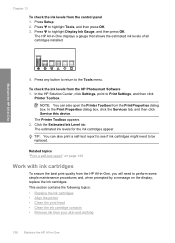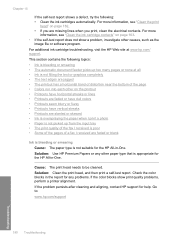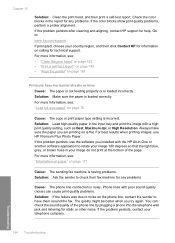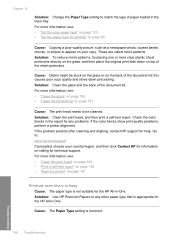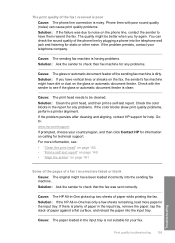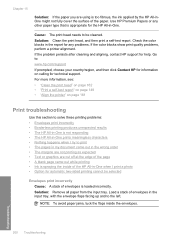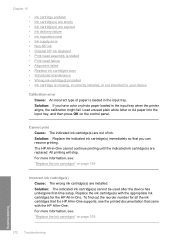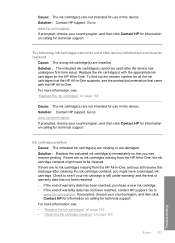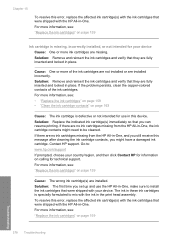HP C7280 Support Question
Find answers below for this question about HP C7280 - Photosmart All-in-One Color Inkjet.Need a HP C7280 manual? We have 3 online manuals for this item!
Question posted by fuluk on March 30th, 2014
How Do You Clean Inside Ink Cartidges In A Hp C7280
The person who posted this question about this HP product did not include a detailed explanation. Please use the "Request More Information" button to the right if more details would help you to answer this question.
Current Answers
Related HP C7280 Manual Pages
Similar Questions
How To Refill Ink In Hp Deskjet 1050 Color Cartridge
(Posted by ambtoto78 9 years ago)
How To Set Up Bluetooth On Hp C7280 On A Mac
(Posted by LoCr 9 years ago)
Do You Have To Change All Of The Ink Cartidges At Once Photosmart 7510
(Posted by OiDuke 10 years ago)
Can You Scan Without Ink In Hp Photosmart C7280
(Posted by dtthoret 10 years ago)
Ink Problem In C7280 Hp Printer
Today all 6 catridges were installed. What I got was message: "Ink system failure, Error Oxc 18a0001...
Today all 6 catridges were installed. What I got was message: "Ink system failure, Error Oxc 18a0001...
(Posted by josiffmahnove 12 years ago)