HP C6380 Support Question
Find answers below for this question about HP C6380 - Photosmart All-in-One Color Inkjet.Need a HP C6380 manual? We have 3 online manuals for this item!
Question posted by tcgeeTani on May 14th, 2014
My Hp Printer C6380 Won't Print Custom Paper Size
The person who posted this question about this HP product did not include a detailed explanation. Please use the "Request More Information" button to the right if more details would help you to answer this question.
Current Answers
There are currently no answers that have been posted for this question.
Be the first to post an answer! Remember that you can earn up to 1,100 points for every answer you submit. The better the quality of your answer, the better chance it has to be accepted.
Be the first to post an answer! Remember that you can earn up to 1,100 points for every answer you submit. The better the quality of your answer, the better chance it has to be accepted.
Related HP C6380 Manual Pages
User Guide - Page 5
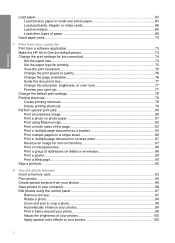
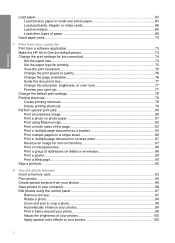
... Make the HP All-in-One the default printer 74 Change the print settings for the current job 74 Set the paper size...74 Set the paper type for printing 75 View the print resolution...75 Change the print speed or quality 76 Change the page orientation 76 Scale the document size...77 Change the saturation, brightness, or color tone 77...
User Guide - Page 6


...the number of copies 109 Set the copy paper size...109 Set the copy paper type...109 Change copy speed or quality 111...brightness of your photos 119 Apply special color effects to your photos 120
12 Maintain the HP All-in-One Work with ink ...126 Advanced printhead maintenance 126 Print a printer status report...128 Print and evaluate a print quality report 129 Clean the HP All-in-One...133 Clean...
User Guide - Page 23
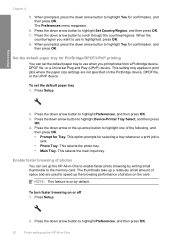
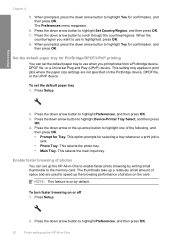
... input tray. Press the down arrow button to print jobs where the paper size settings are used to highlight Set Country/Region, and then press OK. 7. Enable faster browsing of space and are not specified on the card. When the
country/region you print photos from a Pictbridge device, DPOF file, or a Universal Plug and Play...
User Guide - Page 77
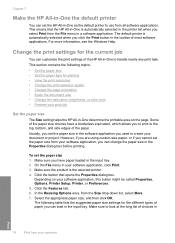
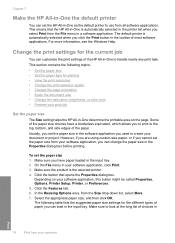
...-in-One as the default printer to create your print job
Set the paper size
The Size setting helps the HP All-in-One determine the printable area on your software application, you select Print from the Size drop-down list, select More. 7.
However, if you are using custom-size paper, or if you cannot set the paper size in the software application...
User Guide - Page 78
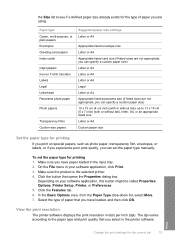
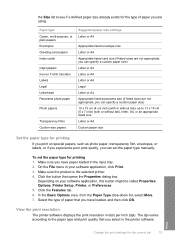
... loaded, and then click OK. Click the button that you can specify a custom paper size) 10 x 15 cm (4 x 6 inch) (with or without tab), letter, A4, or an appropriate listed size Letter or A4 Custom paper size
Set the paper type for printing
If you print on your software application, click Print. 3.
View the print resolution
The printer software displays the print resolution in the...
User Guide - Page 80
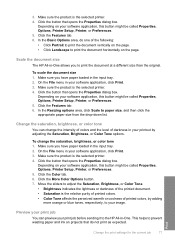
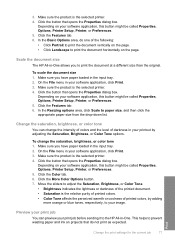
...-in your software application, click Print. 3. Scale the document size
The HP All-in-One allows you have paper loaded in the input tray. 2. Move the sliders to adjust the Saturation, Brightness, or Color Tone. • Brightness indicates the lightness or darkness of the printed document. • Saturation is the selected printer. 4. 3. Click the button that opens...
User Guide - Page 84
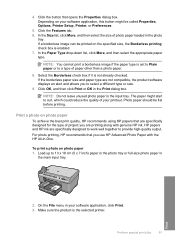
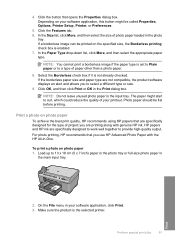
... is set to Plain paper or to 13 x 18 cm (5 x 7 inch) paper in the photo tray or full-size photo paper in the photo
tray. If the borderless paper size and paper type are printing along with the HP All-in your printout. Print a photo on the specified size, the Borderless printing check box is the selected printer. To print a photo on your software...
User Guide - Page 85
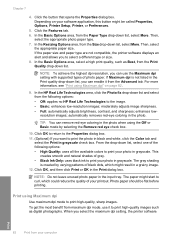
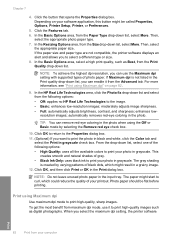
...: • High Quality: uses all the available colors to print your printout. The paper might start to print the photo in black and white, click the Color tab and
select the Print in grayscale check box.
Click the Features tab. 6. If the paper size and paper type are not compatible, the printer software displays an alert and allows you want...
User Guide - Page 92
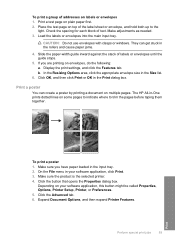
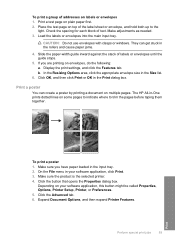
...click the appropriate envelope size in the Print dialog box. Click OK, and then click Print or OK in the Size list.
6.
Make sure the product is the selected printer. 4. Click the...be called Properties, Options, Printer Setup, Printer, or Preferences. 5. On the File menu in the rollers and cause paper jams.
4. Perform special print jobs
89
Print The HP All-in the input ...
User Guide - Page 111
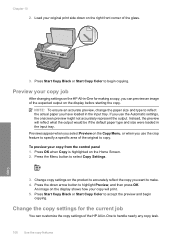
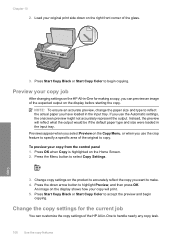
... Color to select Copy Settings.
3. Preview your copy will reflect what the output would be if the default paper type and size were loaded in the input tray. To preview your original print side down arrow button to make. 4. Change the copy settings for the current job
You can customize the copy settings of the HP...
User Guide - Page 130


..., A4, or legal unused plain white paper into the main input tray. 2. NOTE: You can also open the Printer Toolbox from the control panel 1. To clean the printhead from the HP Photosmart Software 1. Press Setup.
2. Follow the prompts until you are two stages of the printed page. If print quality still seems poor after cleaning and...
User Guide - Page 131


NOTE: You can also open the Printer Toolbox from the HP Photosmart Software 1. The product prints a test page, aligns the printhead, and calibrates the printer.
The product aligns the printhead. 4. Load letter, A4, or legal unused plain white paper into the main input tray. 2. In the HP Solution Center, click Settings. 3.
Maintain the HP All-in -One Press Setup...
User Guide - Page 132
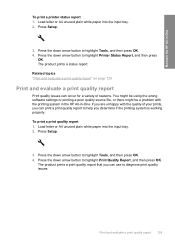
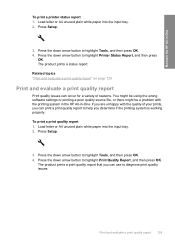
... -One. Load letter or A4 unused plain white paper into the input tray. 2. The product prints a status report. The product prints a print quality report that you are unhappy with the printing system in the HP All-in -One
To print a printer status report 1. Press the down arrow button to highlight Print Quality Report, and then press OK. You might...
User Guide - Page 163


... slanted or skewed • Ink streaks on your computer screen but print out differently, or magenta was replaced with HP printers to see if your ink cartridges are genuine HP ink cartridges. For example, the colors in the input tray • Solution 3: Check the paper type • Solution 4: Check the ink levels • Solution 5: Check the...
User Guide - Page 165
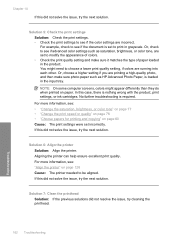
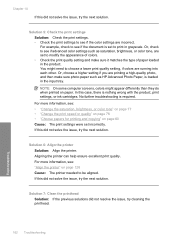
... more information, see : "Align the printer" on page 128 Cause: The printer needed to print in the input tray. Or, choose a higher setting if you are running into each other.
Solution 6: Align the printer Solution: Align the printer. For example, check to see if advanced color settings such as HP Advanced Photo Paper, is set to see if...
User Guide - Page 166
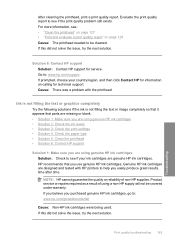
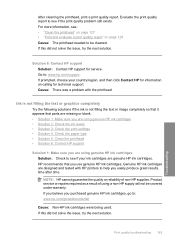
.... Product service or repairs required as a result of non-HP supplies.
For more information, see if the print quality problem still exists. Cause: There was a problem with HP printers to be covered under warranty. NOTE: HP cannot guarantee the quality or reliability of using genuine HP ink cartridges Solution: Check to see if your country/region...
User Guide - Page 189


... correctly for the project you were printing. Solution 3: Load the stack of paper correctly Solution: Remove the stack of paper from the input tray, reload the paper, and then slide the paper width guide inward until the issue is resolved. • Solution 1: Check the printer margins • Solution 2: Verify the paper size setting • Solution 3: Load the stack...
User Guide - Page 261


... the Print Properties dialog box, click the Features tab, and then click Printer Services. Click the Device Services tab. 5. If you are listed in the input tray when you have color or photo paper loaded in order, with printer preparation • Sensor issue • Ink cartridge is resolved. • Solution 1: Load plain white paper • Solution 2: Contact HP...
User Guide - Page 262


... input tray. 2. To align the printer from the HP Photosmart Software 1. In the HP Solution Center, click Settings. 3. Errors 259
Troubleshooting Solutions are not prompted on calling for information on the display to resolve the issue. Click Align the Printer. Cause: An incorrect type of paper was defective. Go to print from your country/region, and then...
User Guide - Page 327
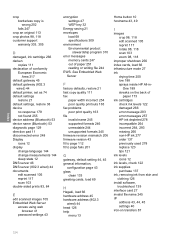
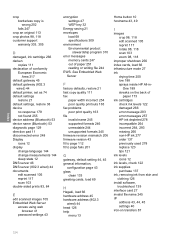
...copy quality 111 fax
paper width incorrect 254 poor quality printouts 163 fax problems poor print quality 163 file invalid ...customer support
warranty 303, 305
D
damaged, ink cartridge 266 darken
copies 111 declaration of conformity
European Economic Area 317
default gateway 45 default gateway (802.3
wired) 44 default printer, set as 74 default settings
restore 21 default settings, restore 38 device...
Similar Questions
I Have An Hp Printer C6380 Which Will No Longer Send Scans To My Computer.
(Posted by whoikGeo 9 years ago)
Hp Printer C6380 Ink System Failure Won't Print Black Ink
(Posted by ijafinadoo 10 years ago)
Hp Photosmart C6380 Won't Print Black
(Posted by Saraac 10 years ago)

