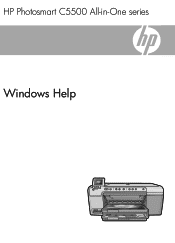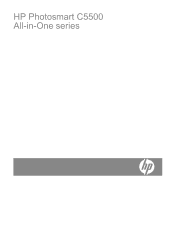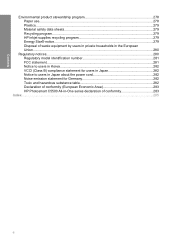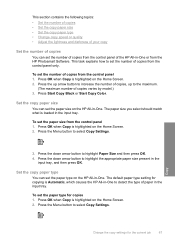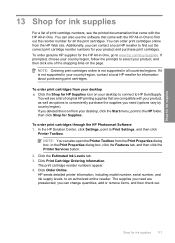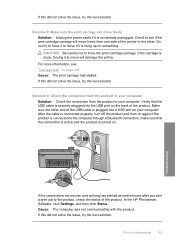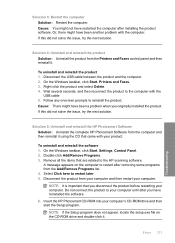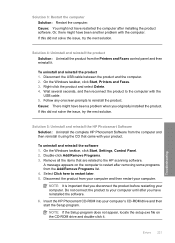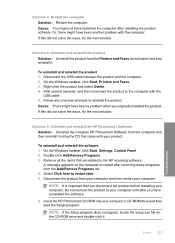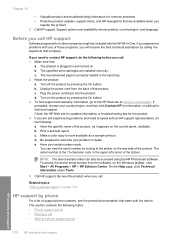HP C5580 Support Question
Find answers below for this question about HP C5580 - Photosmart All-in-One Color Inkjet.Need a HP C5580 manual? We have 2 online manuals for this item!
Question posted by lsxande on July 10th, 2014
How To Move Printer Cartidge Carraige Hp Photosmart C5580
The person who posted this question about this HP product did not include a detailed explanation. Please use the "Request More Information" button to the right if more details would help you to answer this question.
Current Answers
Related HP C5580 Manual Pages
Similar Questions
How To Scan A Document From Hp Photosmart C5580 Printer To Computer
(Posted by tsgring 9 years ago)
Can You Used Hp Photosmart C5580 To Print From Ipad
(Posted by mojf 10 years ago)
How To Remove The Printer Head From Hp Photosmart 5510
(Posted by MarbeJerr 10 years ago)
Hp Photosmart C5580 All In One - Hourglass Pic On Screen
PRINTER HAS STOPPED WORKING. FIRST IT KEPT GIVING MESSAGE TO TURN OFF AND BACK ON. THEN IT JUST STOP...
PRINTER HAS STOPPED WORKING. FIRST IT KEPT GIVING MESSAGE TO TURN OFF AND BACK ON. THEN IT JUST STOP...
(Posted by mrsjhill2 11 years ago)
Printer Profile For Hp Photosmart 5200
I use Lightroom 4 and iPhoto to print photos. These ask for a printer profile. Is there one for this...
I use Lightroom 4 and iPhoto to print photos. These ask for a printer profile. Is there one for this...
(Posted by jeaton237 12 years ago)