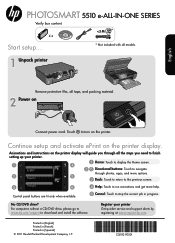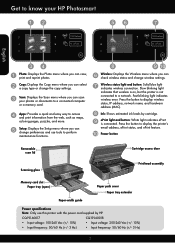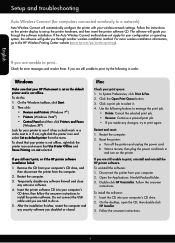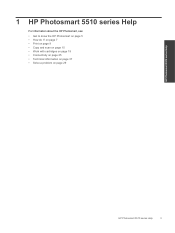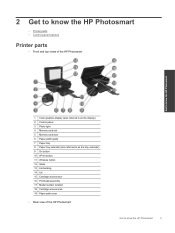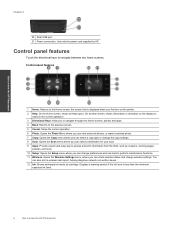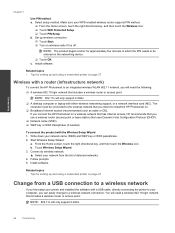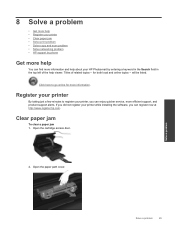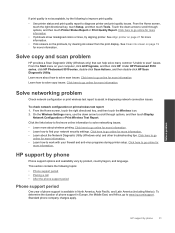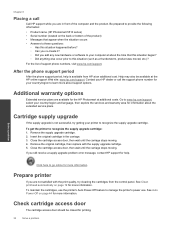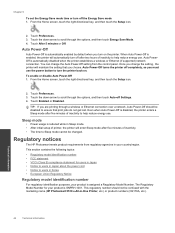HP Photosmart 5510 Support Question
Find answers below for this question about HP Photosmart 5510.Need a HP Photosmart 5510 manual? We have 2 online manuals for this item!
Question posted by MarbeJerr on November 16th, 2013
How To Remove The Printer Head From Hp Photosmart 5510
The person who posted this question about this HP product did not include a detailed explanation. Please use the "Request More Information" button to the right if more details would help you to answer this question.
Current Answers
Related HP Photosmart 5510 Manual Pages
Similar Questions
How To Manually Remove Printhead For Hp Photosmart 5510
(Posted by taAbun 10 years ago)
Why Wont Printer Scan Hp Photosmart 5510 Scan Unsuccessful Error Messages
(Posted by MALINgimy 10 years ago)