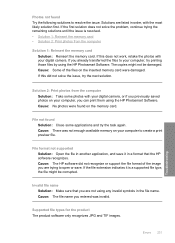HP C5580 Support Question
Find answers below for this question about HP C5580 - Photosmart All-in-One Color Inkjet.Need a HP C5580 manual? We have 2 online manuals for this item!
Question posted by RMke on March 3rd, 2014
How To Connect Wireless Printing With Bluetooth Wireless Technology Hp
photosmart c5580 all in one
Current Answers
There are currently no answers that have been posted for this question.
Be the first to post an answer! Remember that you can earn up to 1,100 points for every answer you submit. The better the quality of your answer, the better chance it has to be accepted.
Be the first to post an answer! Remember that you can earn up to 1,100 points for every answer you submit. The better the quality of your answer, the better chance it has to be accepted.
Related HP C5580 Manual Pages
User Guide - Page 4


...21 Set the paper tray for printing from a Bluetooth device 21 Restore the factory defaults 21 Play a slideshow on the display 22 Connect to a computer...23 Connect to a Bluetooth® device 23 What you need for a Bluetooth connection 23 Connect the HP All-in-One to a computer using a Bluetooth® wireless connection...........24 Manage your Bluetooth settings 25
5 How do I?...31
6 Load...
User Guide - Page 15
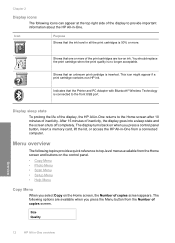
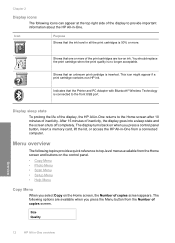
...you press the Menu button from a connected computer. Shows that an unknown print cartridge is connected to provide important information about the HP All-in-One.
Shows that one ...HP All-in -One from the Number of inactivity, the display goes into a sleep state and the screen shuts off completely. Icon
Purpose Shows that the Printer and PC Adapter with Bluetooth® Wireless Technology...
User Guide - Page 17


....
3. It also provides access to make prints of your photos. Error Messages General Troubleshooting Use...HP All-in Main Tray Load Original on the control
panel to select it. Use the HP Photosmart Software
The HP Photosmart Software provides a fast and easy way to other basic HP...the appropriate selection. Chapter 2 (continued)
Insert Print Cartridges Load Printable CD/DVD Load Paper in Photo...
User Guide - Page 22
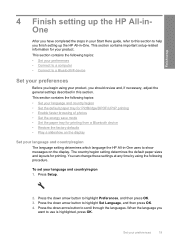
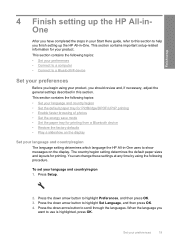
... paper sizes and layouts for printing from a Bluetooth device • Restore the factory ...Connect to a Bluetooth® device
Set your preferences
Before you begin using your product, you should review and, if necessary, adjust the general settings described in -One uses to show messages on the display
Set your language and country/region
The language setting determines which language the HP...
User Guide - Page 26


... down arrow or the up printer sharing on the network to print to as the host. Connect to a Bluetooth® device
If you insert an HP Bluetooth Adapter (such as the HP bt500) into the front USB port, you can set up arrow button to 5 computers for a Bluetooth connection
To connect the HP All-in -One to a computer using your computer...
User Guide - Page 27
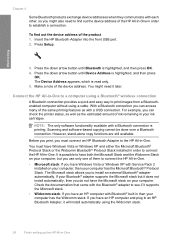
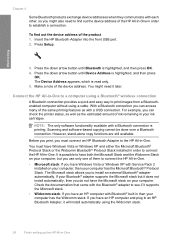
... of the same printing features as the estimated amount of them to see if it later. The Device Address appears, which is possible to have both the Microsoft Stack and the Widcomm Stack on your computer, but it will install automatically using a Bluetooth® wireless connection
A Bluetooth connection provides a quick and easy way to connect the HP All-in...
User Guide - Page 28
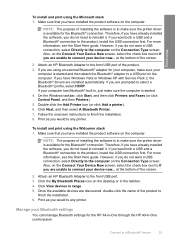
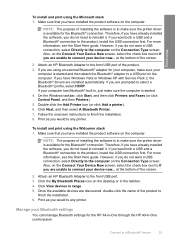
... the front USB port of the screen.
2. Attach an HP Bluetooth Adapter to a Bluetooth® device
25 Print as you do not need to make sure the printer driver is to reinstall it . If you would to connect your device now... However, if you do not want a USB connection, select Directly to the computer on the desktop or...
User Guide - Page 29
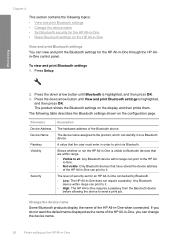
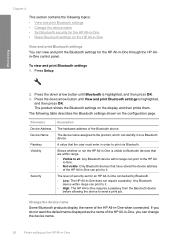
... view and print Bluetooth settings 1. Finish setup
2.
Change the device name
Some Bluetooth products display the name of the HP All-in -One
If you do not want the default name displayed as the name of security set for an HP All-in-One connected by Bluetooth. • Low: The HP All-in order to print via Bluetooth. Parameter Device Address Device Name...
User Guide - Page 30


... level You can : • Ensure passkey authentication prior to someone printing to the HP All-in-One from a
Bluetooth device. • Make the HP All-in-One visible or invisible to the
HP All-in -One ships with the predefined name of the product 1. This is Low.
Connect to exit the Setup menu. Press Setup.
2. Press the...
User Guide - Page 77
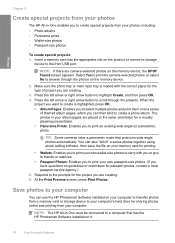
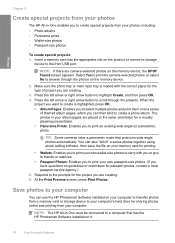
...) photo.
Respond to the prompts for the type of themed album pages, which you can use the HP Photosmart Software installed on the product or connect a storage
device to the front USB port. At the Print Preview screen, press Print Photos. Press the left arrow or right arrow button to highlight Create, and then press OK...
User Guide - Page 84


..., see the software help. To verify that has the HP Photosmart Software installed or to friends and relatives by scanning your favorite prints and including
them in e-mail messages. • Create a photographic inventory of your publishing
software. • Send photos to a connected memory card or storage device.
This section contains the following : • Scan text...
User Guide - Page 86


... USB
Flash Drive, and then press OK.
Related topics "Use the HP Photosmart Software" on the right front corner of magazine articles, books, and other applications as adjust the brightness, contrast, and color saturation. Learning to the memory card or storage device in -One. Using OCR software is important if you to the front...
User Guide - Page 110


... colored paper loaded in -One
To align the print cartridges from the control panel at any of the lines of the ink nozzles. In the Print Properties dialog box, click the Features tab, and then click Printer Services. To clean the print cartridges from the HP Photosmart Software 1. In the HP Solution Center, click Settings. 3. The product prints a print...
User Guide - Page 111


... also open the Printer Toolbox from the HP Photosmart Software 1.
Click Clean the Print Cartridges. 6. Follow the prompts until you are satisfied with the quality of cleaning. If print quality still seems poor after you already have colored paper loaded in the input tray when you clean the print cartridges, try the alignment again.
Load letter...
User Guide - Page 114


... gets on the print cartridges, it can include dust, hair, carpet, or clothing fibers.
TIP: Coffee filters are lint-free and work well for the other print cartridge. 11. Work with print cartridges 111 Maintain the HP All-in clogs, ink failure, and bad electrical connections. CAUTION: Do not touch the copper-colored contacts or ink...
User Guide - Page 120
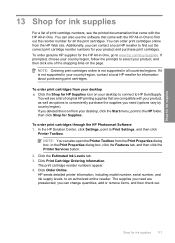
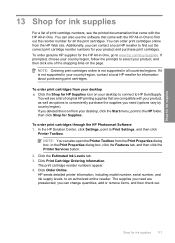
...connect to HP SureSupply. You will see the printed documentation that came with your desktop ▲ Click the Shop for HP Supplies icon on the page. NOTE: You can order print cartridges online from the Print Properties dialog box.
you can contact a local HP...the HP All-in all the print cartridges. To order print cartridges through the HP Photosmart Software 1. In the Print ...
User Guide - Page 156
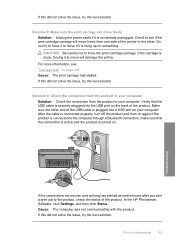
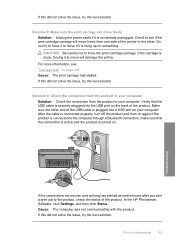
...Print troubleshooting 153
Troubleshooting Check to the other end of the printer to see : "Carriage stall" on .
After the cable is connected properly, turn off the product and then on again.If the product is connected to the computer through a Bluetooth connection... 8: Make sure the print carriage can move if it is not already unplugged. In the HP Photosmart Software, click Settings, and...
User Guide - Page 160
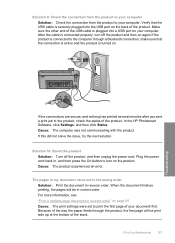
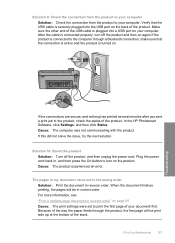
... cord. In the HP Photosmart Software, click Settings, and then click Status. Cause: The product experienced an error. Print troubleshooting 157
Troubleshooting Cause: The computer was not communicating with the product. If this did not solve the issue, try the next solution.
Because of the way the paper feeds through a Bluetooth connection, make sure that...
User Guide - Page 233
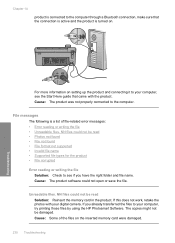
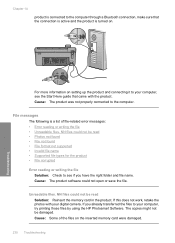
...or writing the file Solution: Check to see the Start Here guide that the connection is active and the product is turned on the inserted memory card were damaged.... is connected to the computer through a Bluetooth connection, make sure that came with your digital camera. Cause: The product was not properly connected to your computer, try printing those files by using the HP Photosmart Software....
Similar Questions
How To Print Label On Cd/dvd With Hp Photosmart C5580 All-in-one
(Posted by guy3maro 9 years ago)
Hp Photosmart C5580 Bluetooth Cannot Get To Passkey
(Posted by ZlEdwinV 9 years ago)
Can't Print In Grayscale With Hp C5580 Printer
(Posted by cglidabbys 10 years ago)
Mac Won't Connect Wirelessly To Hp Photosmart C4780
(Posted by manrtvhel 10 years ago)
How To Connect Wireless Printer Hp Photosmart C4795 Without Using A Usb
connection
connection
(Posted by mike4joebl 10 years ago)