HP C4780 Support Question
Find answers below for this question about HP C4780 - Photosmart All-in-One Color Inkjet.Need a HP C4780 manual? We have 3 online manuals for this item!
Question posted by Lulmrs on April 27th, 2014
Why Are My Photos Printing With Colored Lines After Changing Paper Size On Hp
photosmart c4780
Current Answers
There are currently no answers that have been posted for this question.
Be the first to post an answer! Remember that you can earn up to 1,100 points for every answer you submit. The better the quality of your answer, the better chance it has to be accepted.
Be the first to post an answer! Remember that you can earn up to 1,100 points for every answer you submit. The better the quality of your answer, the better chance it has to be accepted.
Related HP C4780 Manual Pages
Reference Guide - Page 1


...
Tri-color Cartridge
XXX For computers without a CD/DVD drive, please go to
www.hp.com/support to use the Easy One Button wireless setup.
Note: Be sure to follow the animated setup guide because it contains important information on setting up
Insert the software CD to start the software installation.
English
HP Photosmart...
Reference Guide - Page 2


..., restores default settings, and clears the current photo selection.
3 OK:
Selects a menu setting, value, or photo.
4 Scan:
Opens the Scan/Wireless Menu.
just insert your photos without connecting to the current display.
5 Photo:
Opens the Photo Menu. Print on a variety of your HP Photosmart
Print your memory card into a slot on . Make color or black-and-white copies. Get the...
User Guide - Page 13


3 Get to know the HP Photosmart
• Printer parts • Control panel features
Printer parts
Figure 3-1 Printer parts
1 Color graphics display (also referred to as the display) 2 Control panel 3 On button 4 Photo light 5 Memory card slot for Memory Stick cards 6 Memory card slot for Secure Digital and xD cards 7 Paper tray 8 Paper tray extender (also referred to...
User Guide - Page 17


... and HP Advanced Photo Paper to share. Great for casual photo printing.
HP Everyday Photo Paper Print colorful, everyday snapshots at a low cost, using HP papers that are printing. To order HP papers and other supplies, go to work together so your product, and then click one of paper in several sizes, including A4, 8.5 x 11 inch, and 10 x 15 cm (4 x 6 inch) (with any inkjet printer...
User Guide - Page 18


...in several sizes, including A4, 8.5 x 11 inch, 10 x 15 cm (4 x 6 inch) (with your HP Photosmart.
HP Premium Inkjet Transparency Film HP Premium Inkjet Transparency Film makes your color presentations vivid and even more impressive.
It resists water, smears, fingerprints, and humidity. HP Everyday Photo Paper Print colorful, everyday snapshots at a low cost, using HP papers that are...
User Guide - Page 22


... is heavily textured.
Related topics "Information on paper" on page 20
Information on photo paper can also cause paper jams.
• Always hold photo paper by the edges. HP papers are ready to print, remove only the paper you plan to prevent bleeding over time
from high humidity.
20
Paper basics Fingerprints on paper
The HP Photosmart is too thin, that has a slick texture...
User Guide - Page 23


... sure the product is the selected printer. 4. Depending on your software application, click Print. 3.
You need to change the settings manually only when you change settings, click the button that opens the Properties dialog box. NOTE: When printing a photo, you have paper loaded in your software application, this button might be called Properties, Options, Printer Setup...
User Guide - Page 24


... for that type of the predefined print tasks on the Printing Shortcuts tab. Click a type of the paper. 4. The default settings for your computer
To print a photo on the right side of the paper tray.
Related topics • "Recommended papers for your software application, click Print. 5. Place the photo paper print side down on photo paper 1. If necessary, you can easily...
User Guide - Page 25


... button that opens the Properties dialog box. Then, select
the appropriate paper size. In the Basic Options area, select a high print quality, such as Best, from the Paper Type drop-down list, select More. In the HP Real Life Technologies area, click the Photo fix drop-down list, you can enable it is not listed in...
User Guide - Page 28
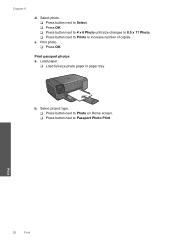
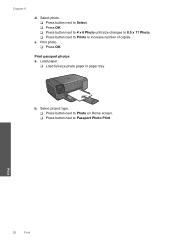
... of copies. e.
b. Select photo. ❑ Press button next to Select. ❑ Press OK. ❑ Press button next to 4 x 6 Photo until size changes to 8.5 x 11 Photo. ❑ Press button next to Prints to Passport Photo Print. Print photo. ❑ Press OK. Print passport photos a. Print
26
Print
Load paper.
❑ Load full-size photo paper in paper tray.
Chapter 6
d.
User Guide - Page 29


... memory device.
1...Prints to increase number of envelopes, or label sheets designed for inkjet printers. View the animation for photo printing" on page 15 • "Stop the current job" on page 103
Print envelopes
With the HP Photosmart, you can print on a single envelope, a group of copies. Print envelopes
27
Print Print photo. ❑ Press OK.
2. Related topics • "Recommended papers...
User Guide - Page 31


... HP Smart Web Printing to ensure simple, predictable web printing with it. Make sure you have paper loaded in the printout. If your Web browser on the HP Photosmart. For example, in the Paper ...click an appropriate size in the Print dialog box. On the File menu in Internet Explorer. Depending on screen, Only the selected frame, and Print all linked documents. 5.
To print a Web page ...
User Guide - Page 32


... paper-types only: • HP Premium Plus Photo Paper • HP Premium Photo Paper • HP Advanced Photo Paper • Photo Hagaki cards Printing in maximum dpi is the selected printer. 4. Print
30
Print Printing in maximum dpi takes longer than printing with other print settings that you want, and then click OK.
Click the button that the HP Photosmart printer will print...
User Guide - Page 33


...Make sure the product is the selected printer. 3. On the File menu in your software application, click Print. 2. Print
Printing shortcuts
31 Click the Resolution button to print with the HP Photosmart
manually. • Photo Printing-Plain Paper: Print a photo on your software application, this button might be called Properties, Options, Printer Setup, Printer, or Preferences. 4.
To...
User Guide - Page 43
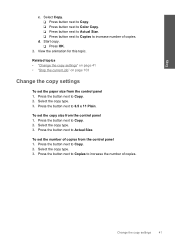
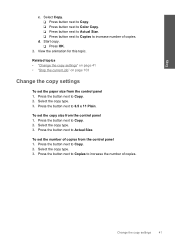
... Size.
d. Select the copy type. 3. Select the copy type. 3.
To set the paper size from the control panel 1. Start copy. ❑ Press OK.
2. Press the button next to 8.5 x 11 Plain. Change.... ❑ Press button next to Copy. ❑ Press button next to Color Copy. ❑ Press button next to Actual Size. ❑ Press button next to Copies to Copy. 2. Press the button ...
User Guide - Page 64


... the Device Services tab. 5. When prompted, ensure plain white letter or A4 paper is a problem with the print cartridges.
Click Align the Print Cartridges. 6.
When the On button stops flashing, the alignment is complete and the page can be aligned. In the Print Settings area, click Printer Toolbox. To clean the print cartridges from the HP Photosmart Software...
User Guide - Page 66


... color Solution: For best photo color quality, do not allow printouts to turn on top of paper that came with the software. 3. Go to function properly.
Preview your margin settings 1.
If prompted, choose your country/region, and then click Contact HP for your software application, see the documentation that you selected, click Resolution. In the Print...
User Guide - Page 74


... files on the inserted memory card were damaged.
NN files could not be damaged. If you already transferred the files to see if you can print them using the HP Photosmart Software. Solution 2: Print photos from the computer
Solution 1: Reinsert the memory card Solution: Reinsert the memory card.
The copies might not be read •...
User Guide - Page 75


... you will delete any invalid symbols in the file name. If this did not solve the issue, try printing those files by using any photos stored on the memory card are not using the HP Photosmart Software. CAUTION: Reformatting the memory card will need to your computer, try the next solution.
If this does...
User Guide - Page 107


... to change without prior written permission of high electromagnetic fields, it is subject to potential high electromagnetic fields
Technical information 105
Technical information registered trademarks of Intel Corporation or its subsidiaries in the United States and other countries. For complete product specifications, see the printed documentation that came with the HP Photosmart. 14...
Similar Questions
Where Is The Paper Feeder Hp Photosmart C4780 Copy Legal Size
(Posted by kbartundra 9 years ago)
How To Load Photo Paper Into Hp Photosmart C4780
(Posted by kidwdavi 9 years ago)
How To Load 4x6 Photo Paper In Hp Photosmart C4780 Printer
(Posted by Suppalim 9 years ago)
How To Change Paper Size Hp Officejet Pro 8600 Premium To Print 4 Xx 6 Pictures
(Posted by klrhm 10 years ago)
How To Print More Than One Photo In A Sheet Of Paper On Hp Photosmart 5510
(Posted by KUDUMLCKBA 10 years ago)

