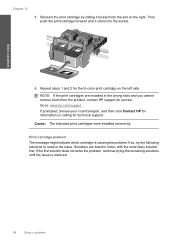HP C4780 Support Question
Find answers below for this question about HP C4780 - Photosmart All-in-One Color Inkjet.Need a HP C4780 manual? We have 3 online manuals for this item!
Question posted by upsin on December 8th, 2013
Hp C4780 Printer Won't Print Possible Print Head Problems
The person who posted this question about this HP product did not include a detailed explanation. Please use the "Request More Information" button to the right if more details would help you to answer this question.
Current Answers
Related HP C4780 Manual Pages
Similar Questions
Hp Photo Printer 4780 Wont Print On Photo Paper
(Posted by jimmbo 9 years ago)
Hp B210a Printer Wont Align Print Heads
(Posted by joeiebeli 10 years ago)
Hp C4780 Printer Won't Print Black
(Posted by japelt 10 years ago)
Hp C4780 Printer Won't Print
(Posted by drcjuni 10 years ago)
Hp C4795 Printer Inability To Print Except For Test Print
I now have Dell Computer desktop windows 7 64 bit, and unable to install & print with my own HP ...
I now have Dell Computer desktop windows 7 64 bit, and unable to install & print with my own HP ...
(Posted by dmmappel 11 years ago)