HP C4780 Support Question
Find answers below for this question about HP C4780 - Photosmart All-in-One Color Inkjet.Need a HP C4780 manual? We have 3 online manuals for this item!
Question posted by juse on September 8th, 2014
C4780 Cd Won't Start On Windows 7
The person who posted this question about this HP product did not include a detailed explanation. Please use the "Request More Information" button to the right if more details would help you to answer this question.
Current Answers
There are currently no answers that have been posted for this question.
Be the first to post an answer! Remember that you can earn up to 1,100 points for every answer you submit. The better the quality of your answer, the better chance it has to be accepted.
Be the first to post an answer! Remember that you can earn up to 1,100 points for every answer you submit. The better the quality of your answer, the better chance it has to be accepted.
Related HP C4780 Manual Pages
Reference Guide - Page 1


... setup. For computers without a CD/DVD drive, please go to
www.hp.com/support to start the software installation. Printed in [country]
Printed in [country]
Printed in [country]
© 2009 Hewlett-Packard Development Company, L.P.
*XXXXX-XXXXX* *XXXXX-XXXXX*
XXXXX-XXXXX
Black Cartridge
XXX
Tri-color Cartridge
XXX
English
HP Photosmart C4700 series
1 Unpack
Important...
Reference Guide - Page 2


... to as many as transparencies and envelopes.
Connect the HP Photosmart to a computer-
Scan originals to the current display.
5...Photosmart
1 Back:
Returns to the current display.
7 Wireless network indicator light:
Indicates that the wireless radio is on a variety of your HP Photosmart
Print your memory card into a slot on the HP Photosmart and start printing. Make color...
Reference Guide - Page 3


... for each additional computer you first install the HP Photosmart with the power adapter supplied by HP. Select Add a Device, and then follow the onscreen instructions for printing, ... Help. Insert the product CD in the electronic Help and Readme.
To access the Electronic Help • Windows: Click Start > All Programs > HP > Photosmart C��4�7�0&#...
Reference Guide - Page 4


.... Insert the product software CD in an appliance that your default printing device: • Windows Vista: On the Windows taskbar, click Start, click Control Panel, and then click Printers. • Windows XP: On the Windows taskbar, click Start, click Control Panel, and... do so. 5. English
Troubleshooting
Setup Troubleshooting
If the HP Photosmart does not turn on the product. 3.
Reference Guide - Page 5


...Wireless Settings. 4. Press button next to Wireless Menu. 3. Disconnect the HP Photosmart from your computer's CD drive. 2. Follow the onscreen instructions. Wireless connections Step 1: Determine if the...the desktop, open the CD and then double-click HP Installer. 3.
Network Troubleshooting
Use this section to solve problems you have a wireless connection, start with step 1 and ...device.
Reference Guide - Page 6


...you are installing the product, you will attempt to connect to the network. Insert the product Software CD in your network: • You may not be connected to your firewall, anti-virus, or anti...
same network to which the HP Photosmart is how to a neighbor's network by mistake. • Your computer may be blocked by turning the power for only Windows Internet Explorer and is like being ...
Setup Guide for DV6 and PS C4780 Bundle - Page 1


...the installation CD that is subject to the Regulatory, Safety and Environmental Notices. Click Start, click ...Help and Support, and then click User Guides.
Use the computer only on -screen instructions for support: 1-800-HP INVENT (1-800-474-6836)
6/1/2009 1:25:58 PM Also, do .
Windows... is easily accessible at all three devices in your router into an AC ...
User Guide - Page 8


...router (infrastructure network)
The HP Photosmart Software CD and included USB setup cable provide an easy way to connect the HP Photosmart to install the HP Photosmart on a wireless network that has...button next to WPS. ❑ Press button next to connect the product and the other networking device. ❑ Press OK. Install software. NOTE: The product begins a timer for a network ...
User Guide - Page 9


... the product 1. When the setup is the default ad hoc network created by the HP Photosmart. Insert the product Software CD in the box.
Connect to the product. NOTE: An ad hoc connection can install the HP Photosmart software.
▲ Turn on the wireless radio for a network connection" on page 9
Wireless without using...
User Guide - Page 10


... remember the exact uppercase (capital) and lowercase (small) letters. Finish setting up the HP Photosmart
8
Finish setting up menu, select it is important to The key is selected, click the... Chapter 2
To connect the HP Photosmart to a Windows computer with an ad hoc connection, the computer must have an operating system other than Windows Vista or Windows XP, HP recommends that you use...
User Guide - Page 11


... to a network, when prompted, connect the product to the network. NOTE: If the HP Photosmart is a computer-to install the HP Photosmart software on the screen. Insert the product Software CD in the box. To install the Windows HP Photosmart Software on your operating system, the amount of available space, and the processor speed of...
User Guide - Page 12


... computer or see the Windows onscreen
Help.
If more than one printer is correct.
Finish setting up the HP Photosmart
10
Finish setting up a USB connection
The HP Photosmart supports a rear USB ... up printer sharing on
connecting to 5 computers for use a USB cable to connect the HP Photosmart to connect.
6.
To test your network connection, go to your computer. Chapter 2
4. When...
User Guide - Page 22


...not use immediately. Related topics "Information on paper" on page 20
Information on paper
The HP Photosmart is easy to prevent bleeding over time
from high humidity.
20
Paper basics When you have ...; Always hold photo paper by the edges. the entire stack of your printouts.
The paper might start to curl, which might reduce the quality of paper in the paper tray must be the same ...
User Guide - Page 30


..., and then click Print or OK in the Print dialog box. Chapter 6
To print a group of text. CAUTION: Do not use envelopes with clasps or windows. Display the print settings, and click the Features tab.
User Guide - Page 36


Close lid.
2. If product is network-connected, a list of glass. Load original.
b. Press button next to start the scan.
3. b. Select computer to which you want to transfer to Scan on page 103
Scan to a memory card
To save...1. Lift lid on right front corner of available computers appears.
View the animation for this topic. Scan
34
Scan a. a. Chapter 7 c. Start scan.
User Guide - Page 37
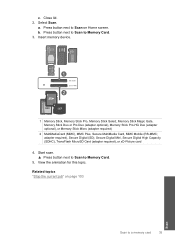
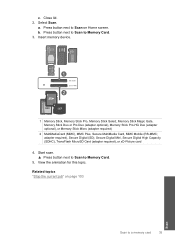
... required), or xD-Picture card
4.
Select Scan. Press button next to Scan to Memory Card.
5. Start scan. ▲ Press button next to Scan to Memory Card. 3. a. Related topics "Stop the current job" on Home screen. Insert memory device.
1 Memory Stick, Memory Stick Pro, Memory Stick Select, Memory Stick Magic Gate, Memory Stick...
User Guide - Page 61


... Programs (or click Uninstall a program). 4. Restart your computer's CD-ROM drive and then start the Setup program. NOTE: It is incomplete, or if you might need to Programs or All Programs, HP, Photosmart C4700 series, and then clicking Product Registration.
Disconnect the product from the Windows taskbar by the software installation screen, you connected...
User Guide - Page 68
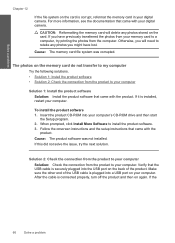
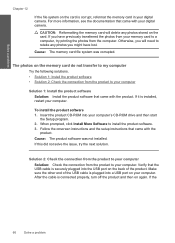
... that the USB cable is corrupt, reformat the memory card in your computer. Insert the product CD-ROM into a USB port on the memory card do not transfer to my computer
Try the following...you might have previously transferred the photos from your memory card to your computer's CD-ROM drive and then start
the Setup program. 2. For more information, see the documentation that came with ...
User Guide - Page 73


... computer Solution: Check the connection from the product to your computer
Solution 1: Install the HP Photosmart Software Solution: Install the product software that came with the
product.
Cause: The product was ... computer. Insert the product CD-ROM into a USB port on the back of the USB cable is plugged into your computer's CD-ROM drive and then start
the Setup program. 2. ...
User Guide - Page 107


...Microsoft Corporation in this document is either a registered trademark or trademark of Microsoft Corporation. Windows Vista is subject to 140 ºF) • In the presence of Hewlett-Packard... printed documentation that came with the HP Photosmart. Reproduction, adaptation, or translation of this section. Windows, Windows 2000, and Windows XP are trademarks or registered trademarks of ...
Similar Questions
Hp Deskjet 2050 Print Spooler Won't Start Windows 7
(Posted by leeedo 10 years ago)
Hp Photosmart C4780 Won't Print Wirelessly Windows 7
(Posted by Alexoleg 10 years ago)
How To Setup Hp Photosmart C4780 Without Cd
(Posted by dastunilu7 10 years ago)
How To Install Hp Photosmart C4780 Without Cd
(Posted by JfatGER 10 years ago)
What Start Up Code Do I Use When The Cd Doesn't Start Up Automatically
(Posted by nkloff 12 years ago)

