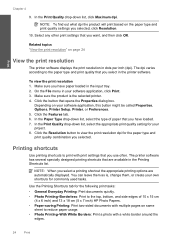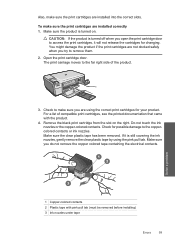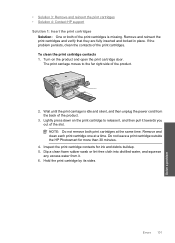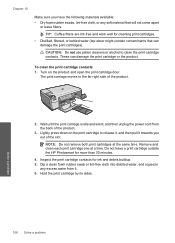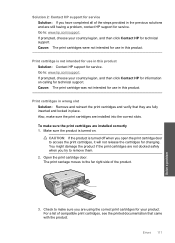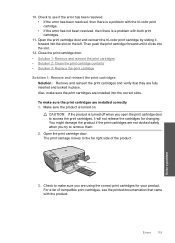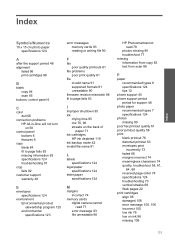HP C4680 Support Question
Find answers below for this question about HP C4680 - Photosmart All-in-One Color Inkjet.Need a HP C4680 manual? We have 3 online manuals for this item!
Question posted by daveknott2 on April 22nd, 2012
Printing Problem Hp C4680
USING HP c4680 printer
am trying to print 7" x 5" photo.
I have changed the settings but the print crops the left hand side of the photo and leaves the right hand side blank and cuts the top off. Yet the print preview indicates everything is ok
Current Answers
Related HP C4680 Manual Pages
Similar Questions
Why Does My Hp C4680 Printer Keep Beeping
Why does my HP C4680 printer keep beeping
Why does my HP C4680 printer keep beeping
(Posted by ccasil 8 years ago)
Hp C4680 Printer Won't Print
(Posted by wartisjan 10 years ago)
Hp Officejet Printer 8500 Wireless Won't Align After Changing Printhead
(Posted by arnsJNIOL 10 years ago)
Why Does My Hp 6500 Printer Try To Fax When I Want It To Print?
(Posted by jenbBrater 10 years ago)
Hp C4680 Printer Won't Print Color
(Posted by WahooMAT 10 years ago)