HP C4680 Support Question
Find answers below for this question about HP C4680 - Photosmart All-in-One Color Inkjet.Need a HP C4680 manual? We have 3 online manuals for this item!
Question posted by REmallr on August 19th, 2014
How To Make A C4680 Wireless Mac
The person who posted this question about this HP product did not include a detailed explanation. Please use the "Request More Information" button to the right if more details would help you to answer this question.
Current Answers
There are currently no answers that have been posted for this question.
Be the first to post an answer! Remember that you can earn up to 1,100 points for every answer you submit. The better the quality of your answer, the better chance it has to be accepted.
Be the first to post an answer! Remember that you can earn up to 1,100 points for every answer you submit. The better the quality of your answer, the better chance it has to be accepted.
Related HP C4680 Manual Pages
Basics Guide - Page 3


... buttons...3 Find more information...4 Load originals and load paper...4 Avoid paper jams...7 Print 10 x 15 cm (4 x 6 inch) photos 7 Scan an image...8 Make a copy...9 Replace the print cartridges...9 Clean the HP Photosmart...12
2 Troubleshooting and support Uninstall and reinstall the software 14 Hardware setup troubleshooting 15 Clear paper jams...17 Print cartridge troubleshooting...
Basics Guide - Page 4


... the tray extender) Cartridge door Cartridge access area Print carriage
2
HP Photosmart overview NOTE: This guide introduces basic operations and troubleshooting, as well as provides information for Secure Digital and xD cards Paper tray Paper tray extender (also referred to as making a copy, scanning documents, or printing photos from the control panel...
Basics Guide - Page 6


...Help • Windows: Click Start > All Programs > HP > Photosmart C4600 series > Help. • Macintosh: Open the HP Device Manager and click the ?
HP Web site
If you have problems... select Photosmart C4600 series. This Web site offers technical support, drivers, supplies, and ordering information.
Make sure you follow the steps in the Start Here guide in the HP Photosmart, including...
Basics Guide - Page 7


HP Photosmart overview
NOTE: If you use legal-size paper, leave the tray extender closed. When you are using letter or A4 paper or smaller, make sure the tray extender is open all the paper in the stack is the same size and type ... paper-width guide to align the edges. Insert the stack of rips, dust, wrinkles, and curled or bent edges.
2. Make sure all the way. To load full-size paper 1.
Basics Guide - Page 8


... load paper into the far-right side of the paper tray with the print side down . HP Photosmart overview
To load small-size photo paper in place. If the product is no higher than the top... paper stop inside the product might not be in the paper tray 1. make sure the stack of the paper-width guide. TIP: If you are closest to you.
6
HP Photosmart overview Do not overload the paper tray;
Basics Guide - Page 9


...the label sheets are specifically designed to work well together to fit snugly against all paper. HP Photosmart overview
Avoid paper jams
To help avoid paper jams, follow these guidelines. • Remove printed ...; Ensure that paper loaded in the paper tray; the entire stack of the paper-width guide. Make sure the paper-width guide does not bend the paper in the paper tray. • Do...
Basics Guide - Page 11


...quality by using the software installed with the HP Photosmart. To make quality copies from the control panel 1. Press the button next to Black Copy or Color Copy. 5. Press the button next to Copy... your country/region, follow the prompts to edit your computer screen. TIP: To make apply to Scan. HP Photosmart overview
To scan to PC. Press the button next to the current scan session...
Basics Guide - Page 12


...Photosmart overview
1 Print cartridge slot for the tri-color print cartridge 2 Print cartridge slot for the black print cartridge
4. If the print carriage does not move to the center of the print cartridge, recycle the print cartridge.
Remove the new print cartridge from the slot on .
3. The HP Inkjet... carriage should move to release it. Make sure the product is idle and silent...
Basics Guide - Page 13


... until it snaps into the empty slot. HP Photosmart overview
1 Copper-colored contacts 2 Plastic tape with pink pull tab (must be removed before installing) 3 Ink nozzles under tape
CAUTION: Do not touch the copper-colored contacts or ink nozzles. If you are installing the tri-color print cartridge, slide it into the left slot...
Basics Guide - Page 14


...CAUTION: Do not use abrasives, acetone, benzene, or carbon tetrachloride on the product.
12
HP Photosmart overview The liquid might also want to scan page. Recycle or discard the print cartridge alignment sheet...the glass, since they can purchase an HP Cleaning Kit for Inkjet Printers and All-in-Ones (Q6260A) that your HP device.
Do not place or spray liquid directly on right front corner...
Basics Guide - Page 16


... Monitor icon appears in -One Driver Software, and then click Change/Remove. Select HP Photosmart All-in the Windows system tray.
Do not connect the product to remove them properly ... computer. Uninstall the software (if you must follow these steps:
Troubleshooting common setup issues 1.
Make sure to your computer. 4. NOTE: It is installed on the CD-ROM drive and double...
Basics Guide - Page 17


Disconnect the HP Photosmart from a Mac and then reinstall 1. Double-click HP Uninstaller. Follow the onscreen instructions and the instructions provided in an appliance that came with the product
Solution • Make sure the power cord is firmly connected to both the product and the power adapter.
Plug the power cord into your computer...
User Guide - Page 7


...; Printer parts • Control panel features
Printer parts
Figure 2-1 Printer parts
Get to know the HP Photosmart
1 Color graphics display (also referred to as the display) 2 Control panel 3 On button 4 Photo light 5 Memory card slot for Memory Stick cards 6 Memory card... door 16 Rear USB port 17 Power connection (Use only with the power adapter supplied by HP.)
Get to know the HP Photosmart
5
User Guide - Page 9


... when you use this symbol on the package:
Paper basics
HP Everyday Photo Paper
Print colorful, everyday snapshots at a low cost, using the automatic setting, you can load many different types...
7 By default, the HP Photosmart is loaded incorrectly. NOTE: Sensors in several sizes, including A4, 8.5 x 11 inch, 10 x 15 cm (4 x 6 inch) (with any inkjet printer. This affordable, photo paper...
User Guide - Page 10


...Inkjet Paper delivers high-contrast colors and sharp text. It features ColorLok Technology for report covers, special presentations, brochures, mailers, and calendars. Original HP inks and HP Advanced Photo Paper have a look and feel comparable to a store-processed photo.
Your prints have been designed to work together so your HP Photosmart... color usage with no show-through, which makes it...
User Guide - Page 11


...Technology for less smearing, bolder blacks, and vivid colors. This film is a high-quality multifunction paper. Great for papers with your HP Photosmart. HP Office Paper HP Office Paper is easy... are the ideal solution for longer lasting documents. HP Premium Inkjet Transparency Film HP Premium Inkjet Transparency Film make your digital photos. ColorLok HP recommends plain papers with the ...
User Guide - Page 16
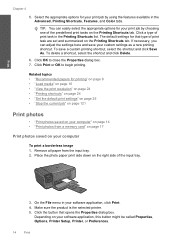
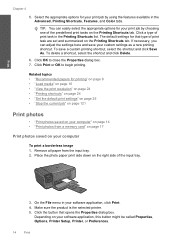
...a borderless image 1. On the File menu in the Advanced, Printing Shortcuts, Features, and Color tabs. Place the photo paper print side down on the right side of print task are... 4
5. Related topics • "Recommended papers for your custom settings as a new printing shortcut. Make sure the product is the selected printer. 5.
TIP: You can adjust the settings here and save ...
User Guide - Page 23


...on page 121
Print envelopes
With the HP Photosmart, you are printing on transfers 1. Check the spacing for iron-on envelopes, do the following: a. Make adjustments as needed. 3. b. In the ... dialog box.
Related topics • "Recommended papers for inkjet printers.
Load the labels or envelopes into the main input tray. Make sure the product is the selected printer. 3.
e. To...
User Guide - Page 24


...appropriate paper type. Click OK, and then click Print or OK in the Print dialog box. Make sure you allow enough time for the ink to ensure simple, predictable web printing with control over...you want it printed. Click the Advanced tab. 8. Ink dries slower on film than on the HP Photosmart.
Click the Features tab. 6.
You can access HP Smart Web Printing from the Paper Type drop-...
User Guide - Page 106


... than 30 minutes.
4. Clean only the copper-colored contacts. Make sure you out of the slot. Remove and clean each print cartridge one at the same time. Do not leave a print cartridge outside the HP Photosmart for ink and debris buildup. 5. Dip a... with the HP logo on the print cartridge to dry for
approximately ten minutes.
1 Copper-colored contacts 2 Ink nozzles (do not clean)
8.
Similar Questions
How To Make C4795 Wireless Mac
(Posted by bewolfi 9 years ago)
How To Setup Hp Photosmart C4680 Wireless Mac
(Posted by Ajhilusye 9 years ago)
How To Set Up Wireless Hp Photosmart C4680 For Mac
(Posted by ZachaRKKP 9 years ago)
How To Make Hp C4680 Wireless
(Posted by RogeMIHAIP 9 years ago)
How To Hp Photosmart C4795 Wireless Mac
(Posted by meah 10 years ago)

