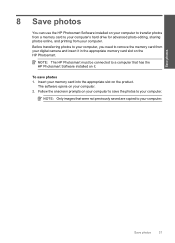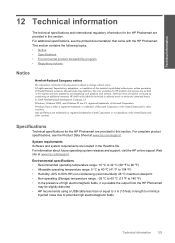HP C4680 Support Question
Find answers below for this question about HP C4680 - Photosmart All-in-One Color Inkjet.Need a HP C4680 manual? We have 3 online manuals for this item!
Question posted by DYMboobl on August 11th, 2013
Hp Photosmart C4680 Online Won't Print Windows 7
Current Answers
Answer #1: Posted by DreadPirateRoberts on October 19th, 2013 8:14 AM
https://www.hpsmart.com/us/en/wireless-printing/connecting-your-wireless-printer
Setting up a basic home network
http://www8.hp.com/us/en/support-topics/network-internet-support/setup-home-network.html
Drivers, Software & Firmware for HP Install Network Printer Wizard
http://h20565.www2.hp.com/hpsc/swd/public/readIndex?sp4ts.oid=19656&ac.admitted=1382194872411.876444892.492883150
Troubleshooting network issues
http://www8.hp.com/us/en/support-topics/network-internet-support/network-internet-connections.html
Related HP C4680 Manual Pages
Similar Questions
My HP Photosmart C4680 sounds and looks like it's printing it even feeds the paper through, however ...