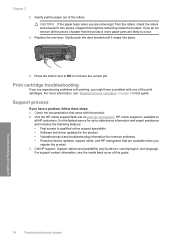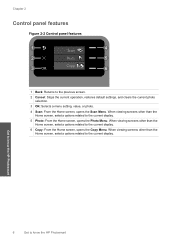HP C4680 Support Question
Find answers below for this question about HP C4680 - Photosmart All-in-One Color Inkjet.Need a HP C4680 manual? We have 3 online manuals for this item!
Question posted by mauursev on February 26th, 2014
Hp C4180 Scan Settings Reset When Printer Restarts
The person who posted this question about this HP product did not include a detailed explanation. Please use the "Request More Information" button to the right if more details would help you to answer this question.
Current Answers
Related HP C4680 Manual Pages
Similar Questions
I Upgrade To Win 8.1 And My Printer Hp 3050a J611 Keep Doing Printer Driver Offl
I upgrade to win 8.1 and my printer HP 3050a J611 keep doing printer driver offline. I reinstall the...
I upgrade to win 8.1 and my printer HP 3050a J611 keep doing printer driver offline. I reinstall the...
(Posted by TheStewart 9 years ago)
Hp C4180 Driver Won't Install Windows 7
(Posted by kjjacek1 9 years ago)
How Do I Reset Hp Photosmart C4680 Ink Jet Printer
(Posted by NlevPolitc 10 years ago)
Hp C4680 All-in-one Printer Does Not Scan Completely
(Posted by mosoha 10 years ago)
Can I Use My Hp Officejet Pro 8600 Plus Printer Without Having Color Ink
cartridges?
cartridges?
(Posted by Mts19a123 10 years ago)