HP C4680 Support Question
Find answers below for this question about HP C4680 - Photosmart All-in-One Color Inkjet.Need a HP C4680 manual? We have 3 online manuals for this item!
Question posted by prsujen on January 17th, 2014
How To Check Ink Levels In C4680 Printer
The person who posted this question about this HP product did not include a detailed explanation. Please use the "Request More Information" button to the right if more details would help you to answer this question.
Current Answers
There are currently no answers that have been posted for this question.
Be the first to post an answer! Remember that you can earn up to 1,100 points for every answer you submit. The better the quality of your answer, the better chance it has to be accepted.
Be the first to post an answer! Remember that you can earn up to 1,100 points for every answer you submit. The better the quality of your answer, the better chance it has to be accepted.
Related HP C4680 Manual Pages
Basics Guide - Page 11


... instructions to edit your original print side down on the product.
2. The HP Photosmart Software has many tools that there are finished. Load paper in the memory card...PC. A preview image of thick originals, such as books, you can also check the ink levels by adjusting the brightness, sharpness, color tone, and saturation. You can remove the lid.
Replace the print cartridges
...
User Guide - Page 3


... Scan to a memory card...28
6 Copy Copy text or mixed documents 31
7 Reprint photos...35
8 Save photos...37
9 Work with cartridges Check the estimated ink levels 39 Replace the cartridges...40 Order ink supplies...42 Cartridge warranty information 43
10 Solve a problem HP support...45 Uninstall and reinstall the software 48 Setup troubleshooting...49...
User Guide - Page 9


...Photosmart, including letter or A4 paper, photo paper, transparencies, and envelopes. For longer-lasting photos, it is available in several sizes, including A4, 8.5 x 11 inch, and 10 x 15 cm (4 x 6 inch) (with any inkjet printer... basics
7 Depending on the package:
Paper basics
HP Everyday Photo Paper
Print colorful, everyday snapshots at a low cost, using the automatic setting, you have ...
User Guide - Page 10


...your HP Photosmart. HP Everyday Photo Paper Print colorful, everyday snapshots... Superior Inkjet Paper These papers are long lasting and vivid, print after print.
Original HP inks and ...Inkjet Paper HP Bright White Inkjet Paper delivers high-contrast colors and sharp text.
They are available in several sizes, including A4, 8.5 x 11 inch, 10 x 15 cm (4 x 6 inch) (with any inkjet printer...
User Guide - Page 41


...need to avoid possible printing delays.
Related topics "Order ink supplies" on page 42
Work with cartridges
• Check the estimated ink levels • Replace the cartridges • Order ink supplies • Cartridge warranty information
Check the estimated ink levels
You can also open the Printer Toolbox from the HP Photosmart Software 1. NOTE: If you have to Print Settings, and...
User Guide - Page 62


..., or color tone, are set to replace the print cartridges until print quality becomes unacceptable. In this case, there is loaded in the print cartridges.
Chapter 10
If you are satisfied with the product, print settings, or print cartridges.
Solution 6: Clean or replace the print catridges Solution: Check the estimated ink levels in the...
User Guide - Page 63
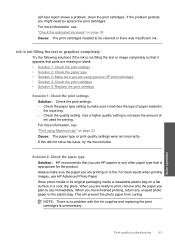
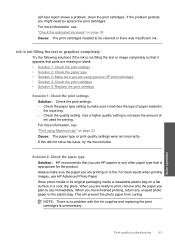
... recommends that you use HP papers or any unused photo paper to be cleaned or there was insufficient ink. For best results when printing images, use immediately.
For more information, see : "Check the estimated ink levels" on page 23 Cause: The paper type or print quality settings were set incorrectly.
Always make sure it...
User Guide - Page 64


.... You do not need to avoid possible printing delays. Printer service or repairs required as a result of using ink-backup mode.
62
Solve a problem For more information, see: • "Recommended papers for planning purposes only. Chapter 10
For more information, see: "Check the estimated ink levels" on page 12 Cause: The wrong kind of paper...
User Guide - Page 67
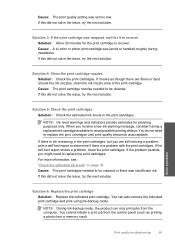
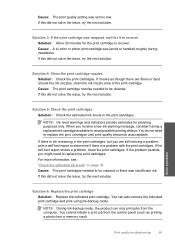
...Check the print cartridges Solution: Check the estimated ink levels in the print cartridges, but you are fibers or dust around the ink nozzles, clean the ink nozzle area of the print cartridge.
For more information, see: "Check the estimated ink levels...print cartridge nozzles Solution: Check the print cartridges. You do not need to recover. Cause: A tri-color or photo print cartridge ...
User Guide - Page 69


... from the Print Properties dialog box. NOTE: You can also open the Printer Toolbox from the HP Photosmart Software 1.
Solution 3: If you are making a copy, try the next... problem
Solution 5: Check the print catridges Solution: Check the estimated ink levels in the input tray. In the Print Properties dialog box, click the Features tab, and then click Printer Services.
If there ...
User Guide - Page 70
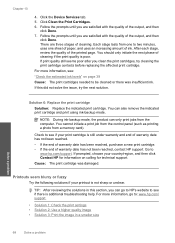
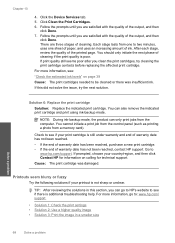
Click the Device Services tab. 5.
Check to see :
"Check the estimated ink levels" on calling for technical support. Go to be cleaned or there was ... cartridges, try the next solution.
Each stage lasts from one to : www.hp.com/ support.
• Solution 1: Check the print settings • Solution 2: Use a higher quality image • Solution 3: Print the image in this did ...
User Guide - Page 79
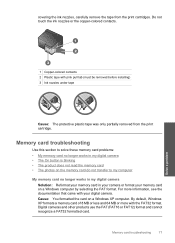
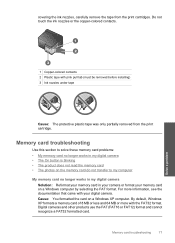
... formatted the card on a Windows computer by selecting the FAT format. Do not touch the ink nozzles or the copper-colored contacts. Solve a problem
1 Copper-colored contacts 2 Plastic tape with pink pull tab (must be removed before installing) 3 Ink nozzles under tape
Cause: The protective plastic tape was only partially removed from the print...
User Guide - Page 98
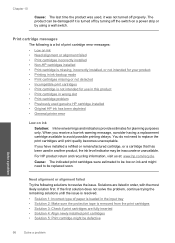
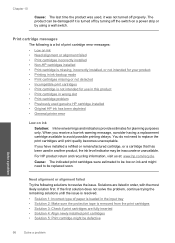
... • General printer error
Low on ink
Solution: Ink level warnings and indicators provide estimates for use in this product • Print cartridges in the input tray • Solution 2: Make sure the protective tape is removed from the print cartridges • Solution 3: Check if print cartridges are listed in another product, the ink level indicator may be...
User Guide - Page 99
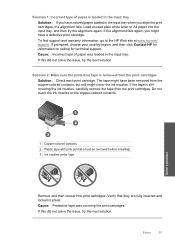
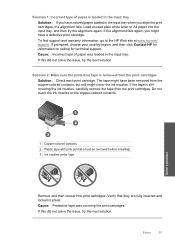
... not touch the ink nozzles or the copper-colored contacts. Solve a problem
1 Copper-colored contacts 2 Plastic tape with pink pull tab (must be removed before installing) 3 Ink nozzles under tape
...Cause: Incorrect type of paper is still covering the ink nozzles, carefully remove the tape from the print cartridges Solution: Check each print cartridge. Solution 1: Incorrect type of paper ...
User Guide - Page 101
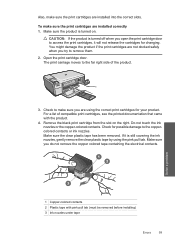
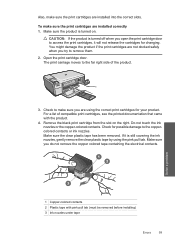
... on . Make sure the clear plastic tape has been removed. Do not touch the ink nozzles or the copper-colored contacts. Make sure you open the print cartridge door to remove them. 2.
CAUTION: If... the product is turned off when you do not remove the copper colored tape containing the electrical contacts. Check to make sure you are not docked safely when you try to access the ...
User Guide - Page 105
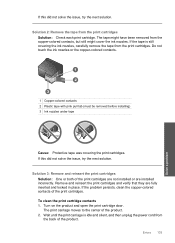
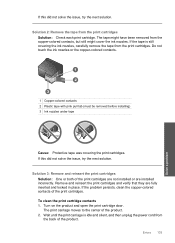
Do not touch the ink nozzles or the copper-colored contacts.
1 Copper-colored contacts 2 Plastic tape with pink pull tab (must be removed before installing) 3 Ink nozzles under tape
Cause: Protective..., try the next solution. The tape might have been removed from the print cartridges Solution: Check each print cartridge. Solution 3: Remove and reinsert the print cartridges Solution: One or both of...
User Guide - Page 109
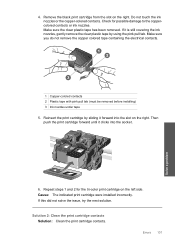
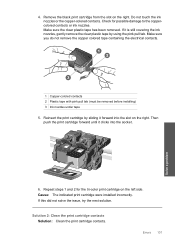
... cartridge contacts Solution: Clean the print cartridge contacts.
Check for the tri-color print cartridge on the right. Make sure you do not remove the copper colored tape containing the electrical contacts.
1 Copper-colored contacts 2 Plastic tape with pink pull tab (must be removed before installing) 3 Ink nozzles under tape 5. Errors 107 Repeat steps 1 and...
User Guide - Page 114
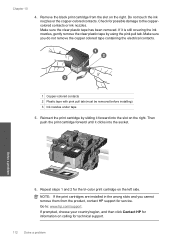
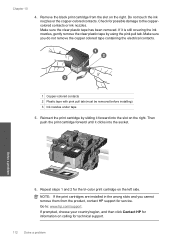
... side. Remove the black print cartridge from the product, contact HP support for the tri-color print cartridge on calling for possible damage to : www.hp.com/support. Do not touch the ink nozzles or the copper-colored contacts. Check for technical support.
112 Solve a problem Chapter 10
4. Make sure you cannot remove them...
User Guide - Page 118
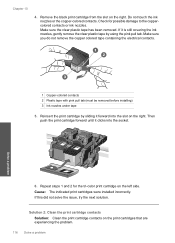
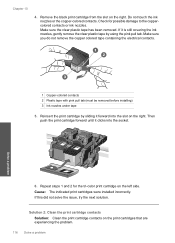
... that are experiencing the problem.
116 Solve a problem Repeat steps 1 and 2 for possible damage to the coppercolored contacts or ink nozzles. If this did not solve the issue, try the next solution. Check for the tri-color print cartridge on the right.
Reinsert the print cartridge by sliding it is still covering the...
User Guide - Page 121


...NOTE: Ink levels might not be covered under warranty.
HP recommends that are designed and tested with genuine HP cartridges. Genuine HP print cartridges are experiencing the problem. General printer error...the issue, try the next solution. Cause: The genuine HP ink cartridge was previously used genuine HP cartridge installed Solution: Check the print quality of a non-HP supply will not be...
Similar Questions
Hp Photosmart C4680 How To Check Ink Level In Windows 8
(Posted by tfDeZava 9 years ago)
Hp Photosmart C4680 How To Check Ink Level For A Mac
(Posted by Tawnyg1ne 10 years ago)
How To Check Ink Levels Hp Printer Photosmart C4780 Mac
(Posted by joszama 10 years ago)
How To Check Ink Levels On Hp Photosmart C4680
(Posted by mdakp 10 years ago)
I Can No Longer Check Ink Levels On Hp Photosmart Plus B210a Printer
(Posted by kahthunde 10 years ago)

