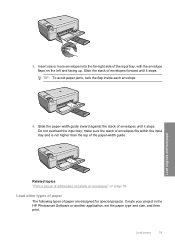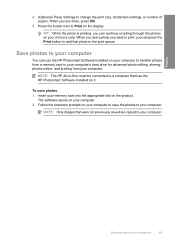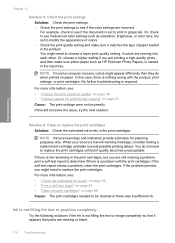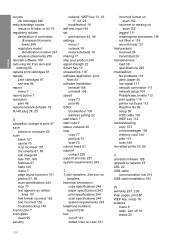HP C4599 Support Question
Find answers below for this question about HP C4599 - Photosmart All-in-One Color Inkjet.Need a HP C4599 manual? We have 3 online manuals for this item!
Question posted by dadarre on January 27th, 2014
How To Set My Ho Photosmart C4599 Wifi
The person who posted this question about this HP product did not include a detailed explanation. Please use the "Request More Information" button to the right if more details would help you to answer this question.
Current Answers
Related HP C4599 Manual Pages
Similar Questions
How To Set Up Wireless C4599
(Posted by mecarr 10 years ago)
How To Connect Hp Photosmart C4599 To Wifi
(Posted by thesMdome 10 years ago)
Can Ho Photosmart 7520 Be Connected To Phone Land Line For Faxing
(Posted by allelgv 10 years ago)
How Can You Print, Using Hp Banner Paper, On The Hp Photosmart C4599?
I wish to make a banner, using HP Banner Paper, and using the Photosmart C4599? Is this possible?
I wish to make a banner, using HP Banner Paper, and using the Photosmart C4599? Is this possible?
(Posted by victoriabt 11 years ago)