HP C4106A Support Question
Find answers below for this question about HP C4106A - LaserJet Companion Xi.Need a HP C4106A manual? We have 4 online manuals for this item!
Question posted by fayfam112 on August 27th, 2012
Hp Photosmart Premium Fax All-in-one C410
How do I fax more than a page at a time. it is not giving me the option for multiple pages.
Current Answers
There are currently no answers that have been posted for this question.
Be the first to post an answer! Remember that you can earn up to 1,100 points for every answer you submit. The better the quality of your answer, the better chance it has to be accepted.
Be the first to post an answer! Remember that you can earn up to 1,100 points for every answer you submit. The better the quality of your answer, the better chance it has to be accepted.
Related HP C4106A Manual Pages
HP LaserJet 6L/Companion - (English) Companion Printer Accessory UserÂ’s Manual - Page 7


3 Using the HP LaserJet Companion
Before Using the HP LaserJet Companion 3-1 Using the Direct Copy Feature 3-2 Using the HP LaserJet Companion Copier Software 3-4 Scanning Documents to Your Computer 3-7 Using Fax Links 3-8 Using Electronic Folders 3-9
Filing Items in Folders 3-9 Displaying Items in Folders 3-10 Creating Folders 3-10 Using Word Processor OCR Links 3-11 Adjusting Copy and ...
HP LaserJet 6L/Companion - (English) Companion Printer Accessory UserÂ’s Manual - Page 8


... Messages
Performing Basic Troubleshooting Steps 7-1 Installation Problems 7-2 HP LaserJet Companion Operation Problems 7-2 Removing Paper 7-4 Scanned Image Quality and Appearance 7-5 Cleaning the HP LaserJet Companion 7-6 Recalibrating the HP LaserJet Companion 7-7 Printing Problems 7-8 Links in the PaperPort Software Do Not Appear 7-10 Fax Problems 7-10 OCR Problems 7-10 Import and...
HP LaserJet 6L/Companion - (English) Companion Printer Accessory UserÂ’s Manual - Page 10


... productive right at a time to your computer fax solution. 1
Installing the HP LaserJet Companion Printer Accessory
Introducing the HP LaserJet Companion
Congratulations on the paper thickness) at your desk. With the HP LaserJet Companion you can edit in a filing cabinet on your
computer. Then send multiple copies of the scanned document using the HP LaserJet Companion Copier software.
HP LaserJet 6L/Companion - (English) Companion Printer Accessory UserÂ’s Manual - Page 11
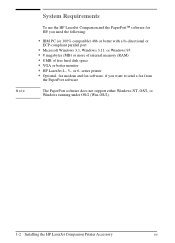
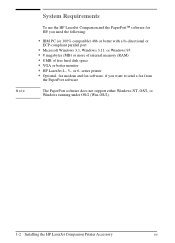
... not support either Windows NT, OS/2, or Windows running under OS/2 (Win-OS/2).
1-2 Installing the HP LaserJet Companion Printer Accessory
EN series printer • Optional: fax modem and fax software, if you need the following:
• IBM PC (or 100% compatible) 486 or better... memory (RAM) • 8 MB of free hard disk space • VGA or better monitor • HP LaserJet 4-, 5-, or 6-
HP LaserJet 6L/Companion - (English) Companion Printer Accessory UserÂ’s Manual - Page 44


... View. To remove the document, see "Giving Titles to the edges of the page appears as the document is complete, the thumbnail image will disappear and the PaperPort software will automatically display the scanned image in the HP LaserJet Companion, the PaperPort software will start. EN
Using the HP LaserJet Companion 3-7 Scanning Documents to Your Computer
These procedures...
HP LaserJet 6L/Companion - (English) Companion Printer Accessory UserÂ’s Manual - Page 45


... the documentation that came with your fax software. Or To send a fax from Page View, from the submenu. - Or From the File menu in the dialog box. - Or Click Select All to Other Applications." To read the fax.
3-8 Using the HP LaserJet Companion
EN For information on the list. The Import Fax dialog box appears and lists the...
HP LaserJet 6L/Companion - (English) Companion Printer Accessory UserÂ’s Manual - Page 70
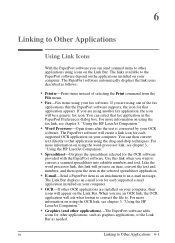
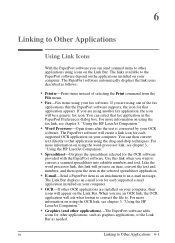
... as needed. For more information on the Link Bar. You can select that application appears. Use this link will appear on using the fax link, see chapter 3, "Using the HP LaserJet Companion."
• Word Processor-Open items after the text is converted by your computer.
EN
Linking to . 6
Linking to Other Applications
Using Link...
HP LaserJet 6L/Companion - (English) Companion Printer Accessory UserÂ’s Manual - Page 71


...icon on the PaperPort Viewer software, see chapter 3, "Using the HP LaserJet Companion."
If you want to process with large stacks of pages that you can be received from the Links submenu. - For...
Note Note
For information about selecting the scanning options that will give the best results for using the linked application as e-mail or fax, see chapter 2, "Working in the PaperPort ...
HP LaserJet 6L/Companion - (English) Companion Printer Accessory UserÂ’s Manual - Page 89
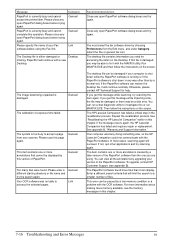
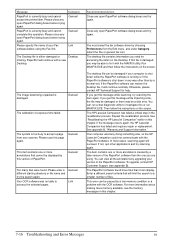
...page from the Edit menu, and under Category, select the Fax or generic fax icon.
Please enter a different starting directory or file name and try again. Your OCR software was busy doing something else, so the HP LaserJet Companion... pages.
General
The calibration of PaperPort. General
This item contains one or more annotations created by choosing Preferences from your scanner....
HP LaserJet 6L/Companion - (English) Companion Printer Accessory UserÂ’s Manual - Page 90


...
Input
HP LaserJet Companion Printer Accessory Scanning modes
Print to the PaperPort Desktop Imported Images
Output
Supported printers Supported export/import formats Supported third-party applications (and minimum supported version levels)
Maximums
Number of pages per stack Number of annotations per page Length of item name Length of a scan page
Optical resolution 300 dpi
OCR, Fax text...
HP LaserJet 6L/Companion - (English) Companion Printer Accessory UserÂ’s Manual - Page 93


...-Packard Gmbh, Department HQ-TRE/Standards Europe, Herrenberger Strasse 130, D-71034 Boblingen (FAX: +49-7031-14-3143)
Product Relations Manager, Hewlett-Packard Company, P.O. Box ...Idaho 83714-1021, USA
declares that the product
Product Name: Model Number: Product Options:
HP LaserJet Companion Printer Accessory C3989A ALL
conforms to the following Directives and carries the CE-marking...
HP LaserJet 6L/Companion - (English) Companion Printer Accessory UserÂ’s Manual - Page 99


... in folders 3-10 dithered resolution 3-14 Document Navigator 2-14 documents copying 1-1 faxing 1-1 feeder, automatic 2-10 filing 1-1 SEE ALSO items organizing 1-1 SEE ALSO pages reading 1-1 scanned, viewing 2-1 scanning 3-7 DPI (dots per inch) image 2-14 scanner 3-14 drag-and-drop stacking 2-10 drawing, freehand annotations 4-5 drivers fax 7-10 HP LaserJet Companion 1-8 installing 1-8
Index-2
EN
HP LaserJet 6L/Companion - (English) Companion Printer Accessory UserÂ’s Manual - Page 100


...F fax
documents 1-1 error messages 7-16 links 3-8, 6-1, 6-4 modem 1-2 problems 7-10 reading 3-8 software 1-2 troubleshooting 7-10 fax links troubleshooting 7-10 using 3-8 features HP LaserJet Companion ...for 5-4 filing documents 1-1 in folders 3-9 Find Annotation 4-3 icon 2-3 Find button 2-3 Fit To Page 3-5 Fit to Window display 2-15 flipping items 2-6 folder icon 3-10 folders copying items between ...
HP LaserJet 6L/Companion - (English) Companion Printer Accessory UserÂ’s Manual - Page 101


... printing 7-9 troubleshooting 7-9 Windows, files 5-1 importing fax problems 7-10 faxes 3-8 files to PaperPort 5-1, 5-3 format, PaperPort A-1 problems 7-11 information, finding 5-4 Input Slot 1-4 inserting objects 5-7 pages in stacks 2-12 installation HP LaserJet Companion 1-3 HP LaserJet Companion software 1-8 HP LaserJet Companion, testing 1-9 OCR software 1-8 PaperPort problems 7-2 PaperPort...
HP LaserJet 6L/Companion - (English) Companion Printer Accessory UserÂ’s Manual - Page 103


... installing software 1-8 linking to applications 6-1 Markup text 4-4 OCR link 3-11 OLE 5-7 Page View 2-14 pasting items 4-2 preferences 2-4 printing to 5-3 saving items 2-5 searching 5-4 ...problems Direct Copy 7-8 e-mail 7-12 SEE ALSO error messages exporting 7-11 fax 7-10 files 7-11 format 7-10 HP LaserJet Companion 7-2, 7-6 importing 7-11 OCR 7-10 printing 7-8, 7-9 SEE ALSO troubleshooting Windows...
HP LaserJet 6L/Companion - (English) Companion Printer Accessory UserÂ’s Manual - Page 104


... items 2-8 self-stick notes 3-1 sending faxes 3-8 Sensitivity slider 3-13 sensor, image 1-4 serial number 1-8 service information B-2 setting up HP LaserJet Companion 1-3 settings 3-13 Settings button 2-3 setup HP LaserJet Companion 1-3 Show Annotations 4-9 Show Text with icons option 2-4 Show Tool Tips option 2-4 single copies, printing 3-2 single page scanning 2-10 size copy 3-5 display 2-15...
HP LaserJet 6L/Companion - (English) Printing Solution UserÂ’s Guide - Page 7


...General Features 4-1 Desktop View and Page View 4-1 The Command Bar 4-3 Setting Preferences 4-4 Automatic Saving 4-5 Giving Titles to Items 4-5 Displaying ...HP LaserJet 6L Printer Operation Problems 5-2
Printing a Self-Test Page 5-2 Clearing Paper Jams from Your Printer 5-3 Paper Will Not Feed into the Printer 5-4 Printer Messages 5-5 HP LaserJet Companion Operation Problems 5-8 Scanner...
HP LaserJet 6L/Companion - (English) Printing Solution UserÂ’s Guide - Page 10
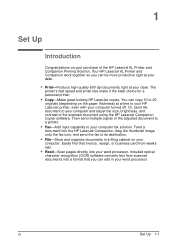
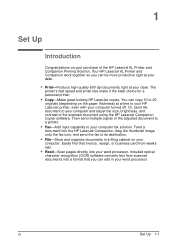
... HP LaserJet Companion Copier software. Your HP LaserJet 6L Printer and Companion work together so you can edit in a filing cabinet on the paper thickness) at your desk. EN
Set Up 1-1 Easily find that you can copy 10 to 20
originals (depending on your word processor. Then send multiple copies of the adjusted document to a printer.
• Fax...
HP LaserJet 6L/Companion - (English) Printing Solution UserÂ’s Guide - Page 46


... page appears as the document is being scanned. Using the
3 Companion
Note Tip
The scan will begin and a thumbnail image of the document. 3 Press [To[PC] on the PaperPort software, see chapter 4, "Working in chapter 4. To remove the document, see "Giving Titles to stop the scan, press [To[PC] again.
EN
Using the HP LaserJet Companion...
HP LaserJet 6L/Companion - (English) Printing Solution UserÂ’s Guide - Page 47


... on the list.
To read the fax.
3-8 Using the HP LaserJet Companion
EN The Import Fax dialog box appears and lists the faxed items available in the PaperPort software
1 From the File menu, choose Import Fax. The selected faxed item appears in Desktop View. 4 Display the item in the faxed
item, switch to Page View and clear Show Annotations on...
Similar Questions
Not Printing: Changed All The Cartridges Hp Photosmart Premium C410 Not Printing
(Posted by smittaay67 8 years ago)
Hp Photosmart S20 How To Work On Mac?
(Posted by NokNosieg 9 years ago)
Drivers Request
Need drivers for hp c410..don't have disk with me anymore
Need drivers for hp c410..don't have disk with me anymore
(Posted by zubincloe 10 years ago)
My Estation Zeen On My Hp Photosmart C510 Will Not Come On. It Was Working Fine
IT WAS WORKING FINE AND THEN IT JUST WENT OFF AND WILL NOT COME BACK ON.
IT WAS WORKING FINE AND THEN IT JUST WENT OFF AND WILL NOT COME BACK ON.
(Posted by CATHYYAUGER2 11 years ago)

