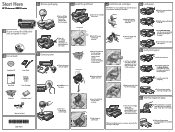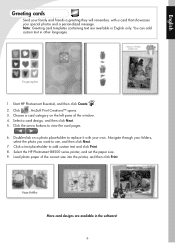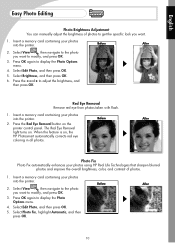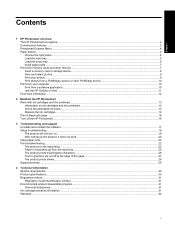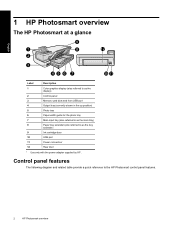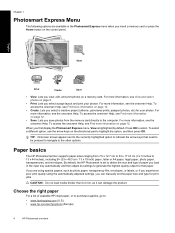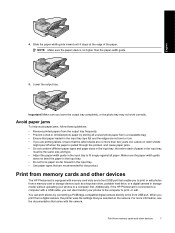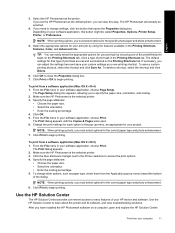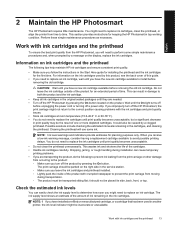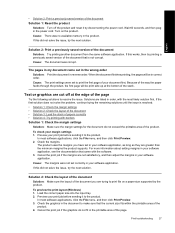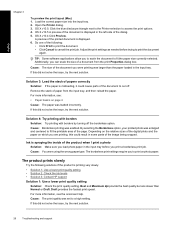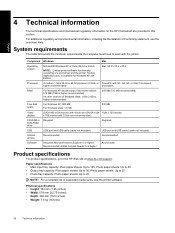HP B8550 Support Question
Find answers below for this question about HP B8550 - PhotoSmart Color Inkjet Printer.Need a HP B8550 manual? We have 3 online manuals for this item!
Question posted by questions on April 15th, 2010
Is There A Way To Get Rid Of The Yellow Cast To All Photos?
Every print out (color photos and color prints of paintings) all print out with a heavy yellow cast. Is there somethin we can adjust to correct this. Have tried several papers and settings with no luck so far.
Current Answers
Related HP B8550 Manual Pages
Similar Questions
Hp Business Inkjet 2800 Series Won't Print Color
(Posted by spphu 9 years ago)
Photo Paper In Photo Tray Will Not Load
(Posted by hhwd 12 years ago)
Hp Photosmart Plus Print Scan Copy And Web
in installed the softwear did aa check says softwears installed right but im getting a ink system fa...
in installed the softwear did aa check says softwears installed right but im getting a ink system fa...
(Posted by PALBANO 12 years ago)
Wont Turn Off
I can't get my printer to turn off. The display says "shutting down" been this way for 2 days
I can't get my printer to turn off. The display says "shutting down" been this way for 2 days
(Posted by debpereira 12 years ago)
Color Problem
Color is green where black should be--using HP cartridges...about $30 every time I print.
Color is green where black should be--using HP cartridges...about $30 every time I print.
(Posted by MrlynSCHULTZ 13 years ago)