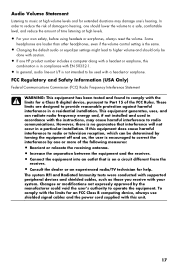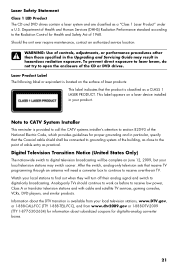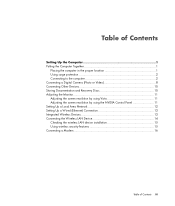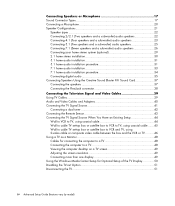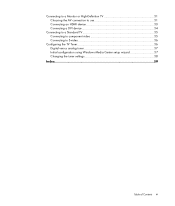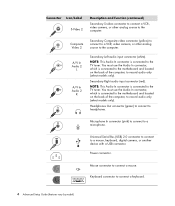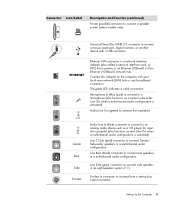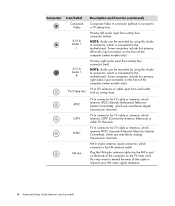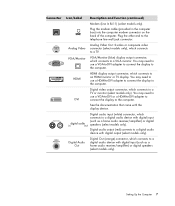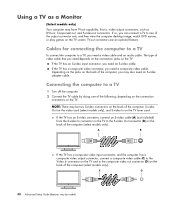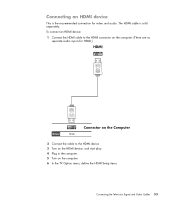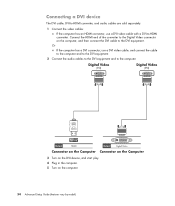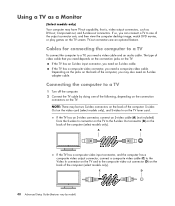HP A6400f Support Question
Find answers below for this question about HP A6400f - Pavilion - 3 GB RAM.Need a HP A6400f manual? We have 10 online manuals for this item!
Question posted by mejjem2009 on June 18th, 2011
Why My Computer Did Not Music And Videos.. And No Playing Games..
The person who posted this question about this HP product did not include a detailed explanation. Please use the "Request More Information" button to the right if more details would help you to answer this question.
Current Answers
Related HP A6400f Manual Pages
Similar Questions
I Uninstalled Hp 3050 J610 Because It Was Offline. I Can't Reconnect It Now
I can't connect the printer to the wireless router. I uninstalled the printer but if I have to inser...
I can't connect the printer to the wireless router. I uninstalled the printer but if I have to inser...
(Posted by sandiw33935 7 years ago)
How To Transfer Video To Hp Pavilion P6000 Not Using Usb Ports
(Posted by gidoha 10 years ago)
Video Playing Too Fast
We bought one of the camcorders, but took some videos over the weekend. When we play them on the cor...
We bought one of the camcorders, but took some videos over the weekend. When we play them on the cor...
(Posted by veronicavorster87 12 years ago)
Will Not Load 8 Gb Ram, Need To Find Way, I Can
I need to find way to get HP 500b, Pro, 64 GB to load 8 GB ram. Will not go over 4 GB
I need to find way to get HP 500b, Pro, 64 GB to load 8 GB ram. Will not go over 4 GB
(Posted by brit439 13 years ago)
System Stutters
I have done no upgrades to my P6210F. However, the system runs slow and stutters as I play my video ...
I have done no upgrades to my P6210F. However, the system runs slow and stutters as I play my video ...
(Posted by Lajes3 13 years ago)