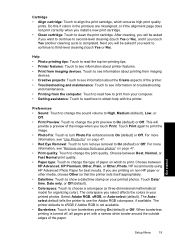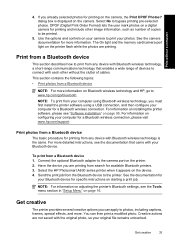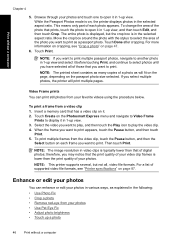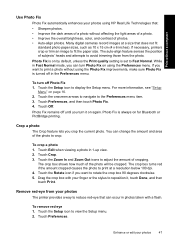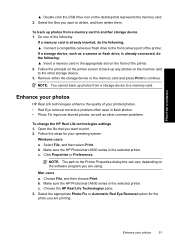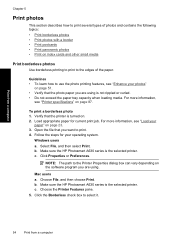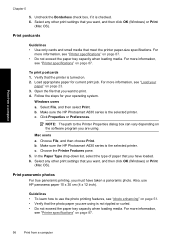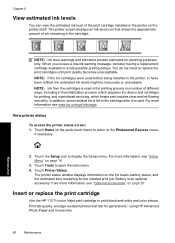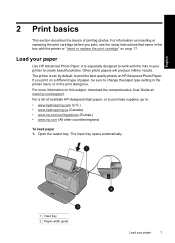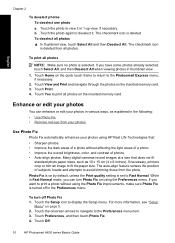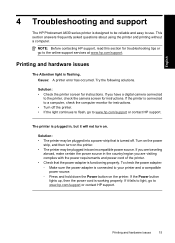HP A636 Support Question
Find answers below for this question about HP A636 - PhotoSmart Compact Photo Printer Color Inkjet.Need a HP A636 manual? We have 3 online manuals for this item!
Question posted by leonlondon on February 26th, 2012
My Hpa636 Series Is Printing Red Colors Photos. I Had The 110 Ink For Three Yesr
My hpa636 series printer is printing only red photos . I had my 110 ink over three years in the package when I open it to use it I get red color photo is this the ink or is there another problem worng with the printer
Current Answers
Related HP A636 Manual Pages
Similar Questions
Says Print Cartridge Is Not Properly Installed
i've put in a new cartridge and reinstalled it correctly 10 times. .same message pop up each time it...
i've put in a new cartridge and reinstalled it correctly 10 times. .same message pop up each time it...
(Posted by wilson57 10 years ago)
Color Hue
Always prints way too much blue, regardless of old or new cartridges. Same file on different printer...
Always prints way too much blue, regardless of old or new cartridges. Same file on different printer...
(Posted by whitney6 11 years ago)
How To Print Adesive Vinyl On T790
Ink Is Not Drying On Surface
i have t 790 printer and trying to print on vinly what is the propperties setting for that kind of ...
i have t 790 printer and trying to print on vinly what is the propperties setting for that kind of ...
(Posted by arun711 11 years ago)
Printing Problems
I am trying to print 7" x 5" photo. I have changed the settings but the print crops the left hand...
I am trying to print 7" x 5" photo. I have changed the settings but the print crops the left hand...
(Posted by daveknott2 11 years ago)
Hp Photosmart D7200 Will Not Print In Color
Will not print in color though I have installed new CYAN cartridge. Printer guage shows FULL but whe...
Will not print in color though I have installed new CYAN cartridge. Printer guage shows FULL but whe...
(Posted by jfrank35 12 years ago)