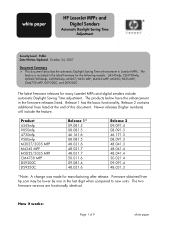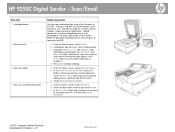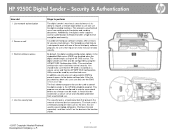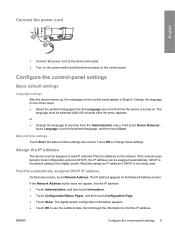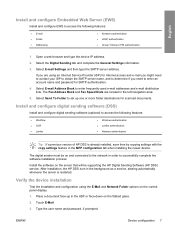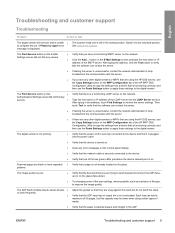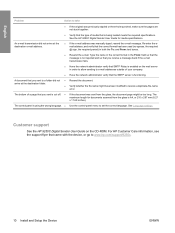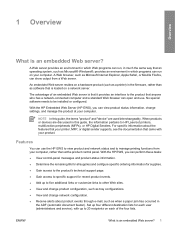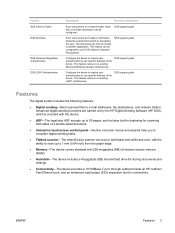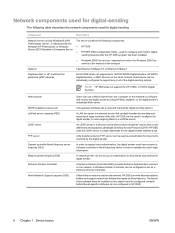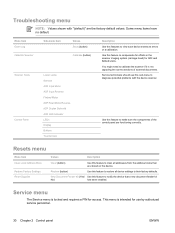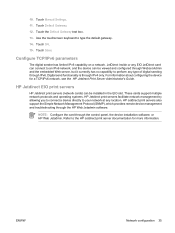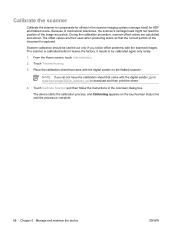HP 9250c Support Question
Find answers below for this question about HP 9250c - Digital Sender.Need a HP 9250c manual? We have 7 online manuals for this item!
Question posted by Jaal on August 1st, 2014
How To Set Hp 9250c To Factory Defaults
Current Answers
Answer #1: Posted by waelsaidani1 on August 1st, 2014 10:10 PM
A cold reset resets the values of permanent storage variables back to the factory default. Often a cold reset is necessary for clearing the HP MFP Digital Sending Server IP address.
The following items are cleared during a cold reset:
- Embedded Jetdirect IP address
- SMTP IP address
- LDAP IP address
- Embedded Web server password
- All control-panel configurable items
The following items are NOT cleared during a cold reset:
- Local address book e-mail addresses
- Real-time clock (date and time)
- Page counts and maintenance counts
- Product serial number and formatter number
- Service ID
- Event log
To perform a cold reset, complete the following steps:
-
Power Off the Digital Sender.
-
Power On the Digital Sender.
-
While the product is performing its memory count, hold down the 6 key. When the three status LEDs are illuminated, release the 6 key.
-
Press the 3 key four times until the display shows COLD RESET.
-
Press the 6 key once to initiate the cold reset. The product will continue its boot sequence.
Disk initialization
The disk-initialization routine reformats each of the read-write file systems on the product hard disk drive. The procedure does not destroy the contents of the permanent storage variables (critical values such as serial numbers, page counts, IP addresses, and maintenance counts).
The following items are deleted during a disk initialization:
- Local address books
- Downloaded Java applet files
Complete the following steps to perform a disk initialization:
-
Power Off the Digital Sender.
-
Power On the Digital Sender.
-
While the product is performing its memory count, hold down the right-hand side of the control-panel Startkey. When the three status LEDs are illuminated, release the key.
-
Press the 5 key one time until the display shows INITIALIZE DISK.
-
Press the 6 key one time to initiate the disk initialization. The Digital Sender reboots.
Related HP 9250c Manual Pages
Similar Questions
How do I verify the IP address for the computer I want to set up the networked folder for when setti...
Good Morning, I have an HP 9250C Digital Sender that I can not access the email address book ...