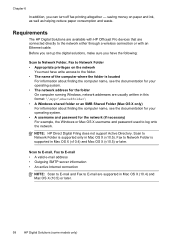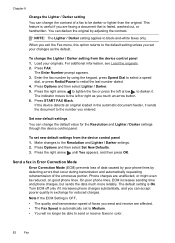HP 8500 Support Question
Find answers below for this question about HP 8500 - Officejet Pro All-in-One Color Inkjet.Need a HP 8500 manual? We have 6 online manuals for this item!
Question posted by edithcollazo33 on February 9th, 2012
Ink Replacement
I CHANGED THE INK CARTRIGES AND IT KEEP SAYING I NEED TO CHANGE THE MAGENTA CARTRIDGE I HAVE CHANGED IT
2 TIMES THINKING IT WAS THE CARTRIDGE AND IT KEEPS ASKING ME TO CHANGE IT AND IT WONT PRINT. IT SAYS THERE IS NOT ENOUGH INK. PLEASE HELP
Current Answers
Answer #1: Posted by massists on February 9th, 2012 5:19 AM
This is not an HP issue. The low ink warning does comes from the HP printer. I've seen several threads about this with no solution concerning several printers (mostly HP). The problem is how Ubuntu interprets the low ink warning. Apparently what is happening is that when a multiple page document or multiple documents are in the que, Ubuntu sees the low ink warning and assumes there is not enough ink to finish the job. One or two pages will print and then everything locks up. The printer says printing but it is not. The printer finally goes in standby, usually with a partially printed page in progress. Ubuntu is still showing everything in the print que. When unsing Windows OS this problem never occurs. In windows you get low ink warning on Printer and from hp software but printing is not interfered with. You can print until print quality degrades. Help please, this is my most serious issue. HP cartridge are know to give low ink warning well before quality degrades. HP says it because the want to insure print quality. Methinks HP wants to sell more ink cartridges
Related HP 8500 Manual Pages
Similar Questions
Hp Officejet Pro 8500 A909g Can It Do Wireless And Wired At The Same Time
(Posted by Blatkimoo 10 years ago)
Non-hp Ink Cartridge(s) Installed Printer Wont Print
(Posted by nathaknk 10 years ago)
Replaced Cartridges Worked Fine. Now Wont Print Or Copy Though It Acts Like It
(Posted by paparif 10 years ago)
Hp Officejet Pro 8500aAfter Changing Ink,She Is Asking To Rechange It
What To Do? Hp Officejet 8500a, Asking To Change The Ink Even We Put New One,
What To Do? Hp Officejet 8500a, Asking To Change The Ink Even We Put New One,
(Posted by SHOP13556 10 years ago)
Printer Error Msg: Needs New 940 Cartridge Even After New Ink Is Installed.
When my black ink cartridge (HP940) ran out -- I installed a new one. Printer will print one page, t...
When my black ink cartridge (HP940) ran out -- I installed a new one. Printer will print one page, t...
(Posted by ask43227 12 years ago)