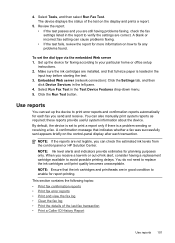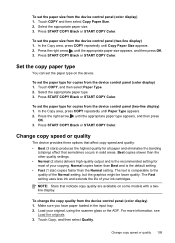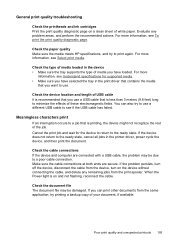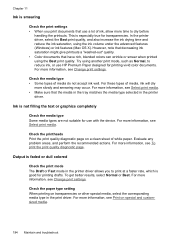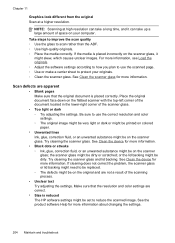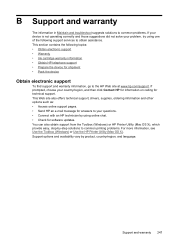HP 8500 Support Question
Find answers below for this question about HP 8500 - Officejet Pro All-in-One Color Inkjet.Need a HP 8500 manual? We have 6 online manuals for this item!
Question posted by glquick56 on June 1st, 2012
Trying To Use Recycled Ink Cartridges.
Printer will not work with recycled ink cartridges whereas it did before. Now will not print unless I open and close the ink cartridge door.
Current Answers
Related HP 8500 Manual Pages
Similar Questions
Fax Function In Hp Officejet 4500 Wireless Printer Works With Voice Over Ip Netw
Does FAX Function in HP officejet 4500 wireless Printer work with Voice Over IP networks like Comcas...
Does FAX Function in HP officejet 4500 wireless Printer work with Voice Over IP networks like Comcas...
(Posted by atimmapuri 9 years ago)
Hp 8500 When Using Refilled Cartridge I Have To Open Cartridge Door
(Posted by Jibardstitz 10 years ago)
Hpofficejet Pro 8500 Printer Went Thru All New Ink During Replacing Setup
added all new color ink, with plenty ob black ink. Printer went thru setup. printed a couple of thin...
added all new color ink, with plenty ob black ink. Printer went thru setup. printed a couple of thin...
(Posted by tomashman 10 years ago)
Can Officejet Pro 8500 A909 Work With Officejet Pro A910
(Posted by foodnghiem 10 years ago)
I Cant Use The Fax (hp Officejet J3600), Error With The Cartridge
I can not use the fax (HP Officejet J3600), the screen tells me I have error with the cartridge, I c...
I can not use the fax (HP Officejet J3600), the screen tells me I have error with the cartridge, I c...
(Posted by rodriguezdiaz63 11 years ago)