HP 8500 Support Question
Find answers below for this question about HP 8500 - Officejet Pro All-in-One Color Inkjet.Need a HP 8500 manual? We have 6 online manuals for this item!
Question posted by cyri2chiefy on June 18th, 2014
Where Is Resume Button On Officejet 8500
The person who posted this question about this HP product did not include a detailed explanation. Please use the "Request More Information" button to the right if more details would help you to answer this question.
Current Answers
There are currently no answers that have been posted for this question.
Be the first to post an answer! Remember that you can earn up to 1,100 points for every answer you submit. The better the quality of your answer, the better chance it has to be accepted.
Be the first to post an answer! Remember that you can earn up to 1,100 points for every answer you submit. The better the quality of your answer, the better chance it has to be accepted.
Related HP 8500 Manual Pages
Wired/Wireless Networking Guide - Page 6


... problems connecting the HP Officejet/Officejet Pro device to the wireless router.
NOTE: If your computer and try moving the HP device closer to your HP Officejet/Officejet Pro device over a network, try...file on the HP device's control panel, select Network, select Wireless Radio, and then select On. Or press the Setup ( ) button on your HP device supports Ethernet networking, make...
Wired/Wireless Networking Guide - Page 7


... All-in the Dock, and then click Network. On the HP device's control panel, press the Setup ( ) button. HP Officejet Pro 8000 Printer Series
On the HP device's control panel, press and hold the ( ) Wireless button, press ( ) Resume button two times, and then release all buttons. To run the Network Diagnostic tool. Make sure that blinks. Make sure the...
Wired/Wireless Networking Guide - Page 8


...://www.hp.com/sbso/ wireless/tools-setup.html?jumpid=reg_R1002_USEN for step B.
Make sure the HP Officejet/Officejet Pro device is on and which wireless network your AirPort connection, click System Preferences in -One Series
panel, press the Setup ( )
button. If the light is off, there is no network connection.
• Bottom light: If the...
Wired/Wireless Networking Guide - Page 9


...). If you can check the HP device's status from using the HP device (for example,http://192.168.1.101). Make sure the HP Officejet/Officejet Pro device is Paused, right-click the device and click Resume Printing.
4. If you can use the HP device over the network, continue to use the HP device even with the firewall turned off, try...
Wired/Wireless Networking Guide - Page 11


... for your operating system.
2. On your computer, connect to a wireless connection.
5. HP Officejet Pro 8000 Printer Series
On the HP device's control panel, press and hold ( ) Wireless button, press ( ) Resume button three times, and then release ( ) Wireless button. Connect the HP Officejet/Officejet Pro device using an ad hoc wireless network connection 11
Select Network Setup, and...
Fax-Getting Started Guide - Page 7


... the HP Officejet/Officejet Pro device
• Checks that full-size paper is off, the it is connected to answer faxes automatically.
If the test fails, review the report for faxing. From the control panel, press the (Setup button).
4. To set up properly for information on the display and prints a report.
5. Set the answer mode...
Fax-Getting Started Guide - Page 8


... add or change the answer ring pattern for distinctive ring
1. If the HP Officejet/Officejet Pro device has one entry or all entries: Select Delete Speed Dial and press the arrow...touch speed-dial buttons on the keypad. Type the name using the control panel. Change the answer ring pattern for distinctive ring (optional)
NOTE: Check with your HP Officejet/Officejet Pro device is connected to...
Fax-Getting Started Guide - Page 9


... Digital Solutions Getting Started Guide. Incoming black-and-white faxes are using an HP Officejet Pro device with bulky paper files.
NOTE: You can turn off Fax to the HP Officejet/Officejet Pro device
2.
Follow the onscreen instructions. How it prints color faxes
3. HP Officejet/Officejet Pro device sends black-and-white faxes to Mac) 9 Pop-up note appears notifying you can...
Fax-Getting Started Guide - Page 11


... machine
Officejet Pro device can send faxes but cannot receive faxes" topic in the box with your message. For example, if you
need to ). If you can only receive faxes manually. To enter a pause press Redial/Pause, or press the Symbols or *@ button repeatedly, until you have a voice mail service at the end of...
Solutions-Getting Started Guide - Page 8


...speed. Change any scan settings, and then touch Start Scan. 8.
Color faxes are saved as e-mail attachments (Fax to Network Folder) or...Fax Settings part of the control panel, press the E-mail button. 3. Set up HP Digital Fax Note: You can configure...Set up HP Digital Fax
With HP Digital Fax, the HP Officejet Pro device automatically receives faxes and saves the faxes directly to a network ...
User Guide - Page 81


... fax.
4. NOTE: Make sure the volume is transmitting. Press START FAX Black or START FAX Color. When you can hang up the telephone. Load your originals. answers the call , you will hear fax tones from the device control panel 1. Proceed to the next step to prompts while dialing, as well as you...
User Guide - Page 84


...dialed and an error report is busy or not answering, the device follows the settings for color faxing. Press FAX. If the device detects an original loaded in the automatic document feeder, it determines... entries by touching the arrows, or you are faxing.
80
Fax
To send a color original fax from the device. A message appears after the fax has been sent indicating that you can select ...
User Guide - Page 86
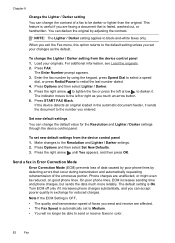
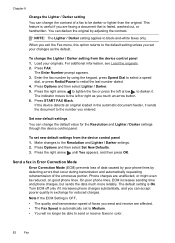
The Enter Number prompt appears. 3. If the device detects an original loaded in color.
82
Fax To set to Medium. • You will no longer be able to send or receive faxes in the automatic... on good phone lines. Press Options and then select Set New Defaults. 3.
The default setting is useful if you touch an arrow button. 6. To change the contrast of the erroneous portion.
User Guide - Page 88


... due to memory limitations. Press START FAX Black or START FAX Color on the same phone line, but not directly connected to the device.
If the memory becomes full of the following: • Turn...manually from a phone that is directly connected to the device (on the 2-EXT port) or that is too large, such as a very detailed color photo, it might receive the fax automatically when you hear...
User Guide - Page 105
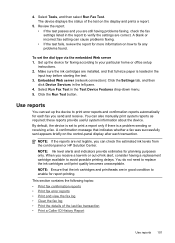
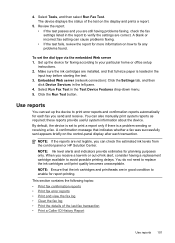
...having a replacement cartridge available to your particular home or office setup
instructions. 2. The device displays the status of -ink alert, consider having problems faxing, check the fax ...the Run Test button.
Embedded Web server (network connection): Click the Settings tab, and then
click Device Services in the Test Device Features drop-down menu. 5. Set up the device to replace the...
User Guide - Page 127


...: • Open the HP Printer Utility • HP Printer Utility panels
Use device management tools 123 (continued) Pages/buttons Settings page
Networking page
Bluetooth page Support and Order Supplies buttons
Contents
Shows the settings that have been configured for the device and gives you the ability to change these settings. When you can also...
User Guide - Page 174
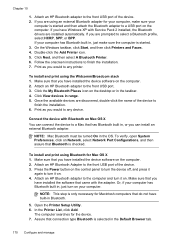
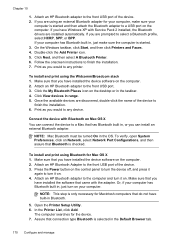
...computer is started . 3. Attach an HP Bluetooth adapter to the front USB port of the device. 2. Once the available devices are using an external Bluetooth adapter for Mac OS X 1. NOTE: Mac Bluetooth must be turned... verify, open System Preferences, click on the computer. 2. Press the Power button on the control panel to turn on . Make sure that you have installed the software that Bluetooth is...
User Guide - Page 228
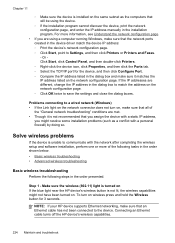
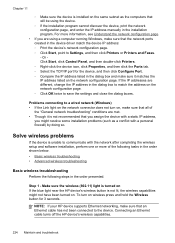
... more of
the "General network troubleshooting" conditions are met. • Though it matches the IP address listed on wireless press and hold the Wireless button for the device, and then click Configure Port. ◦ Compare the IP address listed in the dialog box and make sure it is not recommended that you...
User Guide - Page 229


... sure the HP Network Devices Support service is connected to a wireless access point (WAP)
Solve wireless problems 225 If you have tried the suggestions provided in this order: router first, and then the HP device. To print a Wireless Network Test page, press and hold the Wireless button, and then press the Resume button two times.
User Guide - Page 301


...) 152 Windows 154 Windows networks 156
Setup button 20 setup poster 11 sharing 21 sharing device
Mac OS 161 Windows 156 shipping the device 255
size scans, troubleshoot 204 troubleshoot copy ...buttons 17 fax numbers, set up 97 groups, set up 98 one-touch buttons 18 print and view 99 send fax 76 Start Color Scan button 18 Start Copy buttons black 16, 18 color 16, 18 Start Fax buttons black 18 color...
Similar Questions
Where Is The Resume Button On The Hp Officejet Pro 8500a
(Posted by aingmegu 9 years ago)
Where Is Resume Button On Hp Printer C4580
(Posted by Arebu 10 years ago)
Hp Officejet Pro 8600 Where Is The Cancel And Resume Button
(Posted by kedennyc 10 years ago)
Does The Hp Office Pro 8500 Have A Resume Button
(Posted by argagamta 10 years ago)
Officejet 8500 Service Manual
(Posted by soralfre 11 years ago)

