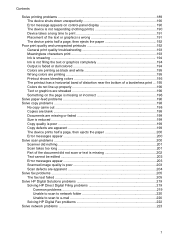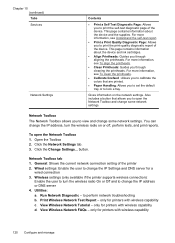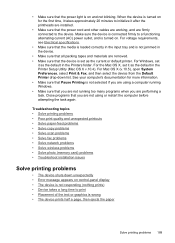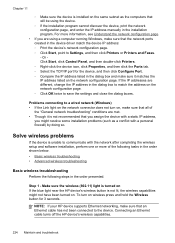HP 8500 Support Question
Find answers below for this question about HP 8500 - Officejet Pro All-in-One Color Inkjet.Need a HP 8500 manual? We have 6 online manuals for this item!
Question posted by babmohame on April 25th, 2014
Cant Print Wirelessly With 8500 Premium Plus
The person who posted this question about this HP product did not include a detailed explanation. Please use the "Request More Information" button to the right if more details would help you to answer this question.
Current Answers
Related HP 8500 Manual Pages
Similar Questions
What Do I Need To Do To Print Wirelessly On My Hp8500
(Posted by kris8sco 9 years ago)
Hp Officejet Pro 8500 A910 Won't Print Wirelessly
(Posted by dohai 10 years ago)
How Can I Print Wirelessly With My Hp Officejet 5610?
(Posted by saDocto 10 years ago)
Officejet Pro 8500 Premier Will Not Print Wirelessly
(Posted by phiblake 10 years ago)
Just Installed 8600 Plus. It Successfully Printed Wirelessly. But Would Now Sc
It successsfully printed wirelessly. I have MacBook Pro. it would not scan. So, I installed the dis...
It successsfully printed wirelessly. I have MacBook Pro. it would not scan. So, I installed the dis...
(Posted by mcondy10 11 years ago)