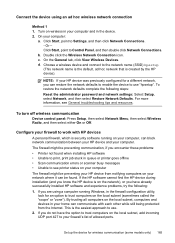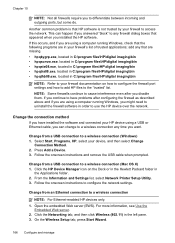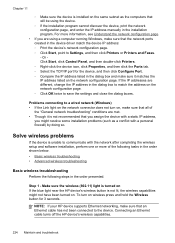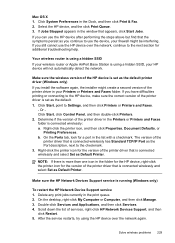HP 8500 Support Question
Find answers below for this question about HP 8500 - Officejet Pro All-in-One Color Inkjet.Need a HP 8500 manual? We have 6 online manuals for this item!
Question posted by BEmscra on February 6th, 2014
Officejet Pro 8500 Can You Connect Wirelessly And Wired?
The person who posted this question about this HP product did not include a detailed explanation. Please use the "Request More Information" button to the right if more details would help you to answer this question.
Current Answers
Related HP 8500 Manual Pages
Similar Questions
Macbook Pro Will Not Recognize The Officejet Pro 8500 Connected To Wireless
network
network
(Posted by lbeBMc 10 years ago)
How To Find Ip Address On Officejet Pro 8500 A910 Wireless Setup Wizard
(Posted by kinkjule 10 years ago)
How Do I Know If My Printer Hp Officejet Pro 8500 Has Wireless Capabilities ,
802.11
802.11
(Posted by KiserTyeric 10 years ago)
Hp Officejet Pro 8500 A910 Won't Connect Wirelessly Windows 7
(Posted by pgadu 10 years ago)
How Do I Connect Wirelessly To Officejet Pro 8500
(Posted by jgccryha 10 years ago)