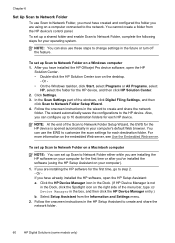HP 8500 Support Question
Find answers below for this question about HP 8500 - Officejet Pro All-in-One Color Inkjet.Need a HP 8500 manual? We have 6 online manuals for this item!
Question posted by beewing on March 26th, 2014
Hp Officejet 8500 A909a Does Not Give A Pdf File Type To Scan To
The person who posted this question about this HP product did not include a detailed explanation. Please use the "Request More Information" button to the right if more details would help you to answer this question.
Current Answers
Related HP 8500 Manual Pages
Similar Questions
How To Add Pdf File Type To Scanner Hp Color Laserjet Cm1017 Pcl 6 With Windows
How to add pdf file type to scanner HP Color Laserjet CM1017 MFP with Windows 7. It does not allow m...
How to add pdf file type to scanner HP Color Laserjet CM1017 MFP with Windows 7. It does not allow m...
(Posted by cvclaudineventer 9 years ago)
How To Set Up Scanning On The Hp Officejet 8500 A909a Pro With Wireless Router
(Posted by clydisterli 10 years ago)
How Do You Change A Wireless Network Password For A Hp Officejet 8500 Prop
series
series
(Posted by 6alnivek 10 years ago)
What Are The Dimensions For An Hp Officejet 8500 Model Number 0703
(Posted by xumeggy 10 years ago)
How Can You Decrease The Size Of The .pdf Files That Scanning On The Cm1312nfi?
When scanning at only 75dpi in greyscale the .pdf files are huge. Do you know of a way to scan with ...
When scanning at only 75dpi in greyscale the .pdf files are huge. Do you know of a way to scan with ...
(Posted by kayres 11 years ago)