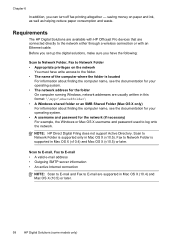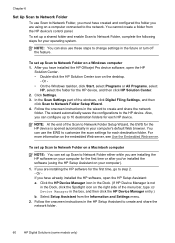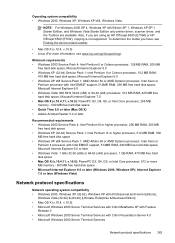HP 8500 Support Question
Find answers below for this question about HP 8500 - Officejet Pro All-in-One Color Inkjet.Need a HP 8500 manual? We have 6 online manuals for this item!
Question posted by xumeggy on October 25th, 2013
What Are The Dimensions For An Hp Officejet 8500 Model Number 0703
The person who posted this question about this HP product did not include a detailed explanation. Please use the "Request More Information" button to the right if more details would help you to answer this question.
Current Answers
Related HP 8500 Manual Pages
Similar Questions
What In The Box With The Hp Officejet Pro 8500 Model Snprc-0703-02
(Posted by GUsam 10 years ago)
How To Download Hp Photosmart D110 Model Number Snprh-0901 From The Internet
(Posted by helmeHO 10 years ago)
How Do You Change A Wireless Network Password For A Hp Officejet 8500 Prop
series
series
(Posted by 6alnivek 10 years ago)
Hp Officejet Pro 8500aAfter Changing Ink,She Is Asking To Rechange It
What To Do? Hp Officejet 8500a, Asking To Change The Ink Even We Put New One,
What To Do? Hp Officejet 8500a, Asking To Change The Ink Even We Put New One,
(Posted by SHOP13556 10 years ago)
Hp Officejet 4500 Excessive Ink Usage
HP Officejet 4500 has excessive ink usage problem. Anything we are doing wrong?
HP Officejet 4500 has excessive ink usage problem. Anything we are doing wrong?
(Posted by danaOKLA 11 years ago)