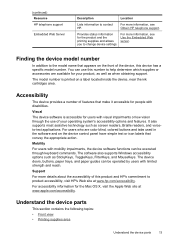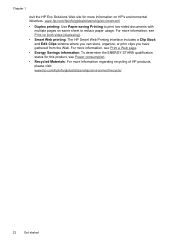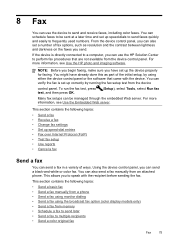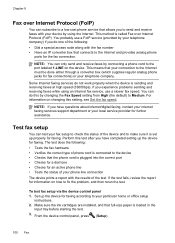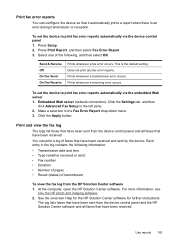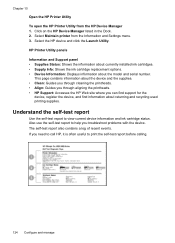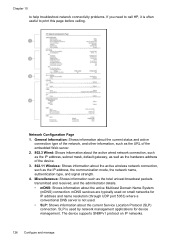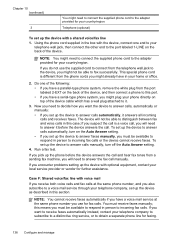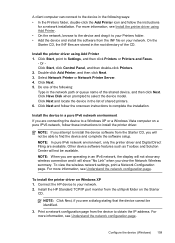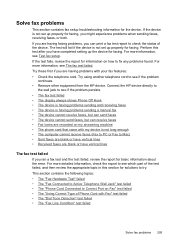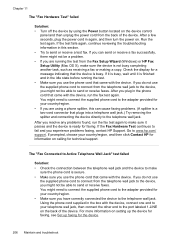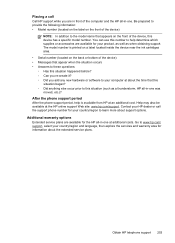HP 8500 Support Question
Find answers below for this question about HP 8500 - Officejet Pro All-in-One Color Inkjet.Need a HP 8500 manual? We have 6 online manuals for this item!
Question posted by cbarr2 on February 6th, 2013
I Have A Hp 8500 Aio Premier Snd Want To Print From My I-phone
The person who posted this question about this HP product did not include a detailed explanation. Please use the "Request More Information" button to the right if more details would help you to answer this question.
Current Answers
Related HP 8500 Manual Pages
Similar Questions
Hp 8500 A Plus Will Not Print Unless Cartridge Door Is Opened And Closed
(Posted by shenjojo29 10 years ago)
Can You Send Faxes With Your Hp 8500 Without Being Connected To A Phone Line
(Posted by toyAIRAM7 10 years ago)
How Do I Get My Hp Deskjet 3050 J610 Series To Print In Something In Color When
i have no black ink
i have no black ink
(Posted by 98798tex 10 years ago)
Hp 3050a J611 Printer How To Print In Only One Color
(Posted by hoariya 10 years ago)
My Hp 8500 Pro A909g Will Not Print.
There is a port mismatch or configuration issue but the HP download can't fix it how can I see the ...
There is a port mismatch or configuration issue but the HP download can't fix it how can I see the ...
(Posted by pzuccarello 11 years ago)