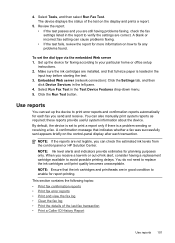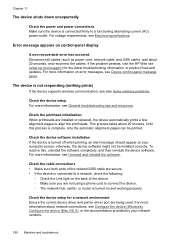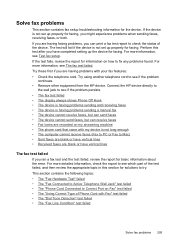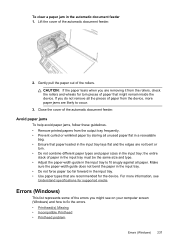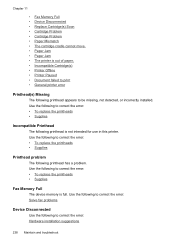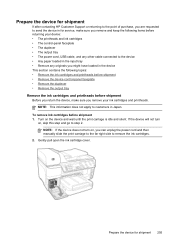HP 8500 Support Question
Find answers below for this question about HP 8500 - Officejet Pro All-in-One Color Inkjet.Need a HP 8500 manual? We have 6 online manuals for this item!
Question posted by texovendu on June 6th, 2014
How To Fix Hp8500 Printhead Problem
The person who posted this question about this HP product did not include a detailed explanation. Please use the "Request More Information" button to the right if more details would help you to answer this question.
Current Answers
Related HP 8500 Manual Pages
Similar Questions
How Do You Fix A Printhead On A Hp Officejet 6700
(Posted by oplafoot1 10 years ago)
Officejet Pro 8500 A910 Printhead Cleaning Won't Stop
(Posted by vddamasonm 10 years ago)
How To Fix Error 232 On Hp Officejet Pro 8500 A910
(Posted by rhiLilyS 10 years ago)
Hp Officejet Pro 8600 Plus Printhead Won't Align
(Posted by Ahmfec 10 years ago)
Officejet 7500a Printhead Problem
Good morning! Please I have a problem with an officejet 7500A printhead. the printer told me that I ...
Good morning! Please I have a problem with an officejet 7500A printhead. the printer told me that I ...
(Posted by matthewbamidele2002 12 years ago)