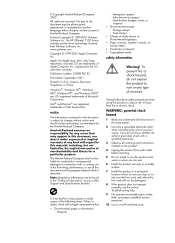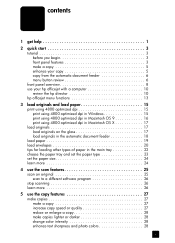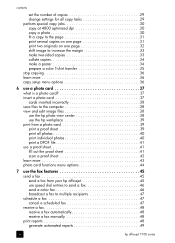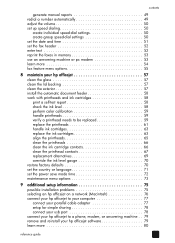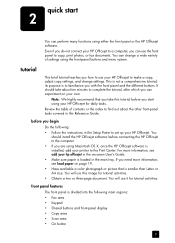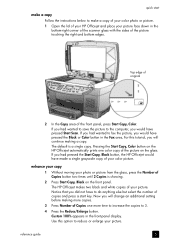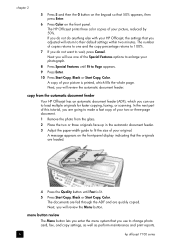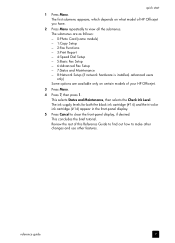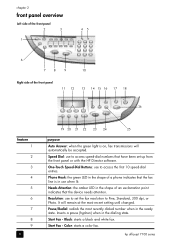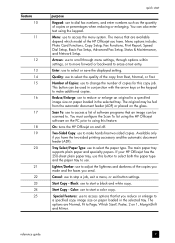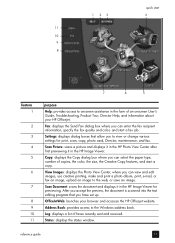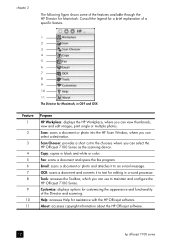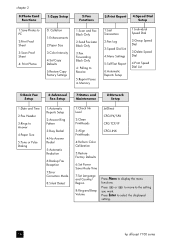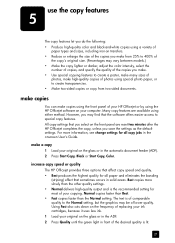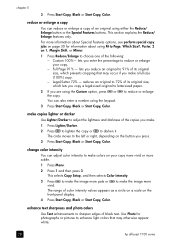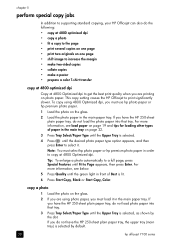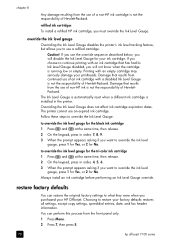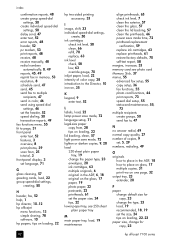HP 7130 Support Question
Find answers below for this question about HP 7130 - Officejet All-in-One Color Inkjet.Need a HP 7130 manual? We have 3 online manuals for this item!
Question posted by dhirenb52 on January 31st, 2022
All Light Flashing Simultaneously And Printer Is Not Energised
In power off condiition when carriage is usually on right end the the scanner area was opened by removing adf, hinge stays facia etc.after cleaning scanner area everything was assemble back. But since then when power is connected and power switch is pressed only all ligh flashes and nothing happen
Current Answers
Answer #1: Posted by SonuKumar on February 1st, 2022 7:18 AM
https://images-eu.ssl-images-amazon.com/images/I/A1OBeZ0g4uS.pdf
follow troubleshooting guide
Please respond to my effort to provide you with the best possible solution by using the "Acceptable Solution" and/or the "Helpful" buttons when the answer has proven to be helpful.
Regards,
Sonu
Your search handyman for all e-support needs!!
Related HP 7130 Manual Pages
Similar Questions
Why Does Blue Light Flash On Wireless Flash On Hp Deskjet 3050 Printer
(Posted by rakbiwal 10 years ago)
Why Is The Blue Light Flashing On My Hp Officejet Pro 8600 Printer
(Posted by sgnewmrire 10 years ago)
My Printer Has A Amber Light Flashing Unabling Me To Print Please Help
i have a hp deskjet f4580 model,i have chaged the ink but the printer seems not to recognize.
i have a hp deskjet f4580 model,i have chaged the ink but the printer seems not to recognize.
(Posted by Michelle1967Osborne 11 years ago)
Wireless Light Flashing
Just purchased a new HP 3050A and set it up with a USB connection to my desktop. The blue wireless l...
Just purchased a new HP 3050A and set it up with a USB connection to my desktop. The blue wireless l...
(Posted by finch200 11 years ago)
When Trying To Copy Check Connect The Fax Board Comes Upm & Wont Copy
(Posted by lisaw 12 years ago)