HP 6988 Support Question
Find answers below for this question about HP 6988 - Deskjet Color Inkjet Printer.Need a HP 6988 manual? We have 5 online manuals for this item!
Question posted by daclshel on March 6th, 2014
Cannot Get Deskjet 6988 To Print Wireless Macbook
The person who posted this question about this HP product did not include a detailed explanation. Please use the "Request More Information" button to the right if more details would help you to answer this question.
Current Answers
There are currently no answers that have been posted for this question.
Be the first to post an answer! Remember that you can earn up to 1,100 points for every answer you submit. The better the quality of your answer, the better chance it has to be accepted.
Be the first to post an answer! Remember that you can earn up to 1,100 points for every answer you submit. The better the quality of your answer, the better chance it has to be accepted.
Related HP 6988 Manual Pages
Network Guide - Page 18
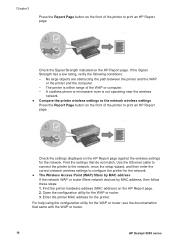
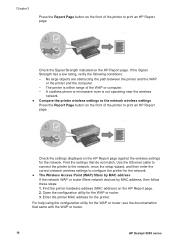
... the WAP or router.
16
HP Deskjet 6980 series Find the printer hardware address (MAC address) on the HP Report page.
The printer is not operating near the wireless
network.
● Compare the printer wireless settings to the network wireless settings Press the Report Page button on the front of the printer to print an HP Report page. Check...
User Guide - Macintosh - Page 4
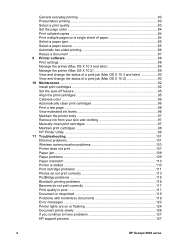
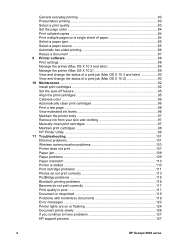
... 95 Calibrate color ...96 Automatically clean print cartridges 96 Print a test page 96 View estimated ink levels 96 Maintain the printer body 97 Remove ink from your skin and clothing 97 Manually clean print cartridges 97 Maintain print cartridges 98 HP Printer Utility 99 11 Troubleshooting 101 Ethernet problems 101 Wireless communication problems 103 Printer does not print 107 Paper...
User Guide - Macintosh - Page 10


... on) and turns back on after you visual cues about the status of the printer.
1 Power button and light 2 Print Cancel button 3 Resume button and light 4 Report Page button 5 Quiet mode button 6 SecureEasySetup button 7 Network light 8 Print Cartridge Status lights 9 Wireless Status light
For a description of the following buttons and lights, click the appropriate...
User Guide - Macintosh - Page 20


...then click Next. 4.
To change how the printer is accessed. 4 Connect to the printer
● Wireless networking ● Wired Ethernet networking ● Connecting a digital camera ● USB ● Bluetooth wireless printing
USB
The printer connects to the computer with the printer. Insert the printer software CD in a wireless network, use the general instructions that came with...
User Guide - Macintosh - Page 28


... reconfigured for network_1. The laptop is able to communicate with the printer and cannot send print jobs to network_1. Chapter 4
1 Network name equals "network_1" 2 Network name equals "network_2" The network name for one wireless network is ready to send print jobs to network_1.
26
HP Deskjet 6980 series The printer is unable to communicate with the...
User Guide - Macintosh - Page 38
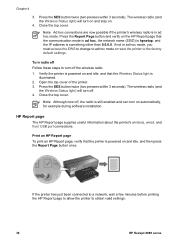
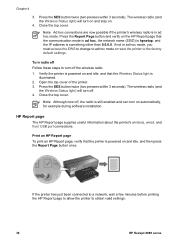
... minutes before printing the HP Report page to allow the printer to turn off Follow these steps to obtain valid settings.
36
HP Deskjet 6980 series Press the SES button twice (two presses within 3 seconds). If not in ad hoc mode. Press the SES button twice (two presses within 3 seconds).
The wireless radio (and...
User Guide - Macintosh - Page 98
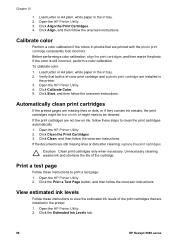
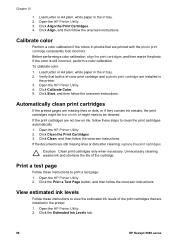
... instructions. Unnecessary cleaning wastes ink and shortens the life of the print cartridges that both a tri-color print cartridge and a photo print cartridge are installed in the printer: 1. Open the HP Printer Utility. 2. Open the HP Printer Utility. 2. Click the Estimated Ink Levels tab.
96
HP Deskjet 6980 series Chapter 10
1. Click Align, and then follow the onscreen...
User Guide - Macintosh - Page 114
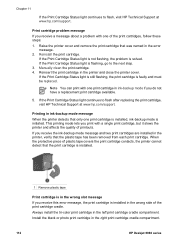
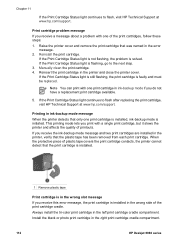
... the protective piece of printouts. Always install the tri-color print cartridge in the printer and close the printer cover. Raise the printer cover and remove the print cartridge that only one of the print cartridge cradle. If the Print Cartridge Status light continues to flash after replacing the print cartridge, visit HP Technical Support at www.hp.com...
User Guide - Macintosh - Page 118
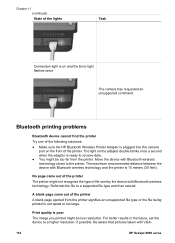
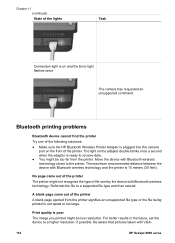
... device with VGA-
116
HP Deskjet 6980 series
Print quality is ready to the printer.
Bluetooth printing problems
Bluetooth device cannot find the printer Try one of the following solutions: ● Make sure the HP Bluetooth Wireless Printer Adapter is 10 meters (30 feet). The maximum recommended distance between the device with Bluetooth wireless technology. For better results...
User Guide - Macintosh - Page 126
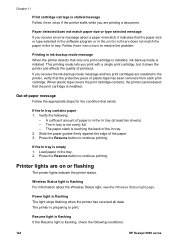
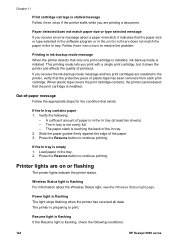
...the printer stalls while you receive an error message about the Wireless Status light, see the Wireless Status light page. If you print with a single print cartridge, but it indicates that only one print cartridge...print cartridge is preparing to resolve the problem.
Verify the following conditions:
124
HP Deskjet 6980 series
Load paper in ink-backup mode message When the printer ...
User Guide - Pre-Windows 2000 - Page 4
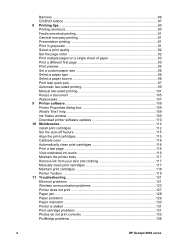
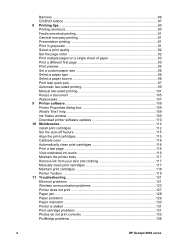
... Manually clean print cartridges 117 Maintain print cartridges 118 Printer Toolbox 119 11 Troubleshooting 121 Ethernet problems 121 Wireless communication problems 123 Printer does not print 127 Paper jam ...128 Paper problems 129 Paper mismatch 130 Printer is stalled 131 Print cartridge problems 131 Photos do not print correctly 133 PictBridge problems 136
2
HP Deskjet 6980 series...
User Guide - Pre-Windows 2000 - Page 10


...; Wireless Status light
Power button and light Use the Power button to turn the printer on and off by pressing and holding the Power button
8
HP Deskjet 6980 series The Power light flashes when the printer is designed with the radio on) and turns back on automatically when print jobs are sent to the printer.
The printer...
User Guide - Pre-Windows 2000 - Page 18
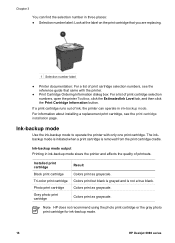
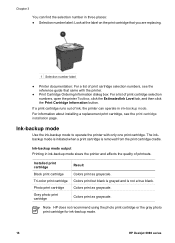
... mode.
16
HP Deskjet 6980 series Ink-backup mode
Use the ink-backup mode to operate the printer with the printer.
● Print Cartridge Ordering Information dialog box: For a list of print cartridge selection numbers, open the printer Toolbox, click the Estimated Ink Level tab, and then click the Print Cartridge Information button. Colors print but black is grayed...
User Guide - Pre-Windows 2000 - Page 20
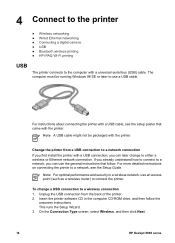
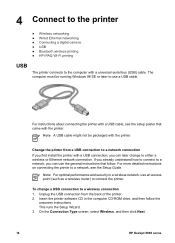
... CD-ROM drive, and then follow . Change the printer from the back of the printer. 2. This runs the Setup Wizard. 3.
4 Connect to the printer
● Wireless networking ● Wired Ethernet networking ● Connecting a digital camera ● USB ● Bluetooth wireless printing ● HP iPAQ Wi-Fi printing
USB
The printer connects to the computer with a USB connection, you...
User Guide - Pre-Windows 2000 - Page 28


... documentation that came with your access point. Note In this example, both wireless networks have been shipped with a different network name. For more information on a network, a device must set to network_1. The printer can only accept print jobs from accessing the wireless network, HP strongly recommends setting a password or passphrase and a unique SSID in...
User Guide - Pre-Windows 2000 - Page 44


... printer's default settings are:
Option
Communication Mode
Network Name (SSID)
Encryption
Wireless Radio
EWS Administrator password
Default setting Ad hoc
hpsetup
None Off [blank]
Follow these steps to reset the printer to it .
● Low: The printer does not require a passkey.
Any Bluetooth device within range can print to the factory default settings:
42
HP Deskjet...
User Guide - Pre-Windows 2000 - Page 68
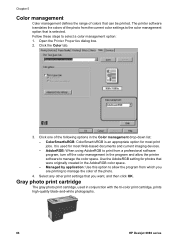
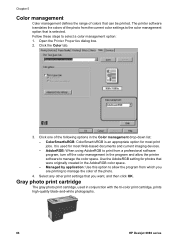
... OK. Click one of the following options in conjunction with the tri-color print cartridge, prints high-quality black-and-white photographs.
66
HP Deskjet 6980 series Gray photo print cartridge
The gray photo print cartridge, used for photos that is selected.
Open the Printer Properties dialog box. 2. Managed by application: Use this option to allow the...
User Guide - Pre-Windows 2000 - Page 118
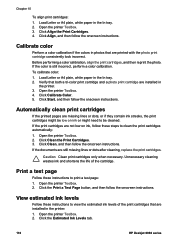
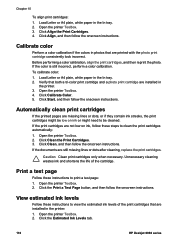
...ink and shortens the life of the print cartridges that are installed in the printer: 1.
Open the printer Toolbox. 2. Calibrate color
Perform a color calibration if the colors in photos that both a tri-color print cartridge and a photo print cartridge are installed in
the printer. 3. Before performing a color calibration, align the print cartridges, and then reprint the photo. Click...
User Guide - Pre-Windows 2000 - Page 140


.... ● Confirm that you are using prints banners. Or try the following settings:
Tab Paper/Quality
Setting Size is: The appropriate banner size Type is operating correctly.
138
HP Deskjet 6980 series
Insert the Bluetooth wireless printer adapter in use.
Reconnect power. 5. Check the printer properties Open the Printer Properties dialog box and verify the following...
User Guide - Windows 2000 - Page 4
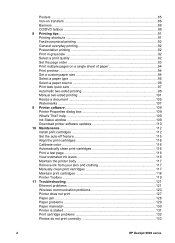
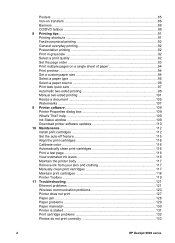
... 117 Manually clean print cartridges 117 Maintain print cartridges 118 Printer Toolbox 119 11 Troubleshooting 121 Ethernet problems 121 Wireless communication problems 123 Printer does not print 127 Paper jam ...128 Paper problems 129 Paper mismatch 130 Printer is stalled 131 Print cartridge problems 132 Photos do not print correctly 133
2
HP Deskjet 6980 series Posters ...85...
Similar Questions
How To Connect Hp Deskjet 6988 To Wireless Network Without Cable
(Posted by frje 9 years ago)
Can Hp Deskjet 6988 Print 2 Sides Cb055a 03
(Posted by ralgra 10 years ago)
How To Set Up A Wireless Hp Deskjet 6988 To A Macbook Pro
(Posted by dh2as 10 years ago)
Does The Bluetooth Light Need To Remain On In Order To Print Wirelessly From My
hp deskjet 6988?
hp deskjet 6988?
(Posted by MIAlainP 10 years ago)
How To Setup Hp Deskjet 6988 For Wireless Printing
(Posted by bg715mas 10 years ago)

