HP 6940 Support Question
Find answers below for this question about HP 6940 - Deskjet Color Inkjet Printer.Need a HP 6940 manual? We have 2 online manuals for this item!
Question posted by tbrewer51 on August 25th, 2011
How To Print Background On Hp Printer.
My HP printer will not print background color in a Word document. It will in other formats. Any suggestions?
Current Answers
There are currently no answers that have been posted for this question.
Be the first to post an answer! Remember that you can earn up to 1,100 points for every answer you submit. The better the quality of your answer, the better chance it has to be accepted.
Be the first to post an answer! Remember that you can earn up to 1,100 points for every answer you submit. The better the quality of your answer, the better chance it has to be accepted.
Related HP 6940 Manual Pages
User Guide - Pre-Windows 2000 - Page 4
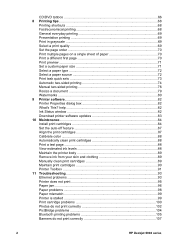
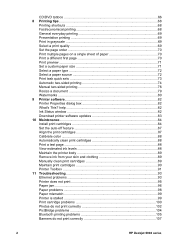
... 89 Maintain print cartridges 90 Printer Toolbox ...91 11 Troubleshooting 93 Ethernet problems 93 Printer does not print 95 Paper jam ...96 Paper problems ...98 Paper mismatch ...99 Printer is stalled ...99 Print cartridge problems 100 Photos do not print correctly 102 PictBridge problems 104 Bluetooth printing problems 105 Banners do not print correctly 107
2
HP Deskjet 6940 series
User Guide - Pre-Windows 2000 - Page 36
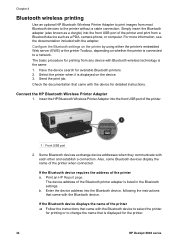
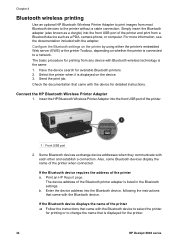
... Bluetooth settings. b. If the Bluetooth device displays the name of the Bluetooth printer adapter is displayed for detailed instructions. The basic procedure for printing from any device with the device for the printer.
34
HP Deskjet 6940 series
Have the device search for printing or to change the name that came with Bluetooth wireless technology is connected...
User Guide - Pre-Windows 2000 - Page 40
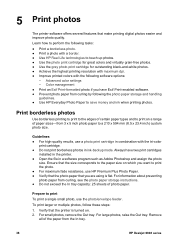
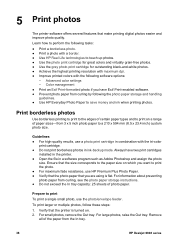
...; Improve printed colors with the tri-color
print cartridge. ● Do not print borderless photos in a software program such as Adobe Photoshop and assign the photo
size. Verify that the printer is turned on which you want to print on a range of paper sizes-from the In tray.
38
HP Deskjet 6940 series
Print borderless photos
Use borderless printing to print to the...
User Guide - Pre-Windows 2000 - Page 44
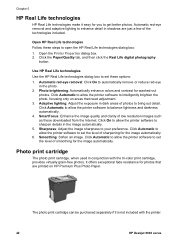
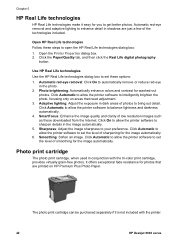
... images such as those downloaded from the Internet. Click Automatic to allow the printer software to set the level of smoothing for the image automatically. Photo print cartridge
The photo print cartridge, when used in conjunction with the printer.
42
HP Deskjet 6940 series
Automatic red-eye removal and adaptive lighting to automatically remove or reduce red...
User Guide - Pre-Windows 2000 - Page 70
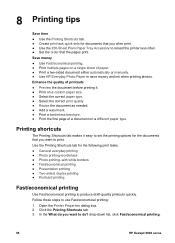
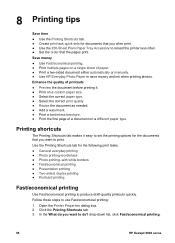
...9679; Resize the document as needed. ● Add a watermark. ● Print a borderless brochure. ● Print the first page of a document on a single sheet of printouts ● Preview the document before printing it easy to set the printing options for the documents that the pages print.
drop-down list, click Fast/economical printing.
68
HP Deskjet 6940 series Follow these steps...
User Guide - Pre-Windows 2000 - Page 72
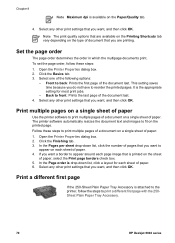
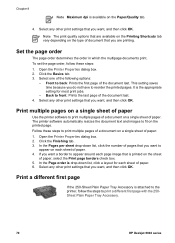
... first page with the 250Sheet Plain Paper Tray Accessory.
70
HP Deskjet 6940 series If you want a border to appear around each page image that is attached to the printer, follow these steps to
appear on the Paper/Quality tab.
4.
Select one of the document last. Print a different first page
If the 250-Sheet Plain Paper...
User Guide - Pre-Windows 2000 - Page 74
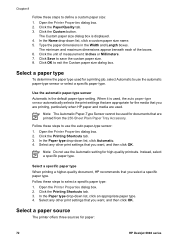
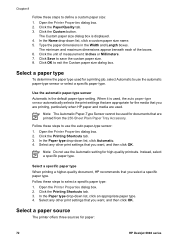
..., click an appropriate paper type. 4. Note Do not use the Automatic setting for paper:
72
HP Deskjet 6940 series Select a paper source
The printer offers three sources for high-quality printouts.
Select a specific paper type When printing a higher-quality document, HP recommends that you want , and then click OK. In the Paper type drop-down list, click...
User Guide - Pre-Windows 2000 - Page 76
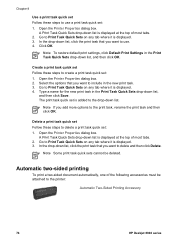
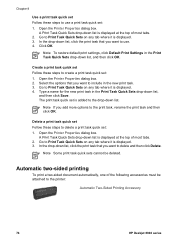
.... 2. Note To restore default print settings, click Default Print Settings in the Print Task Quick Sets drop-down list is displayed. 4.
Note If you want to the printer:
Automatic Two-Sided Printing Accessory
74
HP Deskjet 6940 series
Note Some print task quick sets cannot be attached to use a print task quick set : 1. Click OK. A Print Task Quick Sets drop-down...
User Guide - Pre-Windows 2000 - Page 77


... Book binding is not attached to print a two-sided document with a book binding: 1. Click the Printing Shortcuts tab, and then click Two-sided, duplex, printing in the
drop-down list, click Automatically. 4. If a two-sided printing accessory is the most common type of the page have been printed. Open the Printer Properties dialog box. 2. User's guide
75...
User Guide - Pre-Windows 2000 - Page 78
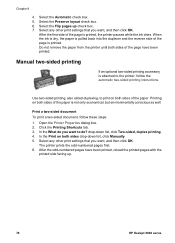
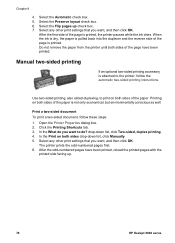
... drop-down list, click Two-sided, duplex printing. 4. Select any other print settings that you want , and then click OK.
Open the Printer Properties dialog box. 2. The printer prints the odd-numbered pages first. 6. Select the Flip pages up .
76
HP Deskjet 6940 series
drop-down list, click Manually. 5. Use two-sided printing, also called duplexing, to do you...
User Guide - Pre-Windows 2000 - Page 79


... then follow the steps for that you want , and then click OK. Open the Printer Properties dialog box. 2. After the odd-numbered pages have been printed, reload the printed pages with a book binding:
1.
Create a bound two-sided document Select the type of binding. The printer prints the odd-numbered pages first. 6. User's guide
77 In the...
User Guide - Pre-Windows 2000 - Page 80
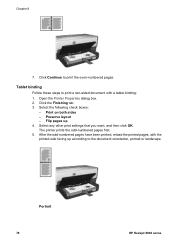
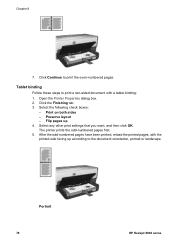
...Portrait 78
HP Deskjet 6940 series Chapter 8
7. Tablet binding
Follow these steps to the document orientation, portrait or landscape.
Print on both sides - Click Continue to print the even-numbered pages. Flip pages up according to print a two-sided document with a tablet binding:
1. Select any other print settings that you want, and then click OK. The printer prints the odd-numbered...
User Guide - Pre-Windows 2000 - Page 84
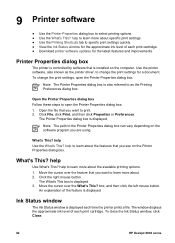
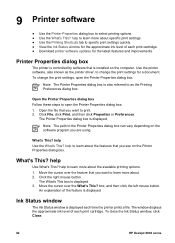
...print settings. ● Use the Printing Shortcuts tab to learn about the available printing options. 1. To close the Ink Status window, click Close.
82
HP Deskjet 6940 series
To change the print...What's This box is displayed each print cartridge. ● Download printer software updates for a document. Printer Properties dialog box
The printer is controlled by software that you ...
User Guide - Pre-Windows 2000 - Page 95


... up and powered on. ● The print cartridges are on the back of the printer:
State of the Link light Task
Flashing
Resend the document, then look at the Activity light.
User's guide
93 Printer does not print
Print an HP Report page. 11 Troubleshooting
● Ethernet problems ● Printer does not print ● Paper jam ● Paper problems...
User Guide - Pre-Windows 2000 - Page 124
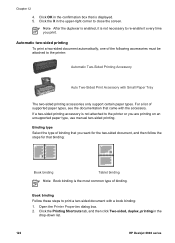
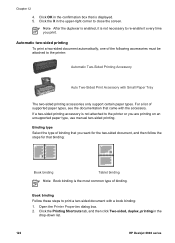
... binding:
1. Open the Printer Properties dialog box. 2. If a two-sided printing accessory is not necessary to re-enable it every time you want for the two-sided document, and then follow the steps for that you print. Chapter 12 4. Click OK in the
drop-down list.
122
HP Deskjet 6940 series Click the Printing Shortcuts tab, and then...
User Guide - Pre-Windows 2000 - Page 125


... document with a tablet binding: 1. In the Print on an unsupported paper type, use manual two-sided printing. Select the Automatic check box. 5. After the first side of the page have been printed.
Select any other print settings that you want , and then click OK. Click the Finishing tab. 3. Do not remove the paper from the printer...
User Guide - Pre-Windows 2000 - Page 127


... by the duplexer, you are supported by the
duplexer. Print a single-sided document, and then print the two-sided document. For a list of the page prints when the two-sided printing option is enabled
Verify that the following conditions exist:
● The duplexer is enabled in the printer software. Close the duplexer, and then re-attach the...
User Guide - Pre-Windows 2000 - Page 128
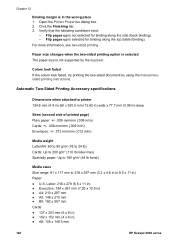
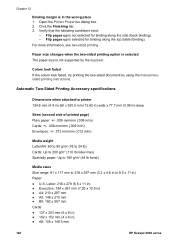
...printing.
Colors look faded If the colors look faded, try printing the two-sided document by the duplexer.
Chapter 12
Binding margin is not supported by using the manual twosided printing instructions. Open the Printer... mm (3.2 x 4.6 in to 8.5 x 11 in ) ● A6: 105 x 148.5 mm
126
HP Deskjet 6940 series Letter: 216 x 279 (8.5 x 11 in) ● Executive: 184 x 267 mm (7.25 x 10...
User Guide - Pre-Windows 2000 - Page 142


... 12 5. Option for using the duplexer will appear in the printer software. ● The media type and size selected on the Paper/Quality tab are supported by the duplexer.
140
HP Deskjet 6940 series Print a single-sided document, and then print the two-sided document. Auto Two-Sided Print Accessory with Small Paper Tray
Paper size changes when the...
User Guide - Pre-Windows 2000 - Page 143


... before printing.
Note Do not try printing the two-sided document by using the manual twosided printing instructions.
See storing and handling photo paper for more information, see the Automatic Two-Sided Printing Accessory specifications. If the media type or size is in the wrong place 1.
Colors look faded If the colors look faded, try to printer 219...
Similar Questions
How Get Msds For 6940 Printer
(Posted by Anonymous-139054 9 years ago)
Hp Deskjet Color Inkjet Printer Driver
(Posted by kkljeyamurugan1995 11 years ago)
Hpt1100 Plotter That Will Not Print Out An Excel Document
We have an HP T1100 Plotter that will not print out an Excel document. What configuration do we need...
We have an HP T1100 Plotter that will not print out an Excel document. What configuration do we need...
(Posted by ronneylking 12 years ago)
How Do You Ck How Much Ink Is Left, Mine Printed In Green Hp Photosmart C6300
(Posted by mistymar24 12 years ago)
Driver Hp Deskjet 6940 Win 98
(Posted by petermxmx 12 years ago)

