HP 6930p Support Question
Find answers below for this question about HP 6930p - EliteBook - Core 2 Duo 2.8 GHz.Need a HP 6930p manual? We have 82 online manuals for this item!
Question posted by jcalove on March 3rd, 2014
How To Fix Quick Launch Brightness Buttons On Windows 7 Hp Elitebook 6930p
The person who posted this question about this HP product did not include a detailed explanation. Please use the "Request More Information" button to the right if more details would help you to answer this question.
Current Answers
There are currently no answers that have been posted for this question.
Be the first to post an answer! Remember that you can earn up to 1,100 points for every answer you submit. The better the quality of your answer, the better chance it has to be accepted.
Be the first to post an answer! Remember that you can earn up to 1,100 points for every answer you submit. The better the quality of your answer, the better chance it has to be accepted.
Related HP 6930p Manual Pages
Installing Windows 7 on HP Compaq and EliteBook Notebook PCs - Page 2
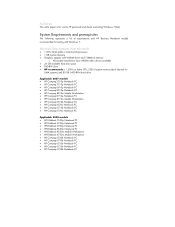
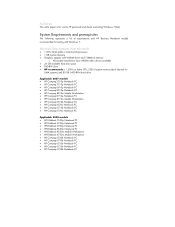
...; HP EliteBook 6930p Notebook PC • HP EliteBook 8530p Notebook PC • HP EliteBook 8530w Mobile Workstation • HP EliteBook 8730w Mobile Workstation • HP Compaq 6530b Notebook PC • HP Compaq 6730b Notebook PC • HP Compaq 6535b Notebook PC • HP Compaq 6735b Notebook PC • HP Compaq 6730b Notebook PC
Minimum Requirements from Microsoft
• 1 GHz 32...
Pointing Devices and Keyboard - Windows XP - Page 5
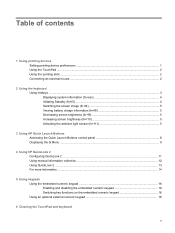
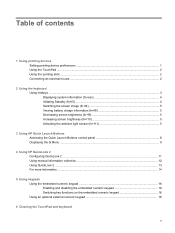
...(fn+f4 5 Viewing battery charge information (fn+f8 5 Decreasing screen brightness (fn+f9 5 Increasing screen brightness (fn+f10 5 Activating the ambient light sensor (fn+f11 5
3 Using HP Quick Launch Buttons Accessing the Quick Launch Buttons control panel 8 Displaying the Q Menu ...9
4 Using HP QuickLook 2 Configuring QuickLook 2 ...11 Using manual information collection 12 Using QuickLook...
Pointing Devices and Keyboard - Windows XP - Page 12


The Quick Launch Buttons include the info button (1) and the presentation button (2). Component (1) Info button
Description
Launches Info Center, which are described in the Quick Launch Buttons control panel.
3 Using HP Quick Launch Buttons
The HP Quick Launch Buttons enable you to features, such as the following:
NOTE: Some of the features listed may not be included with your computer. ...
Pointing Devices and Keyboard - Windows XP - Page 14


...; Select Start > Control Panel > Printers and Other Hardware > Quick Launch Buttons.
- Accessing the Quick Launch Buttons control panel
The Q Menu in the Quick Launch Buttons control panel enables you to launch frequently used to set your own preferences for the info button and the presentation button. or - Right-click the HP Quick Launch Buttons icon in the notification area, at the far...
Pointing Devices and Keyboard - Windows XP - Page 15


... about any item in the Q Menu, click the Help button in the notification area, at the far right of the window.
NOTE: For on the desktop: ▲ Right-click the HP Quick Launch Buttons icon in the upperright corner of the taskbar,
and then select Launch Q Menu. Displaying the Q Menu
The Q Menu provides quick access to the Quick Launch button settings.
Pointing Devices and Keyboard - Windows XP - Page 24
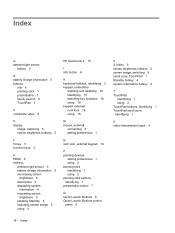
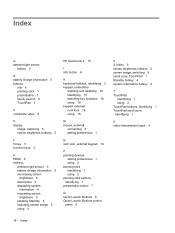
... 7 Quick Launch 6 TouchPad 1
C composite video 5
D display
image, switching 5 screen brightness hotkeys 5
F fn key 3 function keys 3
H HDMI 5 hotkeys
ambient light sensor 5 battery charge information 5 decreasing screen
brightness 5 description 3 displaying system
information 4 increasing screen
brightness 5 initiating Standby 4 switching screen image 5 using 4
HP QuickLook 2 10
I info button...
Pointing Devices and Keyboard - Windows 7 - Page 5
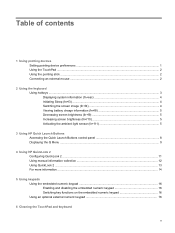
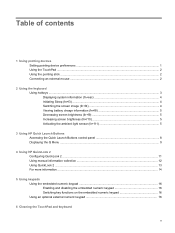
...(fn+f4 4 Viewing battery charge information (fn+f8 5 Decreasing screen brightness (fn+f9 5 Increasing screen brightness (fn+f10 5 Activating the ambient light sensor (fn+f11 5
3 Using HP Quick Launch Buttons Accessing the Quick Launch Buttons control panel 8 Displaying the Q Menu ...9
4 Using HP QuickLook 2 Configuring QuickLook 2 ...11 Using manual information collection 12 Using QuickLook...
Pointing Devices and Keyboard - Windows 7 - Page 15


... Q Menu provides quick access to the Quick Launch button settings. NOTE: For on the desktop: ▲ Click the Show hidden icons icon in the upperright corner of the taskbar.
To display the Q Menu on -screen information about any item in the Q Menu, click the Help button in the notification area, at the right of the window.
Pointing Devices and Keyboard - Windows 7 - Page 24
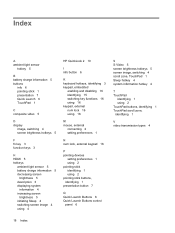
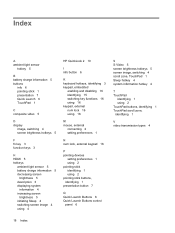
... 7 Quick Launch 6 TouchPad 1
C composite video 5
D display
image, switching 4 screen brightness hotkeys 5
F fn key 3 function keys 3
H HDMI 5 hotkeys
ambient light sensor 5 battery charge information 5 decreasing screen
brightness 5 description 3 displaying system
information 4 increasing screen
brightness 5 initiating Sleep 4 switching screen image 4 using 4
HP QuickLook 2 10
I info button...
Pointing Devices and Keyboard - Windows Vista - Page 5
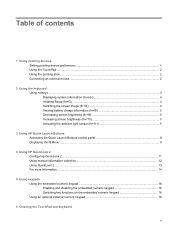
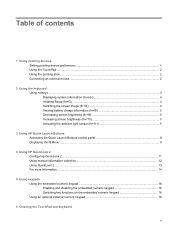
...(fn+f4 4 Viewing battery charge information (fn+f8 5 Decreasing screen brightness (fn+f9 5 Increasing screen brightness (fn+f10 5 Activating the ambient light sensor (fn+f11 5
3 Using HP Quick Launch Buttons Accessing the Quick Launch Buttons control panel 8 Displaying the Q Menu ...9
4 Using HP QuickLook 2 Configuring QuickLook 2 ...11 Using manual information collection 12 Using QuickLook...
Pointing Devices and Keyboard - Windows Vista - Page 15


...: ▲ Right-click the HP Quick Launch Buttons icon in the upperright corner of the taskbar,
and then select Launch Q Menu. Displaying the Q Menu
The Q Menu provides quick access to the Quick Launch button settings. Displaying the Q Menu 9 To display the Q Menu on -screen information about any item in the Q Menu, click the Help button in the notification area, at...
Pointing Devices and Keyboard - Windows Vista - Page 24
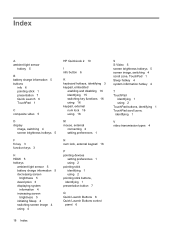
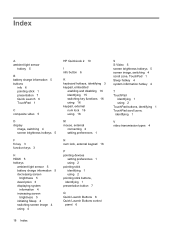
... 7 Quick Launch 6 TouchPad 1
C composite video 5
D display
image, switching 4 screen brightness hotkeys 5
F fn key 3 function keys 3
H HDMI 5 hotkeys
ambient light sensor 5 battery charge information 5 decreasing screen
brightness 5 description 3 displaying system
information 4 increasing screen
brightness 5 initiating Sleep 4 switching screen image 4 using 4
HP QuickLook 2 10
I info button...
Touchpad and Keyboard - Windows Vista - Page 5
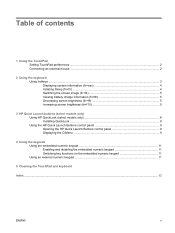
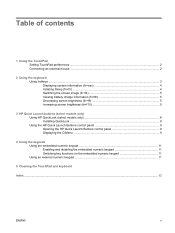
... (fn+f4 5 Viewing battery charge information (fn+f8 5 Decreasing screen brightness (fn+f9 5 Increasing screen brightness (fn+f10 5
3 HP Quick Launch buttons (select models only) Using HP QuickLook (select models only 8 Installing QuickLook ...8 Using the HP Quick Launch Buttons control panel 9 Opening the HP Quick Launch Buttons control panel 9 Displaying the Q Menu ...9
4 Using the keypads...
Touchpad and Keyboard - Windows Vista - Page 14


... > Software Setup. 2. Installing QuickLook
To install QuickLook: 1. Double-click HP QuickLook.
8 Chapter 3 HP Quick Launch buttons (select models only)
ENWW NOTE: For additional information about QuickLook and setting preferences, refer to enter your computer's hard drive.
NOTE: If you set a Windows logon password, you press the info button while the computer is off , in the Sleep state...
Touchpad and Keyboard - Windows Vista - Page 15


... the Q Menu
The Q Menu provides quick access to manage several tasks, including the following ways: ● Select Start > Control Panel > Hardware and Sound > Quick Launch Buttons. ● Double-click the HP Quick Launch Buttons icon in the notification area, at the far right of the
taskbar. ● Right-click the HP Quick Launch Buttons icon in the upper-right corner of the window.
TouchPad and Keyboard - Windows XP - Page 5
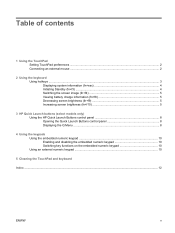
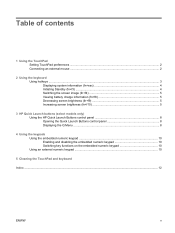
...) ...4 Switching the screen image (fn+f4 5 Viewing battery charge information (fn+f8 5 Decreasing screen brightness (fn+f9 5 Increasing screen brightness (fn+f10 5
3 HP Quick Launch buttons (select models only) Using the HP Quick Launch Buttons control panel 8 Opening the Quick Launch Buttons control panel 8 Displaying the Q Menu ...8
4 Using the keypads Using the embedded numeric keypad 10...
TouchPad and Keyboard - Windows XP - Page 14


... the Quick Launch Buttons control panel
You can open the HP Quick Launch Buttons control panel in any item in the Quick Launch buttons control panel, click the Help button in the upper-right corner of the window. NOTE: On some models you to many of the
taskbar. ● Right-click the HP Quick Launch Buttons icon in the notification area, and select Adjust HP
Quick Launch Buttons Properties...
HP EliteBook 6930p Notebook PC - Maintenance and Service Guide - Page 1
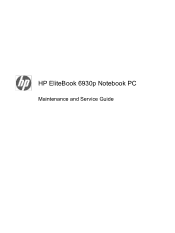
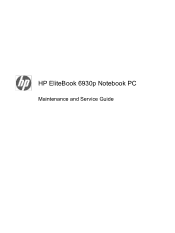
HP EliteBook 6930p Notebook PC
Maintenance and Service Guide
HP EliteBook 6930p Notebook PC - Maintenance and Service Guide - Page 11
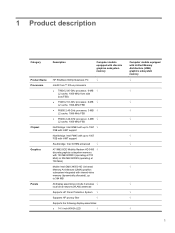
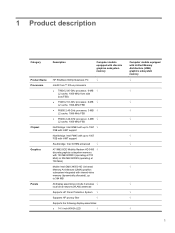
...
Description
Computer models equipped with discrete graphics subsystem memory
Product Name Processors
Chipset Graphics
Panels
HP EliteBook 6930p Notebook PC
√
Intel® Core™ 2 Duo processors
● T9600 2.80-GHz processor, 6-MB √ L2 cache, 1066-MHz front side bus (FSB)
● T9400 2.53-GHz processor, 6-MB √ L2 cache, 1066-MHz FSB
● P8600 2.40...
HP EliteBook 6930p Notebook PC - Maintenance and Service Guide - Page 43


...Core 2 Duo 2.40-GHz processor (1066-MHz FSB, 3-MB L2 cache, includes replacement thermal material)
Intel Core 2 Duo 2.53-GHz processor (1066-MHz FSB, 6-MB L2 cache, includes replacement thermal material)
Intel Core 2 Duo 2.80-GHz... antenna cables, and two microphones)
HP un2400 Mobile Broadband WWAN module
System... buttons)
80-GB solid-state drive
Screw Kit
TouchPad (includes cable and TouchPad button...
Similar Questions
How To Print Screen On Windows 8 Hp Elitebook 8440p
(Posted by albormikebe 10 years ago)
How To Print Screen Active Window On Hp Elitebook 8460p
(Posted by mistiHillbi 10 years ago)
How To Reset Bios On Hp Elitebook 6930p
(Posted by jackhr 10 years ago)
Hp Elitebook 6930p Will Not Boot Into Windows On Docking Station
(Posted by viartoke 10 years ago)
How To Use The Sim Card In Hp Elitebook 6930p In Bangladesh
How To Use The Sim Card In Hp Elitebook 6930p in bangladesh grameen phone use GSM my +8801711424295 ...
How To Use The Sim Card In Hp Elitebook 6930p in bangladesh grameen phone use GSM my +8801711424295 ...
(Posted by likhonn 11 years ago)

