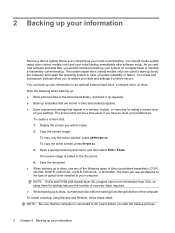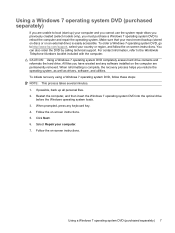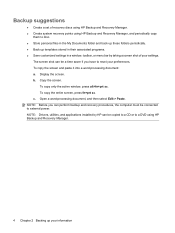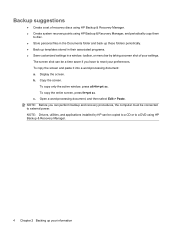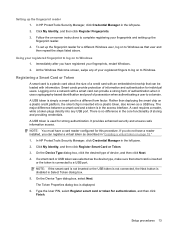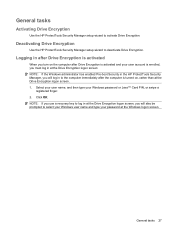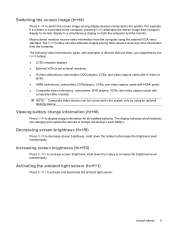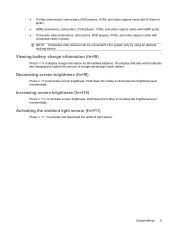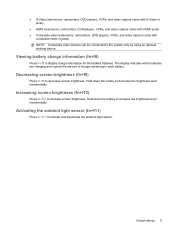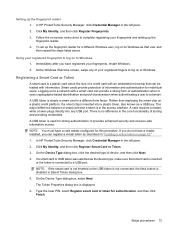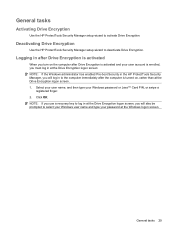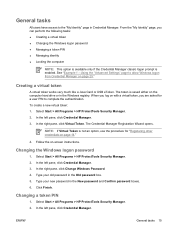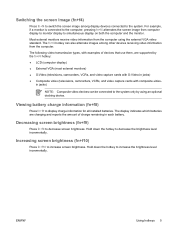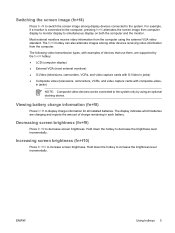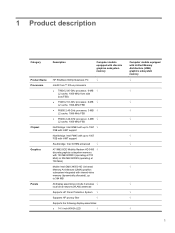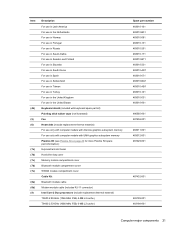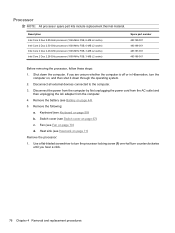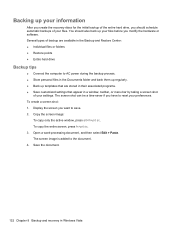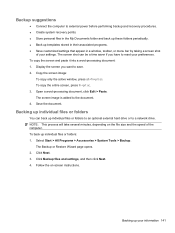HP 6930p Support Question
Find answers below for this question about HP 6930p - EliteBook - Core 2 Duo 2.8 GHz.Need a HP 6930p manual? We have 82 online manuals for this item!
Question posted by aquafoil on February 2nd, 2013
How Do I Capture A Screen Shot?
Current Answers
Answer #1: Posted by tintinb on February 3rd, 2013 10:40 AM
1. Decide the perfect screen that you wish to capture
2. Press Delete / Prt Sc located at the upper right most part of the keyboard. The screen will be automatically capture by the system
3. Open your Paint application
4. Paste your already copied screen to your Paint by pressing the Ctrl + V
5. You have now successfully pasted the screen shot to your application
6. Save the application
If you have more questions, please don't hesitate to ask here at HelpOwl. Experts here are always willing to answer your questions to the best of our knowledge and expertise.
Regards,
Tintin
Related HP 6930p Manual Pages
Similar Questions
Laptop Keys are not working .. i want to sell it.