HP 6500 Support Question
Find answers below for this question about HP 6500 - Officejet Wireless All-in-One Color Inkjet.Need a HP 6500 manual? We have 5 online manuals for this item!
Question posted by adertobi on July 24th, 2014
Print Head On Hp E709a Won't Move
The person who posted this question about this HP product did not include a detailed explanation. Please use the "Request More Information" button to the right if more details would help you to answer this question.
Current Answers
There are currently no answers that have been posted for this question.
Be the first to post an answer! Remember that you can earn up to 1,100 points for every answer you submit. The better the quality of your answer, the better chance it has to be accepted.
Be the first to post an answer! Remember that you can earn up to 1,100 points for every answer you submit. The better the quality of your answer, the better chance it has to be accepted.
Related HP 6500 Manual Pages
Wired/Wireless Networking Guide - Page 3


... (802.11) communication 4 Step 1: Obtain required information and equipment 4 Step 2: Install software for printing, and in printhead servicing, which prepares the device and cartridges for your HP Officejet/Officejet Pro device 5 Step 3: Test the connection 6
Solving wireless (802.11) problems 6 Basic troubleshooting 6 Advanced troubleshooting 7
Change the connection method 10 Change...
Wired/Wireless Networking Guide - Page 6


... are encountering problems using a computer running Windows, select either Install Network/Wireless Device or Add a Device when prompted. NOTE: If your HP device supports Ethernet networking, make sure that an Ethernet cable has not been connected to your HP Officejet/Officejet Pro device over a network, try printing the document.
If you are still encountering problems, follow the...
Wired/Wireless Networking Guide - Page 7


...)
6. HP Officejet Pro 8000 Printer Series
On the HP device's control panel, press and hold the ( ) Wireless button, press ( ) Resume button two times, and then release all buttons. Position the product and computer near each other status information. Make sure the wireless version of connections, along with the IP address and other and have indicator lights. HP Officejet 6500...
Wired/Wireless Networking Guide - Page 8


... the power cord to the next step. Printer Series
HP Officejet 6500 a. Run the Wireless Network Test (using a unique network name (SSID), then it is possible that your wireless computer could be connected to a nearby network that the HP Officejet/ Officejet Pro device is connected to your network
If your device is not connected to the same network as there...
Wired/Wireless Networking Guide - Page 9


... right-click the device and click Resume Printing.
4. Solving wireless (802.11) problems 9 If you from using the HP device (for additional troubleshooting help.
4. Do one of the HP device as it ....firewall settings to allow the computer and HP Officejet/Officejet Pro device to the next section for printing or scanning). For more information, see if the device is online and ready
If you ...
User Guide - Page 9


... installer (Mac OS X 137 To set up wireless communication using the device control panel with wireless setup wizard...137 To turn off wireless communication 137 Connect the device using an ad hoc wireless network connection 138 Guidelines for reducing interference on a wireless network 138 Configure your firewall to work with HP devices 138 Change the connection method 139 Guidelines...
User Guide - Page 11


... near the bottom of a borderless print...184 Printouts have horizontal streaks or lines 185 Printouts are faded or have dull colors 187 Printouts seem blurry or fuzzy ...HP device is online and ready 221 Your wireless router is using a hidden SSID 222 Make sure the wireless version of the HP device is set as the default printer driver (Windows only)...222 Make sure the HP Network Devices...
User Guide - Page 22


... models only). Wait until the Power light turns off before unplugging the power cord or turning off the HP all -in Set up the device for wireless communication (some models only)
Recommended number of your printing choices. In addition to help you focus on the product. Setup instructions
Follow the instructions in -one , the...
User Guide - Page 31


... for less smearing, bolder blacks and vivid colors.
Depending on both sides for less
Select print media
27 HP Printing Paper is a high-quality multifunction paper. Visit the HP Web site at www.hp.com for the type of print media types before buying large quantities. It produces documents that are printing. They are glossy-coated or matte-coated...
User Guide - Page 32


... Paper to share. Great for printing out an entire vacation's worth of printing affordable professional photos with any inkjet printer. It resists water, smears, fingerprints, and humidity.
HP Premium Inkjet Transparency Film
HP Premium Inkjet Transparency Film makes your country/region, some portions of the shopping links on your color presentations vivid and even more impressive...
User Guide - Page 63


... redial the last number dialed. 4. Also, the settings that you have chosen, the HP all color faxes using the keypad, press Speed Dial or a one sends faxes at the highest resolution supported by using Fine resolution. NOTE: You can change from the device control panel 1.
The Enter Number prompt appears. 3.
Press START FAX...
User Guide - Page 67


... Fax Reception modes are saved in memory print automatically, and then they are deleted from the sending fax machine.
6.
Select Advanced Fax Setup, and then select Backup Fax Reception. Set up backup fax reception
Depending on your country/region, the device might want to save color faxes. This enables you to reprint all...
User Guide - Page 139


... use it must have a different SSID. (continued) set up wireless communication using the device control panel with HP devices • Change the connection method • Guidelines for ensuring wireless network security
Understand 802.11 wireless network settings
Network name (SSID) By default, the device looks for the wireless network name or SSID named "hpsetup." Before installing the...
User Guide - Page 141


... onscreen instructions. Follow the onscreen instructions to complete the setup.
Double-click the HP Installer icon on the Starter CD. 3. You will need a USB cable.
Disconnect the USB wireless setup cable when prompted.
On the CD menu, click Install Network/Wireless Device, and then follow the onscreen
instructions. 4. Selecting this method, you will also...
User Guide - Page 207


...are correct.
• Size is reduced The HP software settings might be dirty. If the test fails, review the report for the device. See Clean the scanner glass for more information...the device is placed correctly. Perform this test after you plan to use the correct resolution and color settings. ◦ The original image might be very light or dark or might be printed on colored ...
User Guide - Page 232
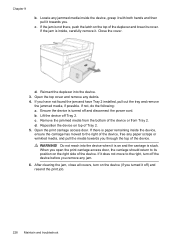
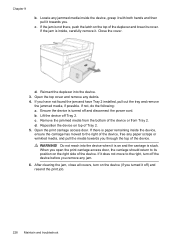
... latch on and the carriage is stuck.
Open the top cover and remove any jammed media inside the device, grasp it with both hands and then pull it off the device before you open the print carriage access door, the carriage should return to the right, turn on top of Tray 2. 5. Ensure the...
User Guide - Page 263


... the model you have, see Finding the device model number
Mode Best
Normal
Fast
Type Black Color Black Color Black Color
Scan resolution (dpi) up to 600 x...HP Officejet 6500 (E709d) or HP Officejet 6500 (E709r), the HP All-in the Windows Taskbar must be installed and turned on .
Print specifications
Black print resolution Up to 1200 dpi with pigmented black ink
Color print resolution HP...
User Guide - Page 287


...,
203 link speed, setting 104 load
tray 1 35 log, fax
print 81 view 82
M
Mac OS X borderless printing 38 HP Photosmart Studio 22 HP Printer Utility 99 install software 133 print on special, or customsized media 37 print settings 41 sharing device 133, 134 uninstall software 142 wireless communication setup 137
maintain ink cartridge 147 printhead 151
maintenance...
User Guide - Page 290
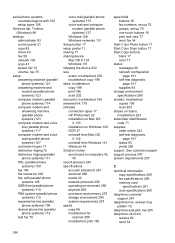
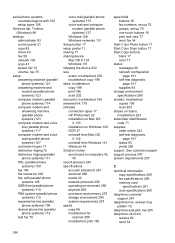
...76 one-touch buttons 16 print and view 77 send fax 54
Start Color Photo button 17 Start Color Scan button 17 Start Copy buttons
black 17 color 17 status messages 20 ...device Mac OS X 133 Windows 131 shipping the device 252 size scans, troubleshoot 203 troubleshoot copy 198 skew, troubleshoot copy 199 print 196 scan 202 slow print, troubleshoot 165 smeared ink 179 software connection types 17 HP...
User Guide - Page 292


... Image Application), scan from 46
Windows Add Printer installation 133 borderless printing 37 duplexing 41 HP Photosmart Software 22 HP Solution Center 97 install software 129 network setup 131 print on special or customsized media 36 print settings 40 set up wireless communication 137 sharing device 131 system requirements 257 uninstall software 141
Windows Image Application (WIA...
Similar Questions
Print Head Won't Move To Center On Hp Officejet 6500
(Posted by ameenRuss2 10 years ago)
How To Clean Hp Inkjet Printer Heads Hp Officejet 6500 E709a
(Posted by rodhone 10 years ago)
Cleaning Print Heads/realigning Print Heads
When I had the previous Officejet printer, I used to be able to go to the printer functions and clea...
When I had the previous Officejet printer, I used to be able to go to the printer functions and clea...
(Posted by gorossi 12 years ago)

