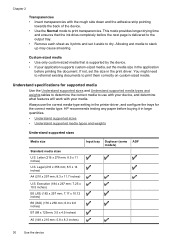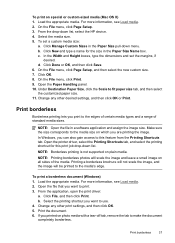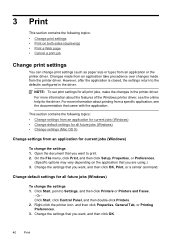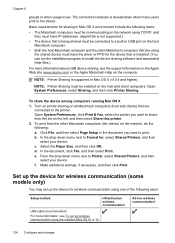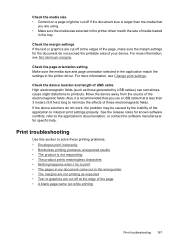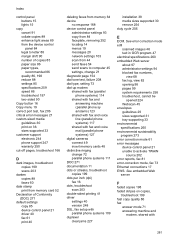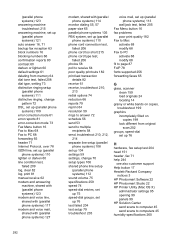HP 6500 Support Question
Find answers below for this question about HP 6500 - Officejet Wireless All-in-One Color Inkjet.Need a HP 6500 manual? We have 5 online manuals for this item!
Question posted by baljirij on October 9th, 2013
On Officejet 6500 How Do I Set Paper Size In Printer Driver Setup
The person who posted this question about this HP product did not include a detailed explanation. Please use the "Request More Information" button to the right if more details would help you to answer this question.
Current Answers
Related HP 6500 Manual Pages
Similar Questions
Hp Photosmart Prem C410 How To Manually Set Paper Size
(Posted by keeshstevef 10 years ago)
Hp Officejet 6500 E710n-z How To Change Default Paper Size Troubleshooting
(Posted by esspatr 10 years ago)
Windows 7 Cannot Find Printer Driver Hp Officejet 6500 E710n-z
(Posted by mursaatl 10 years ago)
How To Set Paper Size On Hp Officejet 4500
(Posted by Jolily 10 years ago)