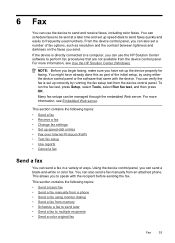HP 6500 Support Question
Find answers below for this question about HP 6500 - Officejet Wireless All-in-One Color Inkjet.Need a HP 6500 manual? We have 5 online manuals for this item!
Question posted by mckille on February 7th, 2014
Officejet 6500 How To Make Copy
The person who posted this question about this HP product did not include a detailed explanation. Please use the "Request More Information" button to the right if more details would help you to answer this question.
Current Answers
Answer #1: Posted by NDJay on February 7th, 2014 9:25 AM
I give you a video link to do that it will give you a more verstile way to make a copy on your printer :
https://www.youtube.com/watch?app=desktop&v=ybqyq31yyN4
Hope this helps :-)
Hope it will helpful.
NDJay
Related HP 6500 Manual Pages
Similar Questions
My Officejet 4622 Will Print From The Computer But It Won't Make Copies.
My HP OJ4622 prints from the computer but won't make copies. The display says "Now copying page 1" b...
My HP OJ4622 prints from the computer but won't make copies. The display says "Now copying page 1" b...
(Posted by jconerly 9 years ago)
Why Do Hp Officejet 6500 Wireless Color Prints Have White Stripes?
(Posted by lvaha 10 years ago)
My Hp Officejet 6500 Won't Make Copies Anymore
(Posted by Kenbund 10 years ago)
Hp Officejet 6500 How To Make Copies Darker
(Posted by cornem 10 years ago)
Can My Hp Officejet 4500 Make Copies Wireless?
(Posted by Yggysamay 10 years ago)