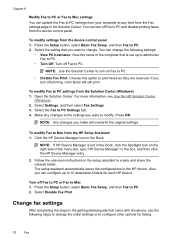HP 6500 Support Question
Find answers below for this question about HP 6500 - Officejet Wireless All-in-One Color Inkjet.Need a HP 6500 manual? We have 5 online manuals for this item!
Question posted by nightnsi on October 9th, 2013
Officejet 6500 E710n-z Will Not Print In Color
The person who posted this question about this HP product did not include a detailed explanation. Please use the "Request More Information" button to the right if more details would help you to answer this question.
Current Answers
Related HP 6500 Manual Pages
Similar Questions
How Can I Make My Officejet 6500 E710n-z Print In Black And White From My Ipad
(Posted by shirlAmy14 10 years ago)
Hp Officejet 6500 Will Not Print Color From Macbook Pro
(Posted by cloweRed 10 years ago)
How Can I Make My Officejet 6500 E710n-z Print In Grayscale Or Black On Mac
(Posted by MjanAngel 10 years ago)
Why Won't My Hp Officejet 6500 E710n-z Print In Grayscale
(Posted by Ashgwer 10 years ago)
How Many Pages Can The Hp Officejet 6500 E710n-z Print Until It's Time To Get A
new printer?
new printer?
(Posted by icspDickFo 10 years ago)