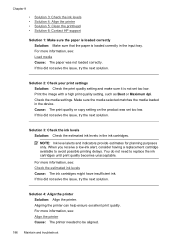HP 6500 Support Question
Find answers below for this question about HP 6500 - Officejet Wireless All-in-One Color Inkjet.Need a HP 6500 manual? We have 5 online manuals for this item!
Question posted by kdiMac on August 29th, 2013
How Can I Make My Printer Officejet 6500 E709a Wireless
The person who posted this question about this HP product did not include a detailed explanation. Please use the "Request More Information" button to the right if more details would help you to answer this question.
Current Answers
Related HP 6500 Manual Pages
Similar Questions
How Do I Turn My Printer 'officejet 6500 E710a-f (network)' From Offline To
online
online
(Posted by strinlinux 10 years ago)
Is Hp Officejet 6500 E709a Wireless Airprint Compatible
(Posted by Johnckop 10 years ago)
Is My Hp Officejet 6500 E709a Wireless Setup
(Posted by Wbmswills 10 years ago)
How To Clean Hp Inkjet Printer Heads Hp Officejet 6500 E709a
(Posted by rodhone 10 years ago)