HP 6500 Support Question
Find answers below for this question about HP 6500 - Officejet Wireless All-in-One Color Inkjet.Need a HP 6500 manual? We have 5 online manuals for this item!
Question posted by Sosp on July 2nd, 2014
How Make Copies Bigger On Hp Office Jet 6500 E709a
The person who posted this question about this HP product did not include a detailed explanation. Please use the "Request More Information" button to the right if more details would help you to answer this question.
Current Answers
There are currently no answers that have been posted for this question.
Be the first to post an answer! Remember that you can earn up to 1,100 points for every answer you submit. The better the quality of your answer, the better chance it has to be accepted.
Be the first to post an answer! Remember that you can earn up to 1,100 points for every answer you submit. The better the quality of your answer, the better chance it has to be accepted.
Related HP 6500 Manual Pages
Wired/Wireless Networking Guide - Page 7


...Check to your network (page 8)
3. Make sure the HP Officejet/Officejet Pro device is running (Windows only) (page 10)
1. NOTE: Macintosh computers do not have indicator lights beside the port where the Ethernet cable from the HP device control panel:
HP Officejet 6000 Printer Series
On the HP device's control panel, press and hold the ( ) Wireless button, press ( ) Resume button two...
Wired/Wireless Networking Guide - Page 8


...hp.com/sbso/ wireless/tools-setup.html?jumpid=reg_R1002_USEN for step B. Printer Series
HP Officejet 6500 a. On the HP device's control
All-in the window.
The URL shown here is the network address assigned to the HP device by the HP device... the Ethernet port on and which wireless network your computer.)
2.
Make sure the HP Officejet/Officejet Pro device is on . (For more information...
Wired/Wireless Networking Guide - Page 9


... that appears, click Start Jobs. If you are using the HP device over the network, continue to work with HP devices" on the same network by accessing the device's embedded Web server (EWS). Make sure the HP Officejet/Officejet Pro device is online and ready
If you continue to work with HP devices" on the Network Configuration Page (for example, Internet Explorer...
Wired/Wireless Networking Guide - Page 10


... to work , there might create a second version of the HP Officejet/Officejet Pro device is set up your Printers or Printers and Faxes folder.
Make sure the wireless version of the printer driver in the Applications folder.
2.
Make sure the HP Network Devices Support service is connected wirelessly:
a.
Click the HP Device Manager icon on page 12. If you install the software...
Wired/Wireless Networking Guide - Page 13


... recommends using the same default network name (SSID). CAUTION: To prevent other devices on how to change the network name, see "Make sure the HP Officejet/Officejet Pro device is on the network" on your computer after you to wirelessly connect to your HP Officejet/Officejet Pro device and a computer without the use the default network name, your network can send...
User Guide - Page 7


... log 81 Clear the fax log...82 Print the details of the last fax transaction 82 Print a Caller ID History Report 83 Cancel a fax...83
7 Copy Make copies...84 Change the copy settings...85 Set the number of...
User Guide - Page 9


... installer (Mac OS X 137 To set up wireless communication using the device control panel with wireless setup wizard...137 To turn off wireless communication 137 Connect the device using an ad hoc wireless network connection 138 Guidelines for reducing interference on a wireless network 138 Configure your firewall to work with HP devices 138 Change the connection method 139 Guidelines...
User Guide - Page 11


... colors ...copy problems...197
No copy came out...197 Copies are blank...198 Documents are missing or faded 198 Size is reduced...198 Copy quality is poor...198 Copy...Make sure the HP device is online and ready 221 Your wireless router is using a hidden SSID 222 Make sure the wireless version of the HP device is set as the default printer driver (Windows only)...222 Make sure the HP Network Devices...
User Guide - Page 31


.... It features ColorLok Technology for twosided use.
HP Bright White Inkjet Paper delivers high-contrast colors and sharp text. Select print media
The device is acidfree for copies, drafts, memos and other everyday documents. HP Brochure Paper HP Superior Inkjet Paper HP Bright White Inkjet Paper
HP Printing Paper
HP Office Paper
HP Office Recycled Paper
These papers are the perfect...
User Guide - Page 51


...
You can use for editing. Because of the complexity of the original color. This allows you want to use OCR software to import scanned text into the ...text into your selections. • HP Device Manager (Mac OS X): Launch HP Device Manager, click Information
and Settings, and then select Scan Preferences from the available options and make your preferred word-processing program for ...
User Guide - Page 63


...copy settings. The device sends all -in-one automatically sends the fax in black and white. Send a fax
59 In the Fax area, press Fax.
NOTE: You can change the resolution for documents that you have chosen, the HP...originals. 2. NOTE: These settings do not affect faxes you use only color originals for color faxing. If the receiving fax machine does not support the resolution you ...
User Guide - Page 68
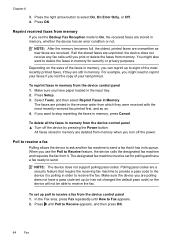
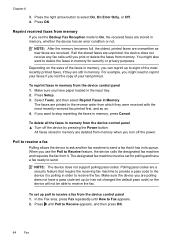
...device it has in its queue. NOTE: The device does not support polling pass codes. Make sure the device...device does not receive any fax calls until you are still in memory from the device...device control panel 1. To set the Backup Fax Reception mode to receive the fax. Reprint received faxes from it.
Make...fax from the device control panel &#... device ...device by pressing the Power button. ...
User Guide - Page 88


...A4 paper • Copy a legal-size document onto letter paper • Adjust the lightness and darkness of your copy • Collate a copy job • Apply Margin Shift to a Copy Job • Two-sided copy jobs • Cancel a copy job
Make copies
You can make a copy using an HP Officejet 6500 (E709d) or HP Officejet 6500 (E709r), the HP All-in the device memory until the copying finishes.
User Guide - Page 93


...HP Officejet 6500 (E709d) or HP Officejet 6500 (E709r), this setting is only available on some text on your original face down on the location set to Auto, copy paper type will default to enhance light colors that they are scanned into the device... the copy. • Press to Plain. Press until Enhancements appears. 4. 4. Press START COPY Black or START COPY Color. Make sure you...
User Guide - Page 139


... mode (infrastructure or ad hoc) from the configuration utility for the network's wireless access point (WAP) or the computer's network card. • Find out the type of the wireless device. Communication mode
Set up wireless communication using a network cable. Make sure the device is not connected to find out the settings of your network uses, such...
User Guide - Page 214
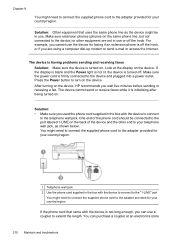
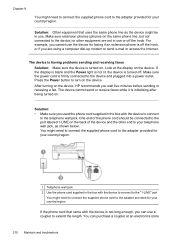
... e-mail or access the Internet. After turning on the device, HP recommends you used the phone cord supplied in the box with the device to connect to the adapter provided for faxing if an.... The device is having problems sending and receiving faxes
Solution: Make sure the device is firmly connected to turn on the device. Make sure the power cord is turned on . One end of the device and the...
User Guide - Page 222


... firewall software is blocking communication • Make sure the HP device is online and ready • Your wireless router is using a hidden SSID • Make sure the wireless version of the wireless network Turn off the HP device's wireless capabilities. NOTE: If your computer. Run the Wireless Network Test For wireless networking issues, run the Wireless Network Test. Step 3 - NOTE: If...
User Guide - Page 224


...Make sure that the HP device is connected to your network
If your device is not connected to a network. Make sure the HP device is disabled.
2.
Run the Wireless Network Test (using a computer running Windows, you can also access HP Network Assistant at the beginning of the device. If you are able to a wireless network, print the device's Wireless Configuration page. If the HP device...
User Guide - Page 225


... device is Offline, right-click the device, and click Use Printer Online. Solve wireless problems (some models only) 221
NOTE: If you are still unable to use the HP device even...right-click the device, and click Resume Printing. 4. Make sure the HP device is online and ready If you have the HP software installed, you can check the HP device's status from using the HP device (for printing)....
User Guide - Page 226


..., and then double-click Printers. 2. On the Ports tab, look for the version of the HP device is using the HP device over the network, your HP device will not automatically detect the network. Make sure the HP Network Devices Support service is connected wirelessly has Standard TCP/IP Port as Default Printer. Scroll down the list of the
printer...
Similar Questions
How To Print Darker Copies On Hp Office Jet 6500
(Posted by pictugenb 10 years ago)
I Have Hp Office Jet 6500 Wireless, The Fax And Copy Stopped Suddenly, It Will
still print off computer and help
still print off computer and help
(Posted by michjra 10 years ago)
How To Clean Print Heads On An Hp Office Jet 6500, 709a
(Posted by marily 10 years ago)
How To Make Double Sided Copies On Hp Office Jet 4500
(Posted by longHar 10 years ago)
How To Make Multi Copies From Hp Office Jet 4620/
(Posted by chefwthejoh 10 years ago)

